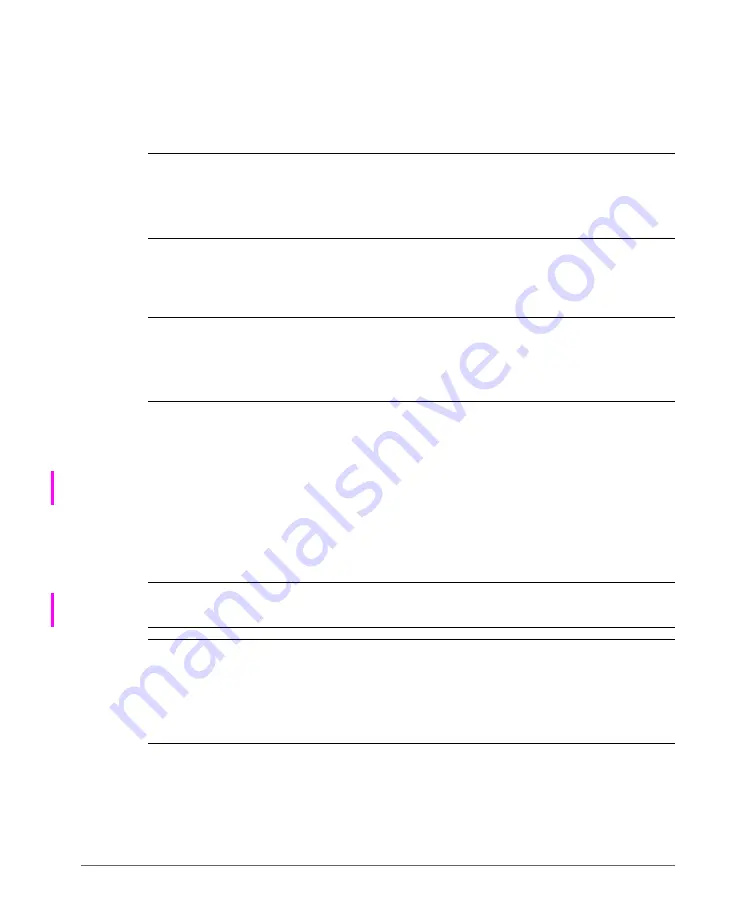
Running the Setup Wizard and Logging On to the Web Interface
Step 4: Configure the Cluster Settings
SmartCell Gateway 200 Getting Started Guide for SmartZone 3.4, 800-71126-001 Rev A
52
If This Controller Is Joining an Existing Cluster
If this is not the first cluster on the network, you can set up this controller to join an
existing cluster.
CAUTION!
To add this controller to an existing cluster, the entire target cluster must
be in a healthy state (no node must be in “out of service” state). If any member node
is out of service, the join request will fail. You will need to remove any out-of-service
node from the cluster before you can add a new node successfully.
Follow these steps to configure this controller to join an existing cluster.
1
Click the
Scan
button to display a list of existing clusters that this controller can
join.
NOTE:
The cluster discovery mechanism of the controller uses UDP port 7500. If
a cluster exists on the network but the cluster list remains empty after the scan,
verify that the switch to which the controller is connected does not block UDP
packets and that UDP port 7500 is open on the switch.
2
When the list of clusters appears, click a cluster name to join. The
Cluster Setting
value changes to
Join Exist cluster
, and then the
Cluster Name
and
Join Exist
SCG Cluster IP
boxes are populated with values from the cluster that this
controller is joining. If you know the correct cluster name, you can specify the
name to join.
3
Assign a name and description to this controller by filling out the
Controller Name
and
Controller Description
boxes.
4
Click
Next
.
CAUTION!
When a Node is Out-of-Service, it cannot be removed gracefully from
the cluster. Contact Ruckus Customer Support team to rectify this.
NOTE:
If the firmware version on this controller (shown on the lower left area of the
Cluster Information
page) does not match the firmware version of the cluster, a
message appears and prompts you to upgrade the controller firmware. Click
Upgrade
, and then follow the prompts to upgrade the controller to the firmware
version of the cluster.






























