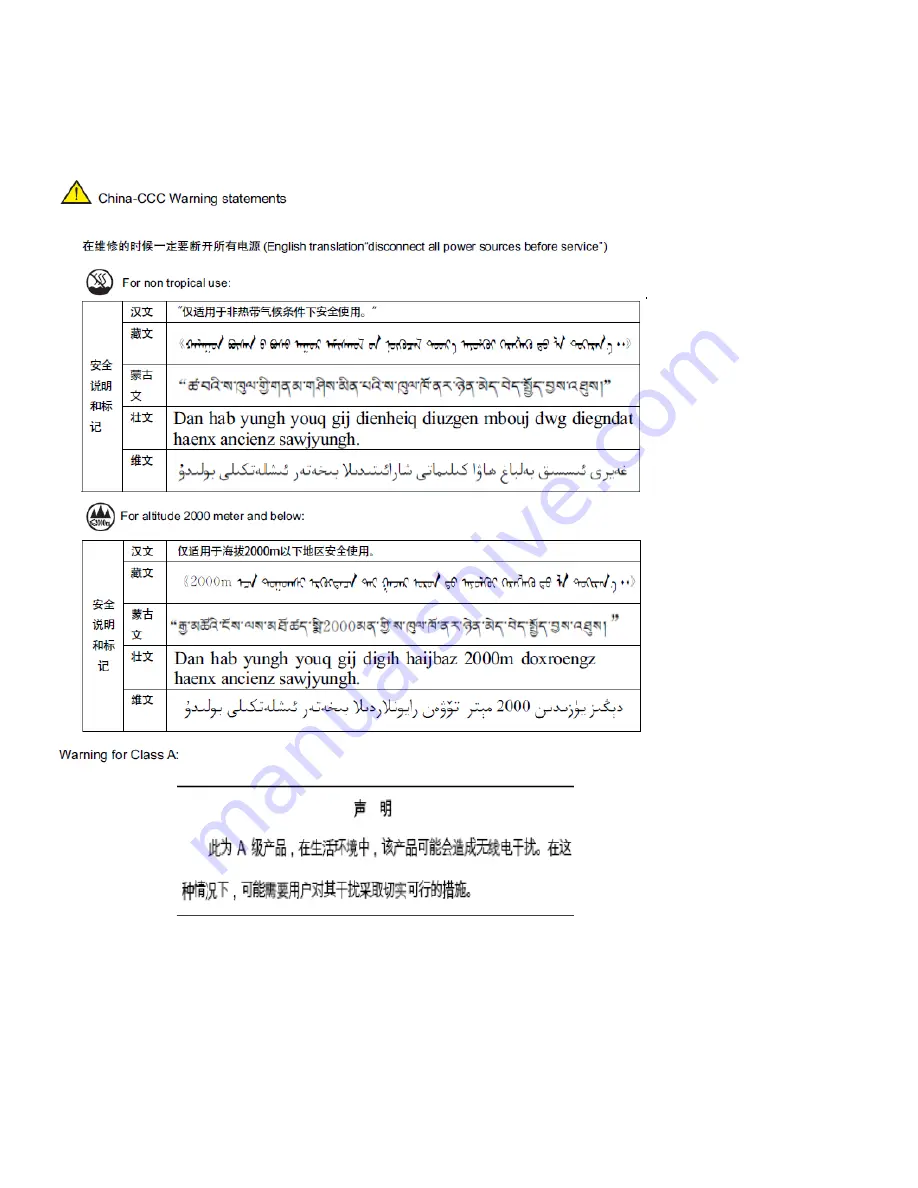
Ruckus ICX 7850 Switch Hardware Installation Guide
81
Part Number: 53-1005580-01
Regulatory Statements
China
China
English translation of above statement
This is a Class A product. In a domestic environment this product may cause radio interference, in which case the user may be required to
take adequate measures.












































