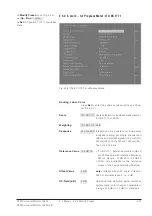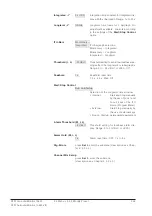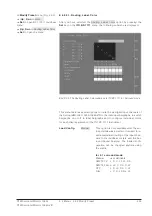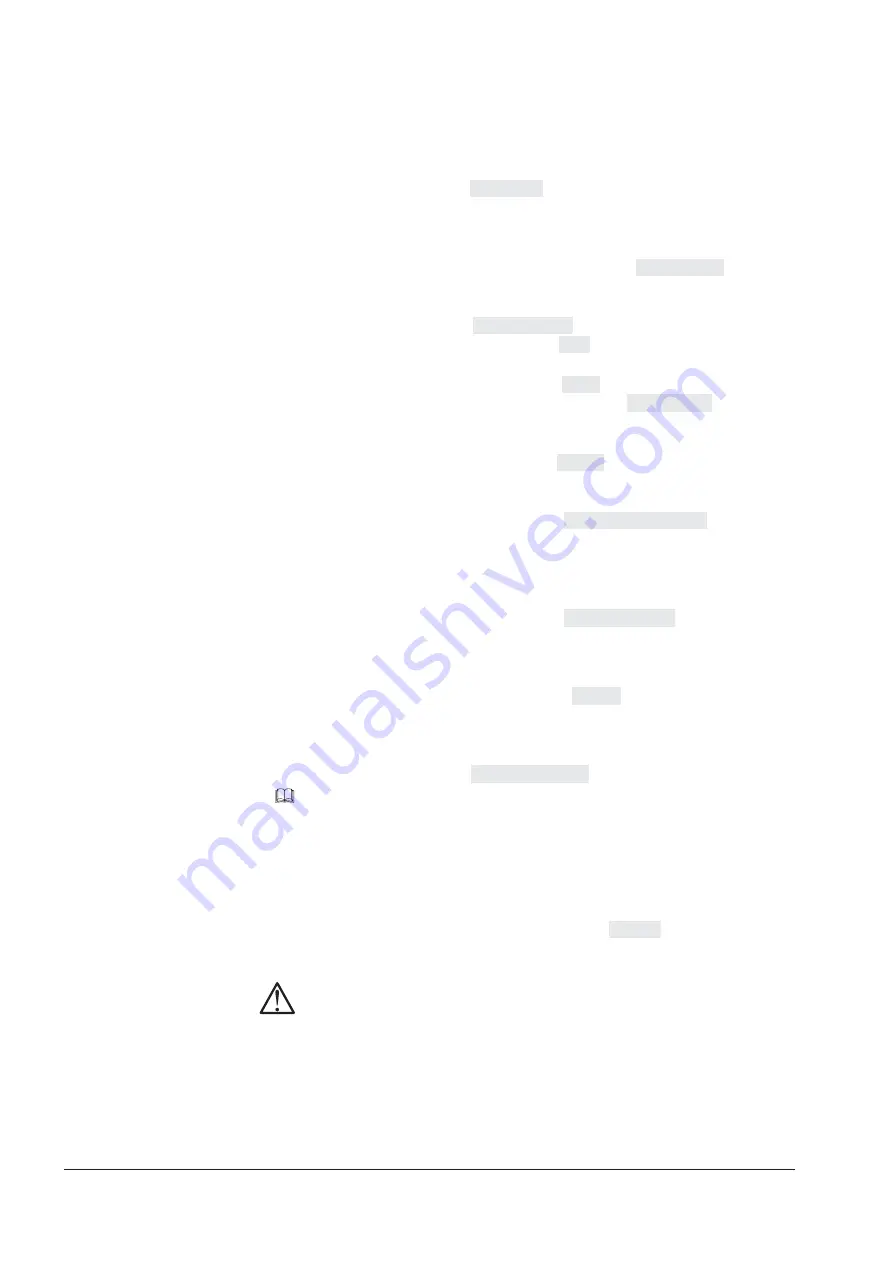
RTW SurroundMonitor 10600
224
RTW SurroundMonitor 10660-VID
E 4 Display Modes E 4.11 Dialnorm Display
E 4.11.2. Changing parameters for Dialnorm measurement
1. Press and hold the currently marked
MODE/SET
button until the unit
changes to main menu mode.
2. The cursor is on the Use Preset menu option. Press the
Sel
(SELECT)
key repeatedly until the preset with your favored 5.1 Surround
configuration is shown.
3. Use
Up
or
Dwn
key to set the red cursor on the Modify Preset option and
enter this selection by pressing the
Sel
(SELECT) key.
4. The cursor is on the Program Meter menu option. Press the
Sel
(SE-
LECT) key repeatedly to select the PPM option.
5. Use
Up
or
Dwn
key to highlight the Mode option (one line below). Press
the
Sel
(SELECT) key repeatedly to select the 5.1 Surround option, if 5.1
Surround is not displayed.
6. Use
Up
or
Dwn
key to highlight the more .. option (one line below). Press
the
Sel
(SELECT) key to enter the
PPM Digital
menu page.
7. Use
Up
or
Dwn
key to highlight the (Loudness) Weighting option. Press
the
Sel
(SELECT) key repeatedly to select the weighting filter you prefer.
8. Press the
Esc
(Escape) key to get back to the
Modify Preset
menu page.
9. Use
Up
or
Dwn
key to highlight the Primary Function option for Multi In-
strument 2. Press the
Sel
(SELECT) key repeatedly until Dialnorm is
shown.
10. Use
Up
or
Dwn
key to highlight the more .. option (one line below) for
Multi Instrument 2. Press the
Sel
(SELECT) key to enter the
Dialnorm
menu page.
11. The cursor is on the Channel Selection option. Press the
Sel
(SELECT)
key repeatedly to select the channel combination (see Chapter E 5.2.10.4)
you generally work with.
12. When done, press
Quit
to enter the
Save Preset
screen.
13. If you want to discard any changes, press
Quit
again to leave the menu
mode without changes. If you want to save your selection in a user preset,
use
Up
or
Dwn
key to set the cursor on the Store to selection and toggle
through all available user presets with the
Sel
(SELECT) key.
Note:
There is no copy protection for the presets. Be sure not to destroy a
setup that might be used by another operator.
See Chapter E 5.2.10.4
Summary of Contents for SurroundMonitor 10600
Page 8: ...RTW SurroundMonitor 10600 8 RTW SurroundMonitor 10660 VID...
Page 10: ...RTW SurroundMonitor 10600 10 RTW SurroundMonitor 10660 VID...
Page 16: ...RTW SurroundMonitor 10600 16 RTW SurroundMonitor 10660 VID...
Page 82: ...RTW SurroundMonitor 10600 82 RTW SurroundMonitor 10660 VID...
Page 136: ...RTW SurroundMonitor 10600 136 RTW SurroundMonitor 10660 VID...
Page 144: ...RTW SurroundMonitor 10600 144 RTW SurroundMonitor 10660 VID...
Page 150: ...RTW SurroundMonitor 10600 150 RTW SurroundMonitor 10660 VID...
Page 152: ...RTW SurroundMonitor 10600 152 RTW SurroundMonitor 10660 VID...
Page 156: ...RTW SurroundMonitor 10600 156 RTW SurroundMonitor 10660 VID...
Page 157: ...SurroundMonitor 10600 10660 VID Be isp iel E xam ple 10 60 0 P LU S Operating Manual english...
Page 158: ...RTW SurroundMonitor 10600 158 RTW SurroundMonitor 10660 VID...
Page 164: ...RTW SurroundMonitor 10600 164 RTW SurroundMonitor 10660 VID...
Page 280: ...RTW SurroundMonitor 10600 280 RTW SurroundMonitor 10660 VID...
Page 288: ...RTW SurroundMonitor 10600 288 RTW SurroundMonitor 10660 VID...
Page 294: ...RTW SurroundMonitor 10600 294 RTW SurroundMonitor 10660 VID...
Page 296: ...RTW SurroundMonitor 10600 296 RTW SurroundMonitor 10660 VID...
Page 300: ...RTW SurroundMonitor 10600 300 RTW SurroundMonitor 10660 VID...