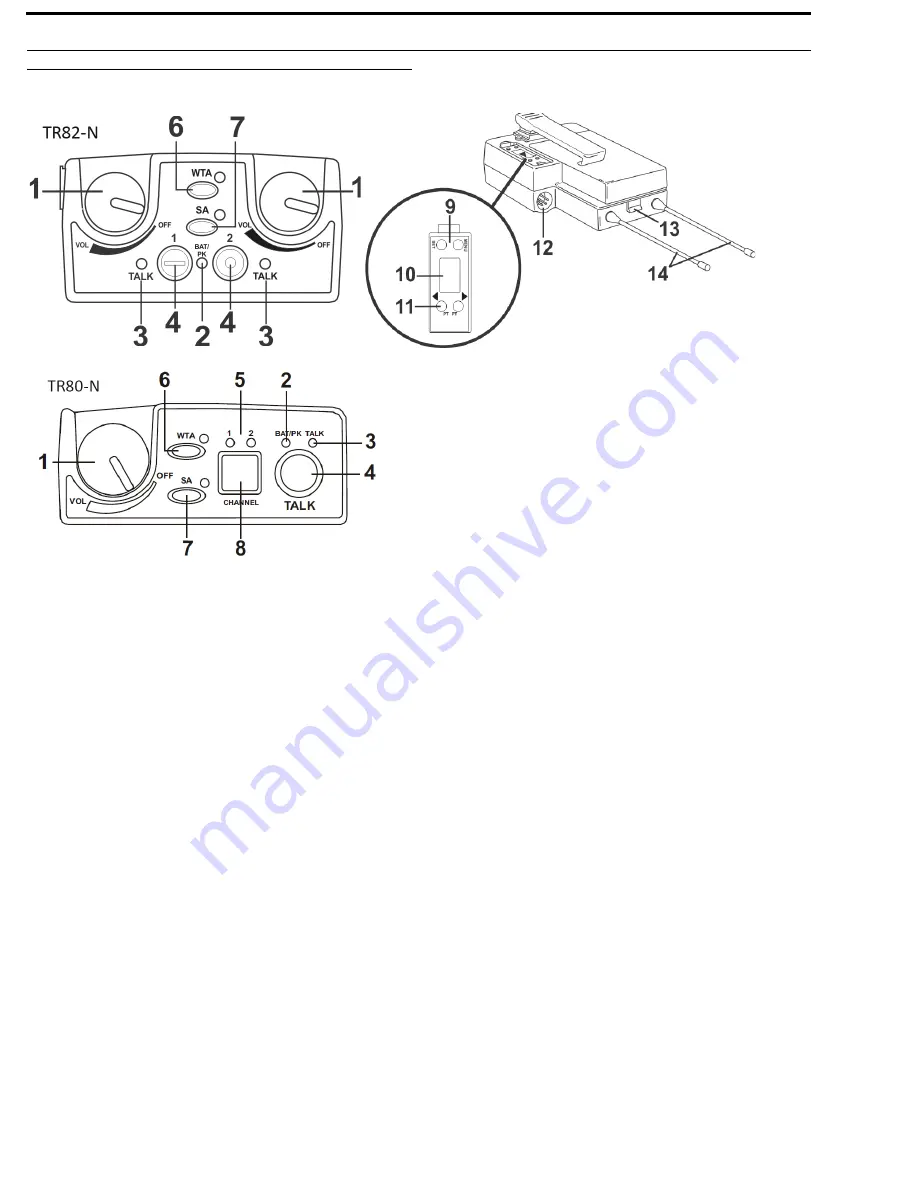
52 Operation
BTR-80N, TR-80N, TR-82N
TR-80N/82N
FIGURE 70.
Controls and Connections
Basic Operational Description
The TR-80N/82N is a full-duplex (simultaneous talk and
listen) beltpack. It works in conjunction with a BTR-80N base
station. The beltpack allows a user, via a headset attached to
the beltpack, to communicate with other wireless or wired
users. Other base stations and/or wired systems connect to the
beltpack’s base station. The base station allows the audio path
interconnections for the beltpack audio.
The TALK, WTA (wireless talk-around), and SA (stage
announce) buttons on a beltpack turn the beltpack’s
microphone input on or off. They also select the audio paths
for the beltpack’s audio in the base.
System Quick Start
The following is a list to quickly get a base station and beltpacks
operating.
1.
Unpack
the base.
2.
Connect
the power cord and antennas
to the base.
3.
Connect
the base
to audio interfaces, such as: 2-wire, 4-
wire, SA, Auxiliary, or local headset.
4.
Press and hold
the MENU button
, while powering-up the
base station.
5.
When the base station displays...FACTORY SETUP...,
release
the MENU button.
6.
Press and hold
the MENU button
, while powering-up the
beltpack(s).
7.
On the base station, use the UP and DOWN arrow buttons
to change
the channel
to an unoccupied receive channel.
8.
Press
SET
twice to set channel and group.
The base should now display the audio channel of the
beltpack and a battery symbol appears shortly.
9.
Plug a
headset
into each beltpack.
10.
Adjust the
software menu
for microphone gain so the over
modulation light flashes only on some of the words at
normal speech levels.
1. On/Off & Volume Control
2. BAT/PK Light
3. Talk Light
4. TALK Button
5. Channel 1 & 2 Lights
6. Wireless Talk-Around (WTA)
7. Stage Announce (SA)
8. Audio Channel Select
9. MENU and SET Buttons
10. LCD Display
11. UP and DOWN Buttons
12. Headset Connector
13. Battery Latch
14. Receive & Transmit
Antenna
Summary of Contents for BTR-80N
Page 4: ...4 BTR 80N TR 80N TR 82N...
Page 20: ...22 Introduction BTR 80N TR 80N TR 82N...
Page 26: ...24 Installation BTR 80N TR 80N TR 82N...
Page 73: ...APPENDIX A Additional Resources BTR 80N Menu Structure...
Page 74: ...72 BTR 80N TR 80N TR 82N...
Page 75: ...BTR 80N TR 80N TR 82N 73 TR 80N Beltpack Screen Flowchart...
Page 76: ...74 BTR 80N TR 80N TR 82N TR 82N Beltpack Screen Flowchart...
Page 81: ...BTR 80N TR 80N TR 82N 79 2 Wire Systems Specification...
Page 89: ...BTR 80N TR 80N TR 82N 87...






























