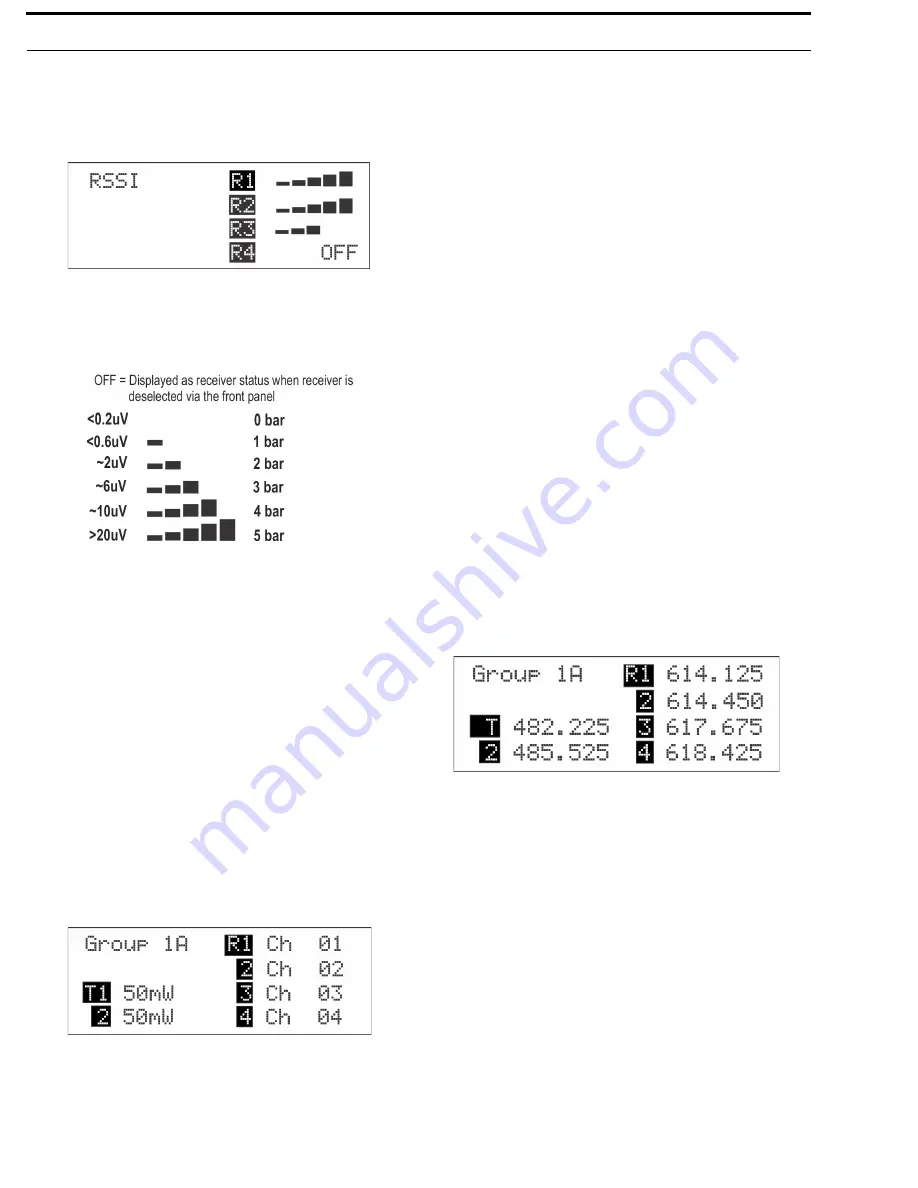
32 Operation
BTR-80N, TR-80N, TR-82N
RSSI Screen
RSSI
stands for Received Signal Strength Indicator. This screen
displays the detected signal strength of each of the four (4)
receivers in the base.
FIGURE 37.
RSSI Screen
The following are the approximate receive levels indicated by
the bars after each receiver.
If no beltpacks are operating, an RSSI level of two (2) bars or
above may indicate interference on that frequency. A different
receive channel should be selected.
To
access the RSSI screen
, do the following:
>
From the status screen, press and hold
MENU
for two
(2) seconds.
To
exit the RSSI screen
, do the following:
>
press
MENU
to arrive back at the status screen.
Group/Channel Select Screen
The group/channel, group/frequency, and frequency edit screens
allow the user to set the frequencies of the base station. Each
screen has a slightly different way to set frequencies.
FIGURE 39.
Group/Channel Screen
The
Group/Channel
screen displays the group number and the
channel assigned to each of the four (4) receivers. Each channel
is a unique base receive frequency. The frequencies of factory -
defined groups 1A to 18 can only be selected from a set number
of predetermined channels.
User-defined groups 18u to 30u may be changed by the user to
any frequency within range of the base.
Group/Channel Screen
To
select the group and channel
, do the following:
1.
From the status screen, press
MENU
.
GP_CH select, Base Main, Intercom Settings, and Aux
Settings appear in the main selection screen.
2.
Using the UP/DOWN arrow buttons, select
GP_CH Select
.
3.
Press
SET
.
The Group/Channel Select screen appears. The Group
flashes
.
4.
Using the UP/DOWN arrows, select a
group
.
5.
Press
SET
.
The change is accepted and Channel starts to flash
.
6.
Using the UP/DOWN arrows, select a
channel
.
7.
Press
SET
.
The change is accepted and the focus moves to the next
receiver. After the last receiver channel is set, the unit
changes to the group and channels selected, and then
returns to the main screen.
Group/Frequency Screen
The
Group Frequency
screen displays the group number and
frequencies assigned to each of the four (4) receivers. It is just
like the Group/Channel screen except the receive channels are
displayed as frequencies. Also, the transmit frequencies are
displayed.
FIGURE 40.
Group/Frequencies Screen
To
select the group and frequency
, do the following:
1.
From the status screen, press
MENU
.
GP_CH select, Base Main, Intercom Settings, and Aux
Settings appear in the main selection screen.
2.
Using the UP/DOWN arrow buttons, select
GP_CH Select
.
3.
Press
MENU
again in the Group/Channel screen.
The Group/Frequency Select screen appears. The Group
flashes
.
4.
Using the UP/DOWN arrows, select a
group
.
5.
Press
SET
.
The change is accepted and Frequency starts to flash
.
6.
Using the UP/DOWN arrows, select a
frequency for the
channel
.
7.
Press
SET
.
The change is accepted and the focus moves to the next
frequency. After the last receive frequency is set, the unit
FIGURE 38.
Receive levels indicated by bars.
Summary of Contents for BTR-80N
Page 4: ...4 BTR 80N TR 80N TR 82N...
Page 20: ...22 Introduction BTR 80N TR 80N TR 82N...
Page 26: ...24 Installation BTR 80N TR 80N TR 82N...
Page 73: ...APPENDIX A Additional Resources BTR 80N Menu Structure...
Page 74: ...72 BTR 80N TR 80N TR 82N...
Page 75: ...BTR 80N TR 80N TR 82N 73 TR 80N Beltpack Screen Flowchart...
Page 76: ...74 BTR 80N TR 80N TR 82N TR 82N Beltpack Screen Flowchart...
Page 81: ...BTR 80N TR 80N TR 82N 79 2 Wire Systems Specification...
Page 89: ...BTR 80N TR 80N TR 82N 87...






























