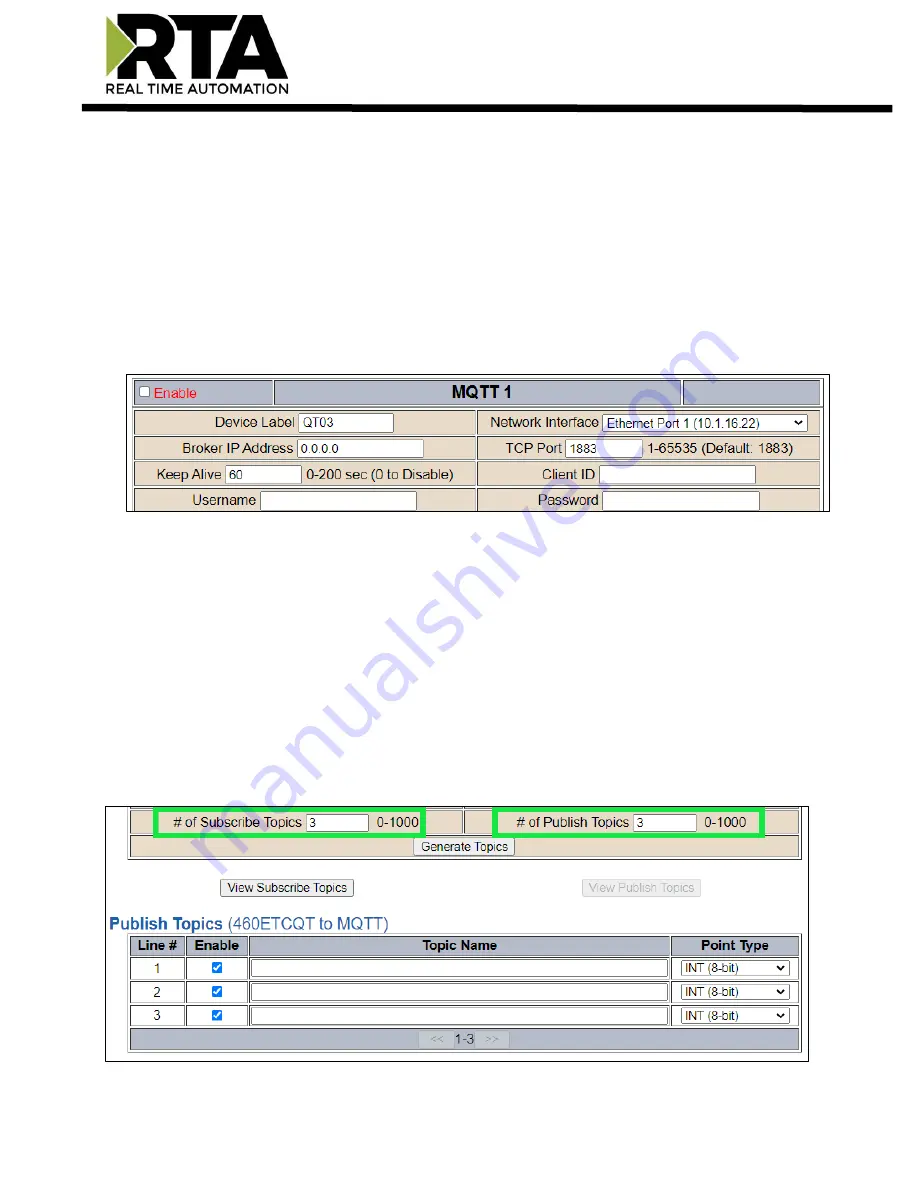
Real Time Automation, Inc.
36
1-800-249-1612
4)
Select which
Network Interface
to use for MQTT device connection. Option only available on the
N2E hardware platform.
5)
Enter the unique MQTT
broker IP address
, if this value does not match, the gateway will timeout.
6)
Enter
TCP Port
for the MQTT broker to open a connection on. If this value doesn’t match, the
gateway will not open a connection.
7)
Keep Alive:
Enter in the amount of time that the gateway should attempt to ping the broker to keep
the MQTT connection alive, 0 disables this feature.
8)
Enter a
Client ID
which is concatenated onto the Published messages (RTA Publish Topic) to the
broker.
Ex:
If your Client ID is “RTA GW” and one of your topics is RM101/Lights, your RTA gateway
will publish the message as RTA GW/RM101/Lights.
9)
Username and Password:
Enter if authentication to the MQTT broker is necessary.
Configuring Subscribe and Publish Topics
10)
Enter in “
# of Subscribe Topics
” and/or “
# of Publish Topics
”.
a)
NOTE: Only 1000 subscribe and a 1000 publish topics are shared between the 3 connections
.
11)
Click
Generate Topics
button to have the lines generated for you. The Topic Name has a character
limit of 64 characters and can support root level Topic Names.
Ex:
Line #1: RM101/Light, Line #2:
RM
102/Light, Line #3: RM103/Light….
12)
Subscribe Topics:
Enter in the number of topics to subscribe from the broker. Once the topics are
subscribed to, the MQTT broker will publish the messages to the gateway.
13)
Publish Topics:
Enter the number of topics to publish to the broker from the mating protocol.
14)
Select the
Point Type
of the topic
15)
Click
Save Parameters
button when complete.






























