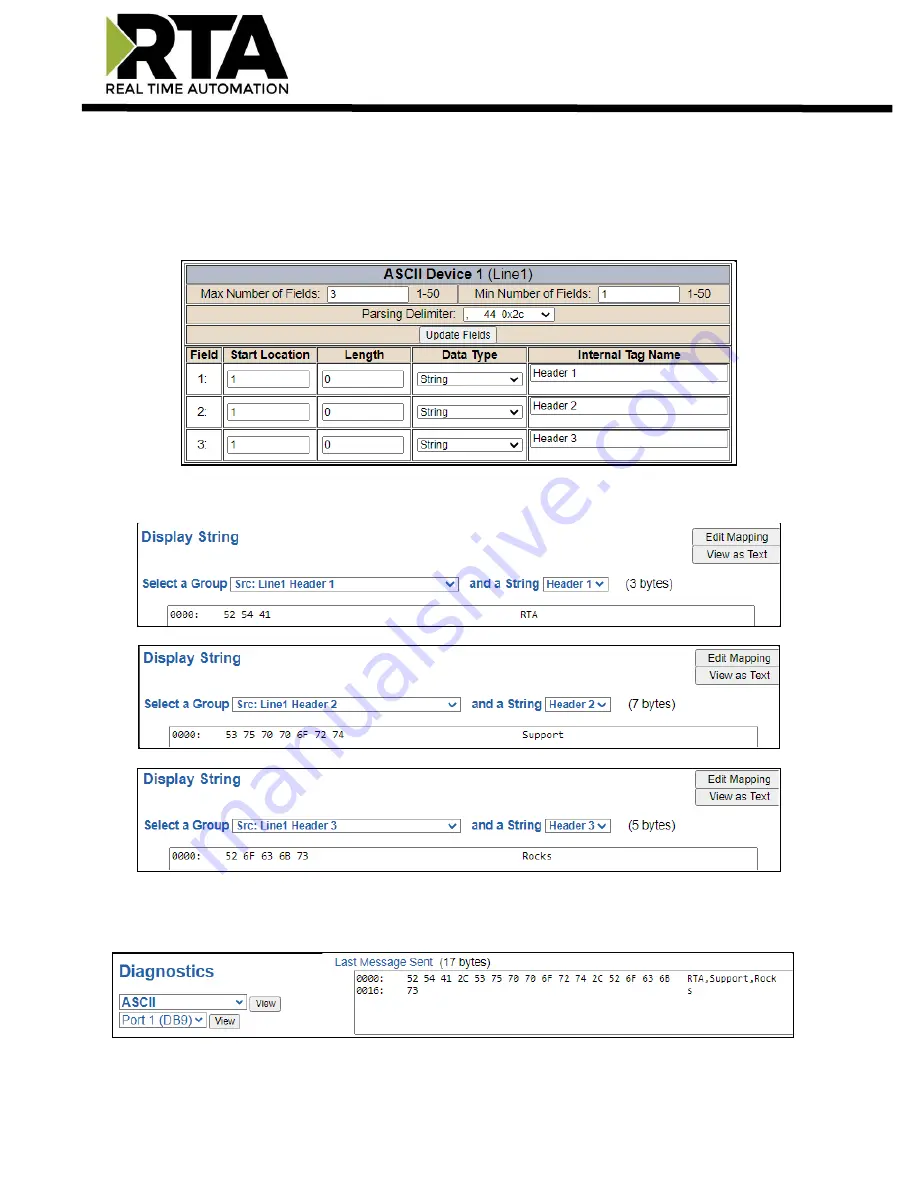
Real Time Automation, Inc.
41
1-800-249-1612
Display String use case
Sending a message of “RTA,Support,Rocks” from an ASCII device to the RTA unit. The ASCII Parsing
Configuration would look like my example below. There are more detailed examples of what all the
fields represent in the ASCII Parsing section.
The message is broken up into 3 “Groups” or Parsing fields.
To view the Entire message, click on the Diagnostic drop down, select Diagnostics Info. Select ASCII, click
view, select your Port. Whole data will be in the Last Message Sent Diagnostic box.
















































