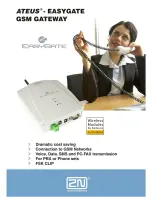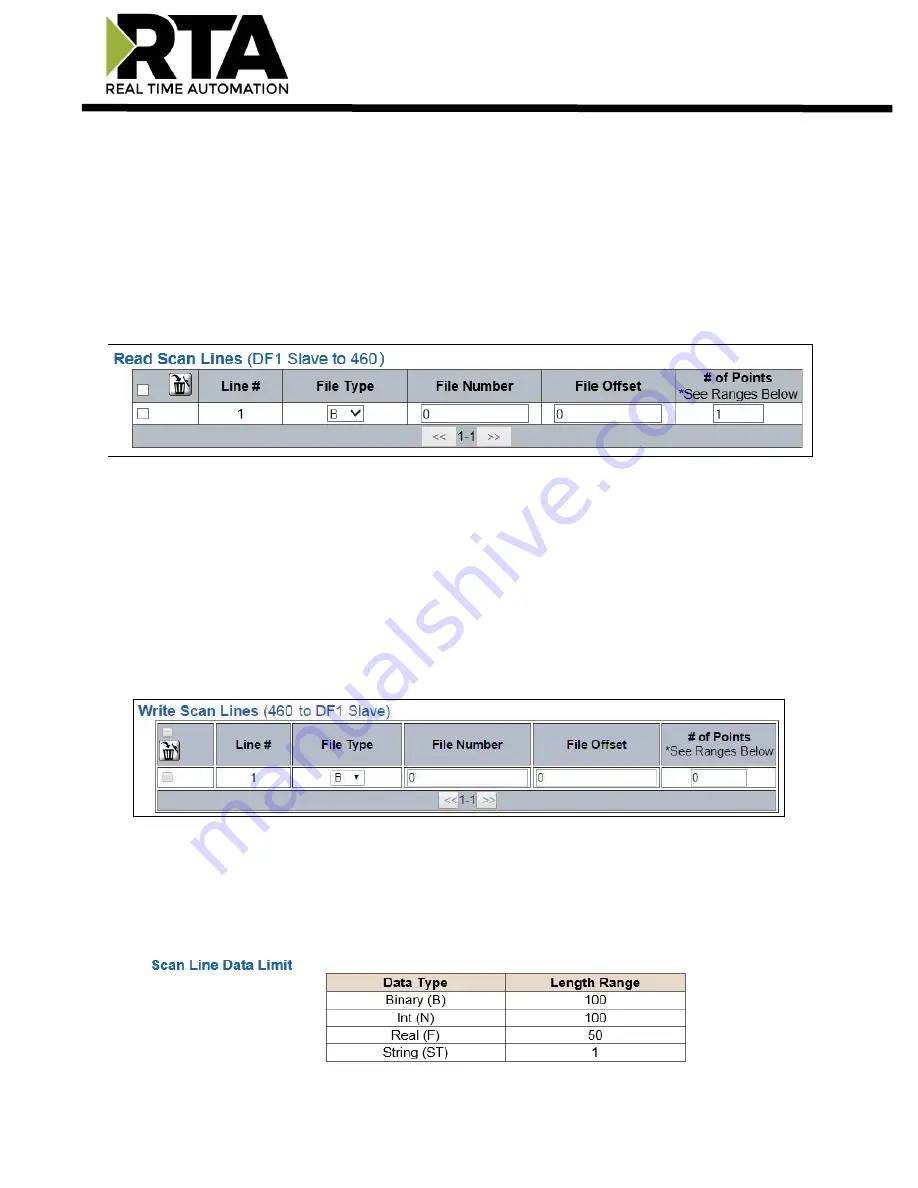
Real Time Automation, Inc.
19
1-800-249-1612
Configuring Read Scan Lines
Follow these steps to manually configure read scan lines.
1)
Select
View Read Scan Lines
if not already selected.
2)
Select a File Type for each scan line. Options include: B (Binary), N (Int), F (Real), and ST (String).
3)
Enter the File Number for the File Type selected.
4)
Enter the File Offset for the File Number selected.
5)
Enter the # of consecutive points to read for that File Type. See the
Scan Line Data Limit
section
at the bottom of the webpage for max values in a scan line.
Configuring Write Scan Lines
Follow these steps to manually configure write scan lines.
1)
Select
View Write Scan Lines
if not already selected.
2)
Select a File Type for each scan Line. Options include: B (Binary), N (Int), F (Real), and ST (String).
3)
Enter the File Number for the File Type selected.
4)
Enter the File Offset for the File Number selected.
5)
Enter the # of consecutive points to read for that File Type. See the
Scan Line Data Limit
section
at the bottom of the webpage for max values in a scan line.
Configuring Read and Write Scan Lines (cont.)
If you are configuring more than 25 scan lines click
<<
or
>>
to navigate to the next group of 25. When
finished, click the
Save Parameters
button.
Below is the Scan Line Data Limit for each Data Type and the max Length Range associated with them.