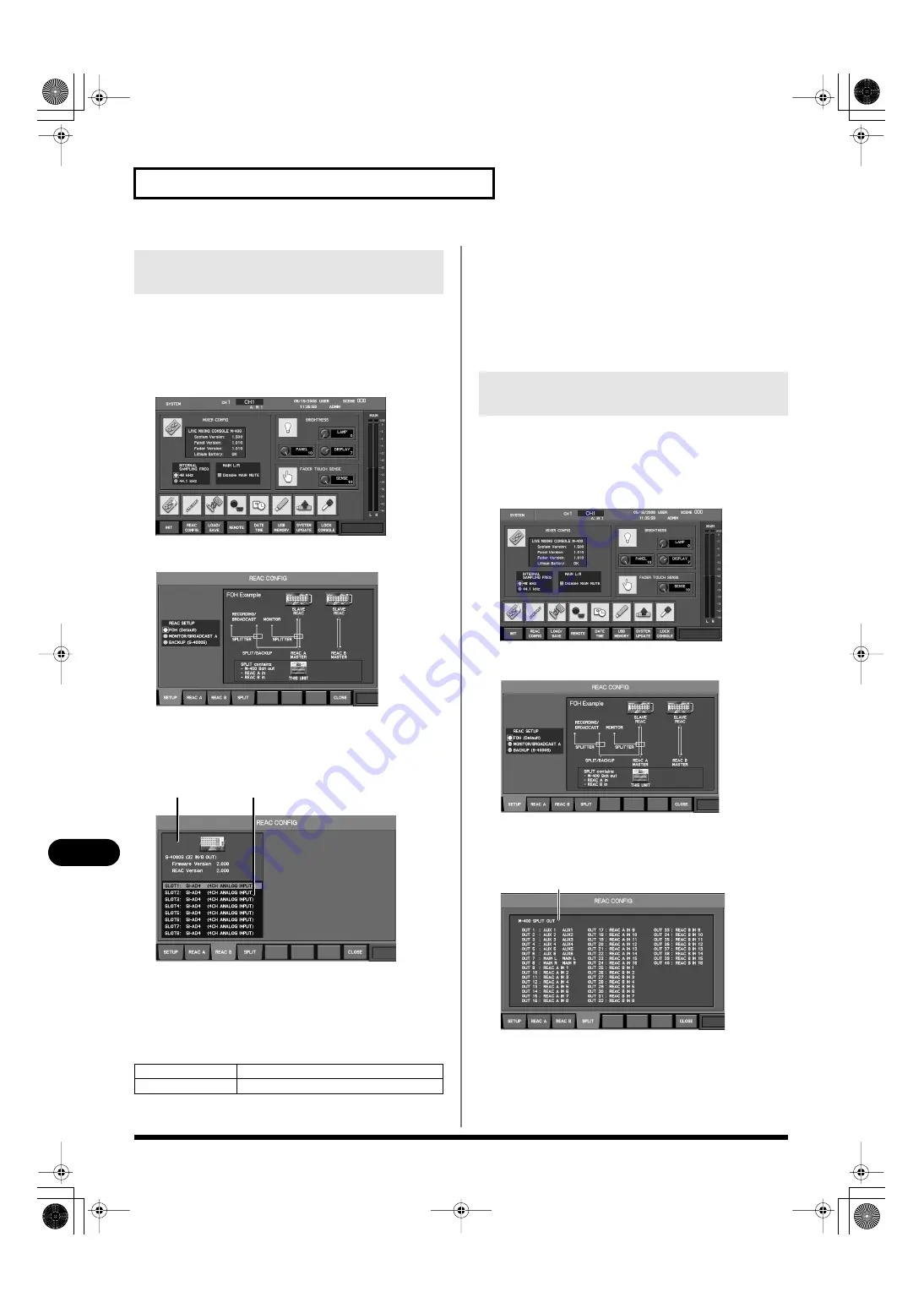
188
REAC applications and settings
REAC applications and settings
To view information about the devices connected to REAC A and
REAC B, you can use the REAC A tab and REAC B tab of the REAC
CONFIG popup.
1.
In the SETUP section, press [SYSTEM] to access the
SYSTEM screen.
fig.ScrSystem.eps
2.
Press [F2 (REAC CONFIG)].
fig.ScrSysReacConf1.eps
The REAC CONFIG popup will appear.
3.
Press [F2 (REAC A)] (or [F3 (REAC B)]) to access the REAC
A tab (or the REAC B tab).
fig.ScrSysReacConfABGuide.eps
A.
Device indication area
This area shows information on the devices connected to REAC
A or REAC B.
The name of the connected device, the number of inputs and
outputs, and the following information are shown.
B.
List of displayed information
This lists the information that can be viewed for the device
connected to REAC A or REAC B. If the S-4000S is connected,
you’ll be able to view the modules that are installed in SLOT1 -
SLOT10.
4.
Note the information for the connected REAC device in the
device indication and the list of displayed information.
You can use the SPLIT tab of the REAC CONFIG popup to check the
output to the SPLIT/BACKUP port.
1.
In the SETUP section, press [SYSTEM] to access the
SYSTEM screen.
fig.ScrSystem.eps
2.
Press [F2 (REAC CONFIG)].
fig.ScrSysReacConf1.eps
The REAC CONFIG popup will appear.
3.
Press [F4 (SPLIT)] to access the SPLIT tab.
fig.ScrSysReacConfSpGuide.eps
A.
SPLIT output indication
This area shows the signals that are being output to the SPLIT/
BACKUP port.
4.
In the SPLIT output indication area, verify the outputs for
the SPLIT/BACKUP port.
Checking the devices connected to
REAC A and REAC B
Firmware Version
Firmware version
REAC Version
REAC version
A
B
Checking the output to the SPLIT/
BACKUP port
A
M-400_v15_e.book 188 ページ 2008年6月20日 金曜日 午後4時5分






























