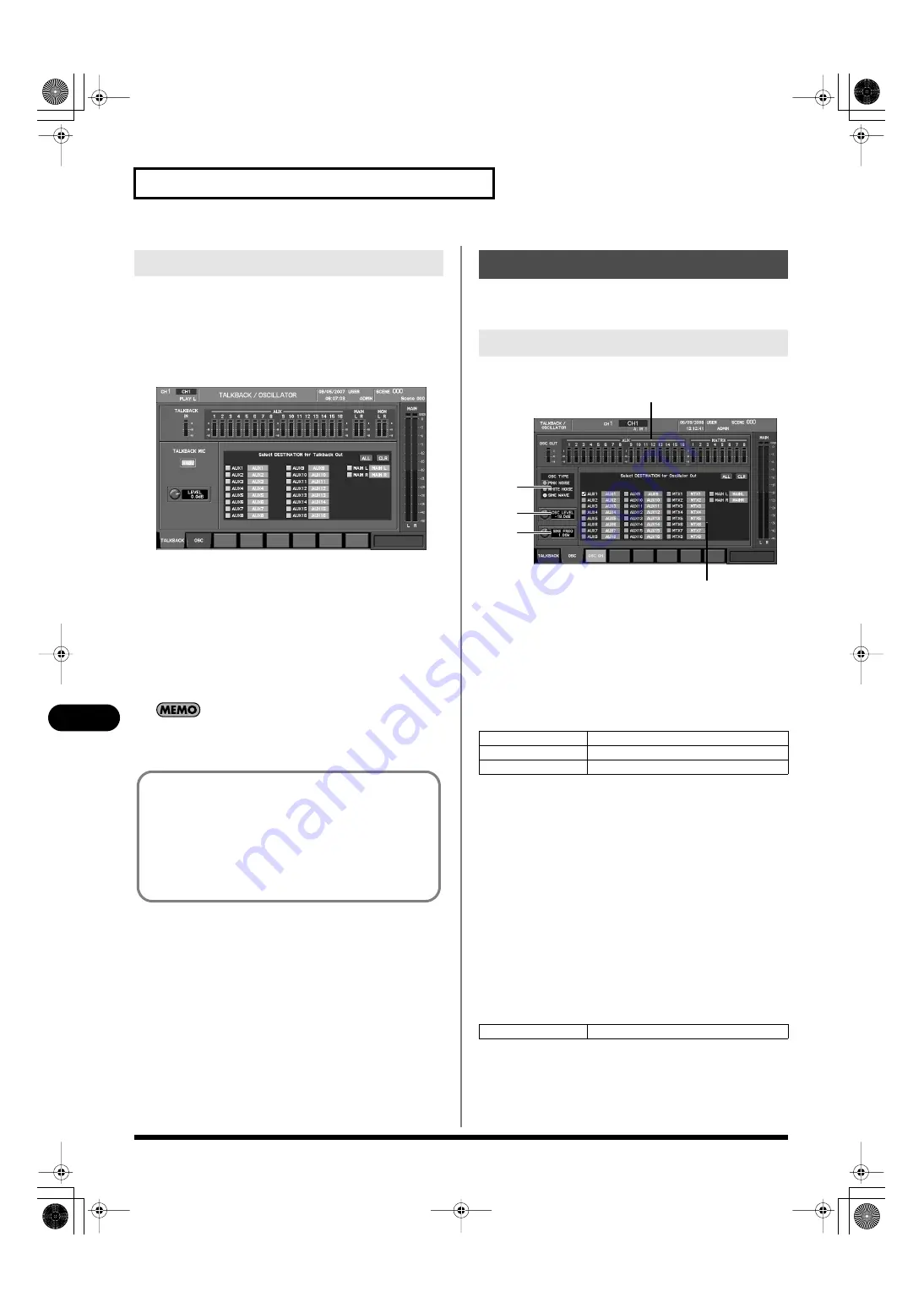
152
Talkback/Oscillator
Talkback/Oscillator
1.
Connect your mic to the TALKBACK MIC IN jack located on
the rear panel.
2.
In the talkback/oscillator section, press [DISP] to access
the TALKBACK/OSCILLATOR screen.
3.
Press [F1 (TALKBACK)] to access the TALKBACK tab.
fig.ScrTalkback.eps
4.
In the talkback/oscillator section, use the MIC LEVEL knob
to adjust the input gain of the mic.
If you’ve connected a mic that re48V phantom power,
use the on-48V button to turn on +48V phantom power.
5.
Use the talkback output destination select buttons to select
the bus to which the talkback signal will be sent.
6.
In the talkback/oscillator section, press [TALKBACK] to
send the talkback signal to the bus you selected in step 5.
If talkback is on, [TALKBACK] will lit in the talkback/oscillator
section.
Oscillator settings are made in the OSC tab of the TALKBACK/
OSCILLATOR screen.
fig.ScrOscGuide.eps
1.
Meters
This area shows the oscillator output level, the AUX channel
levels and the MATRIX channel levels.
2.
Oscillator type select buttons
You can select the type of signal generated by the oscillator
from the following choices.
3.
OSC LEVEL knob
This adjusts the level at which the signal generated by the
oscillator is sent to the AUX buses, MAIN L/R bus, MATRIX
buses or Output patchbay, in a range of -Inf dB–0.0 dB.
4.
SINE FREQ knob
When the oscillator type is SINE WAVE, this adjusts the
frequency of the sine wave in a range of 20 Hz–20 kHz.
5.
Oscillator output destination select buttons
These buttons select the buses to which the oscillator will be
sent.
Function buttons specific to the OSC tab perform the following
operations.
Using talkback
The way in which [TALKBACK] turns on/off will depend on
how you press the button.
If you press and immediately release the button, the button will
operate in Latch mode, alternately turning talkback on or off.
If you press and hold down the button, the button will operate
in Momentary mode, and talkback will remain on only while
you continue holding down the button.
Using the oscillator
OSC tab
PINK NOISE
Pink noise will be generated.
WHITE NOISE
White noise will be generated.
SINE WAVE
A sine wave will be generated.
[F3 (OSC ON)]
Turns the oscillator on/off.
1
2
3
4
5
M-400_v15_e.book 152 ページ 2008年6月20日 金曜日 午後4時5分






























