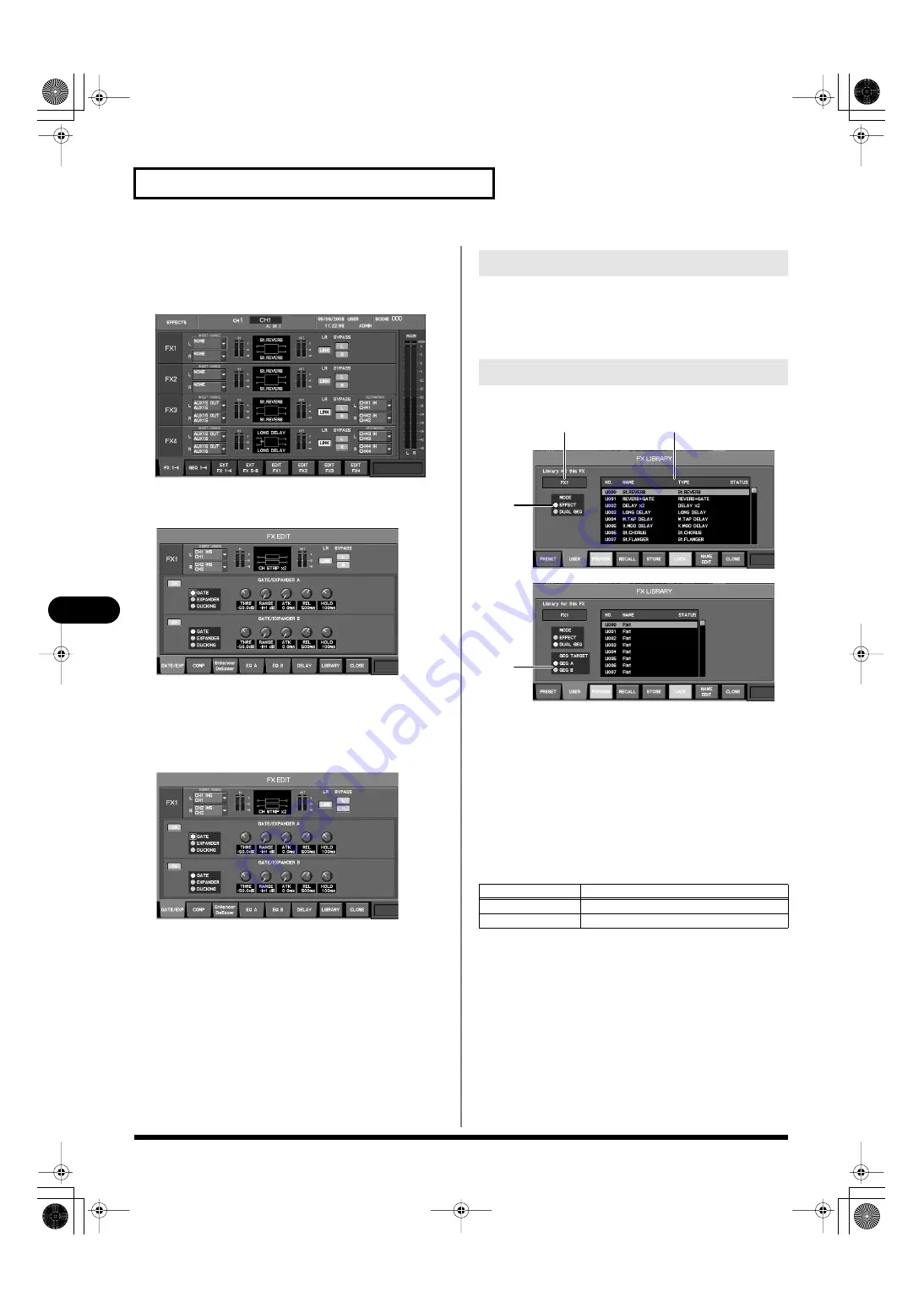
130
Effects and 31-band GEQ
Effects and 31-band GEQ
Accessing the FX EDIT popup
1.
Access the EFFECTS screen, and press [F1 (FX 1–4)] to
display the FX 1–4 tab.
fig.ScrFxRack.eps
2.
According to the FX that you want to use, press [F5 (EDIT
FX1)]–[F8 (EDIT FX4)].
fig.ScrFxEdit.eps
The FX EDIT popup will appear.
Editing effect parameters
1.
Access the FX EDIT popup for the desired effect.
fig.ScrFxEdit.eps
2.
Use [F1]–[F6] to switch between tabs to view the
parameters you want to edit.
3.
Move the cursor to the desired parameter, and use the
value dial to change the value.
4.
Press [F8 (CLOSE)] to close the popup.
The effect library is used to select the effect type. You can recall effect
settings from the library, and store the current effect settings in the
library.
Effect library operations are performed in the FX LIBRARY popup.
fig.ScrFxLibGuide.eps
1.
Applicable effect indication
This indicates the effect to which the FX LIBRARY popup
applies.
2.
Library data list
This is the list of library data. If you’ve used the MODE select
buttons to select DUAL GEQ, the GEQ library (p. 135) will be
shown.
3.
MODE select buttons
These select the effect mode from the following choices.
4.
Applicable GEQ select buttons
When the effect type is dual 31-band GEQ, these buttons select
whether the A side or B side will be the target of FX LIBRARY
operations.
Using the effect library
FX LIBRARY popup
Item
Explanation
EFFECT
Use as a conventional effect.
DUAL GEQ
Use as a dual 31-band GEQ.
1
2
3
4
M-400_v15_e.book 130 ページ 2008年6月20日 金曜日 午後4時5分






























