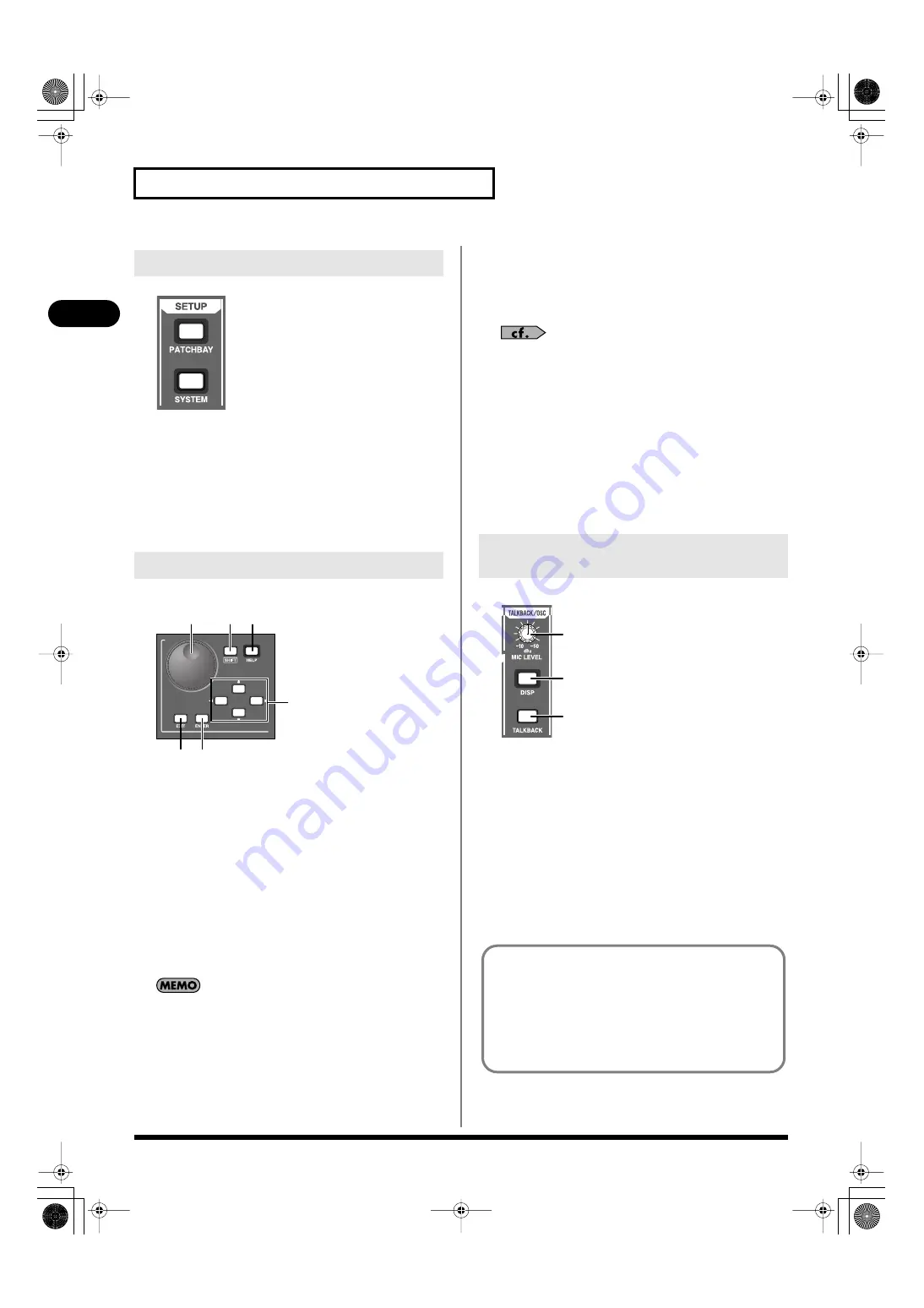
28
Explanation of the panels
Explanation of the panels
fig.SetupSectGuide.eps
•
PATCHBAY button
This button accesses the PATCHBAY screen where you can
make settings for the input/output patchbay. It will light red
while the screen is shown.
•
SYSTEM button
This button accesses the SYSTEM screen where you can make
various system settings. It will light red while the screen is
shown.
fig.GenCtrlSectGuide.eps
A.
Value dial
This adjusts the value of the parameter at which the cursor is
located.
B.
SHIFT button
This button has the following two functions.
• Some buttons change their function while [SHIFT] is held
down. The function obtained while [SHIFT] is held down is
printed above the button, enclosed by a line.
• You can hold down [SHIFT] to modify the range by which a
value will change when you operate the CHANNEL EDIT
section’s knob or the value dial, allowing you to adjust the
setting in finer detail.
You can use the user preference SHIFT LOCK (p. 155) to change
the behavior of the SHIFT button.
C.
HELP button
This button accesses the HELP CONTENTS popup. If you hold
down [HELP] and press another button, an explanation of that
button will appear in the HELP popup. This button will light
red while the popup is shown.
For more about using HELP, refer to the “Help function” (p. 180).
D.
Cursor buttons
These buttons move the cursor up/down/left/right in the screen.
E.
EXIT button
If you press this button while another screen is shown, you will
return to the HOME screen. If you press this button while a popup is
shown, the popup will close.
F.
ENTER button
Use this button to turn an on-screen button on/off, or to confirm a
change you’ve made to the settings.
fig.TalkbackOscSectGuide.eps
A.
MIC LEVEL knob
This adjusts the preamp gain of the TALKBACK MIC input
over a range of -10dBu–50 dBu.
B.
DISP button
This button accesses the TALKBACK/OSCILLATOR screen,
where you can make talkback settings and oscillator settings. It
will light red while the screen is shown.
C.
TALKBACK button
This button turns talkback on/off. It will blink while talkback is
on.
11. SETUP section
12. Screen controller section
E F
A
B C
D
13. TALKBACK/OSC
(talkback/oscillator) section
A
B
C
The way in which you press [TALKBACK] will affect how it
turns on/off.
Pressing and immediately releasing the button will alternately
turn talkback off or on (latched operation).
Pressing and holding the button will cause talkback to remain
on only while you continue holding down the button
(momentary operation).
M-380_e1.book 28 ページ 2010年6月30日 水曜日 午前10時31分






























