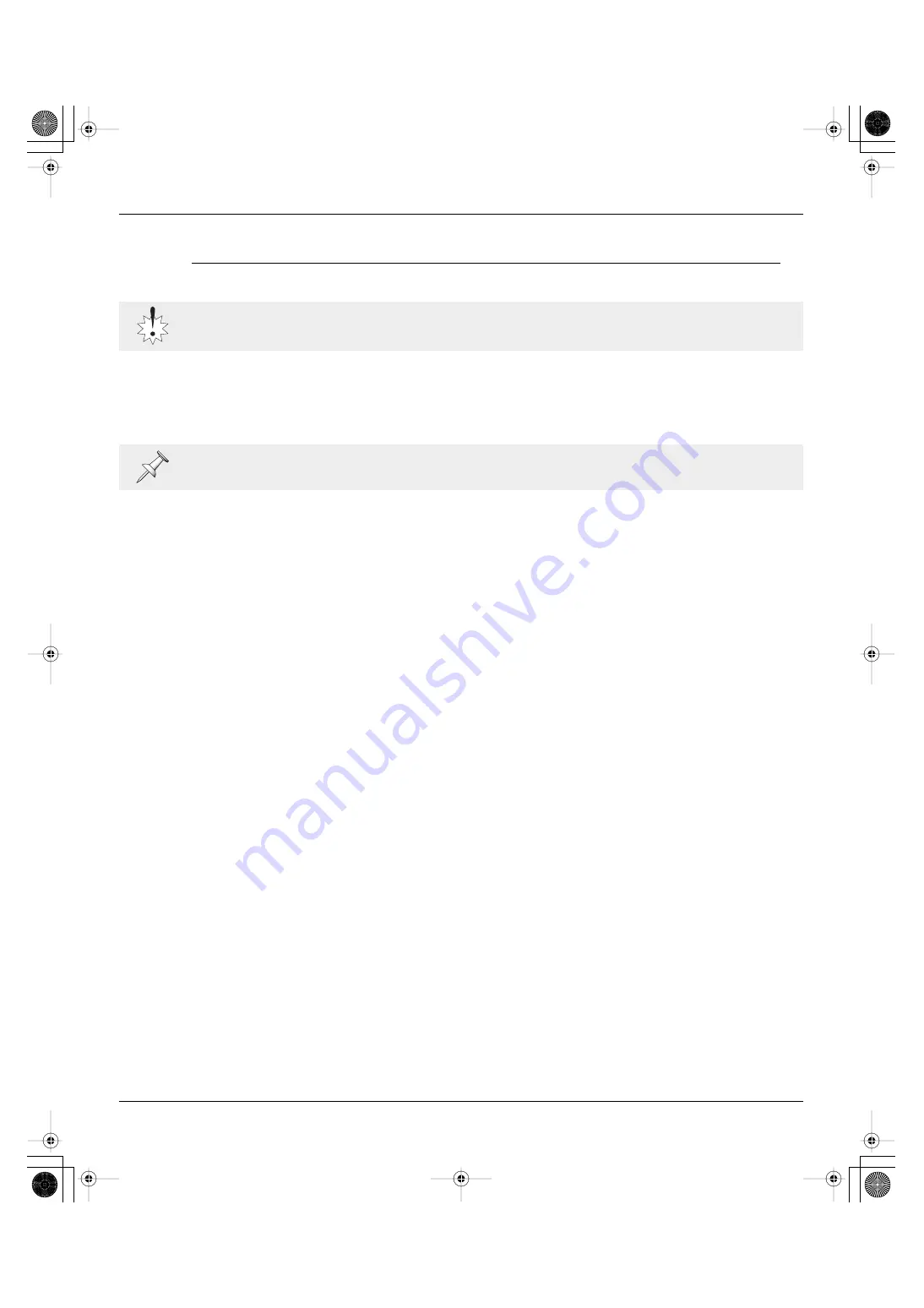
7—Advanced Use
S-1608/S-0816 Digital Snake Owner’s Manual
61
Audio Connections and Power Up
Connect and power up devices in the following order:
1.
Connect the system components as described here and in Chapter 6.
2.
Connect audio devices to the Master and Slave REAC devices’ inputs and outputs.
3.
Connect audio devices to the Split REAC devices’ outputs.
4.
Turn on any devices connected to the Master and Slave REAC devices’ audio inputs.
5.
Turn on the power on the REAC splitter(s) or the switching hub(s).
6.
Power up the Master, Slave, and Split devices so that their POWER indicators light.
7.
Turn on the power to the audio devices (mixing consoles, power amplifiers, monitor speakers,
etc.) connected to the Master, Slave, and Split devices’ audio outputs.
In each of the following steps, allow each piece of equipment to finish its power-up sequence before
proceeding to the next step.
S-1608 and S-0816 audio connections are explained in Chapter 6.
S-1608_e.book 61 ページ 2007年11月8日 木曜日 午後12時1分
















































