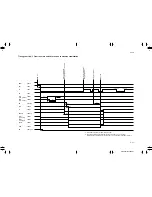2A3/4
3-6-96
Defective deck
main PCB.
Wiring problem.
Defective interface
PCB.
Poor contact in the
paper conveying
clutch connector
terminals.
Broken paper
conveying clutch
coil.
Defective deck
main PCB.
Wiring problem.
Defective interface
PCB.
(6)
Paper feed
clutch 2 does
not operate.
(7)
The paper
conveying
clutch does
not operate.
Problem
Causes
Check procedures/corrective measures
Check if CN4-5 on the deck main PCB goes
low when maintenance item U247 is run. If
not, replace the deck main PCB.
Check for continuity across CN4-5 on the
deck main PCB and CN1-5 on the interface
PCB. If none, check the wiring.
Run maintenance item U247. If paper feed
clutch 2 does not operate while CN4-5 on
the deck main PCB is low, check for
continuity across CN5-3 & CN1-1 and CN5-
4 & CN1-5 on the interface PCB. If none,
replace the interface PCB.
Reinsert the connector. Also check for
continuity within the connector cable. If
none, remedy or replace the cable.
Check for continuity across the coil. If none,
replace the paper conveying clutch.
Check if CN4-6 on the deck main PCB goes
low when maintenance item U247 is run. If
not, replace the deck main PCB.
Check for continuity across CN4-6 on the
deck main PCB and CN1-6 on the interface
PCB. If none, check the wiring.
Run maintenance item U247. If the paper
conveying clutch does not operate while
CN4-6 on the deck main PCB is low, check
for continuity across CN5-1 & CN1-1 and
across CN5-2 & CN1-6 on the interface
PCB. If none, replace the interface PCB.
Summary of Contents for Ri 4230
Page 3: ...SERVICE MANUAL Ri 4230 5230 ...
Page 13: ...4230 5230 S M MCA THEORY AND CONSTRUCTION SECTION I I Theory and Construction Section ...
Page 14: ...1 1 5 2A3 4 CONTENTS 1 1 Specifications 1 1 1 Specifications 1 1 1 ...
Page 100: ...4230 5230 S M MCA ELECTRICAL SECTION II II Electrical Section ...
Page 119: ......
Page 138: ......
Page 159: ...4230 5230 S M MCA III Set Up and Adjustment Section III SET UP AND ADJUSTMENT SECTION ...
Page 448: ...2A3 4 3 6 3 25 Toner scatters at the leading edge of the image See page 3 6 17 ...