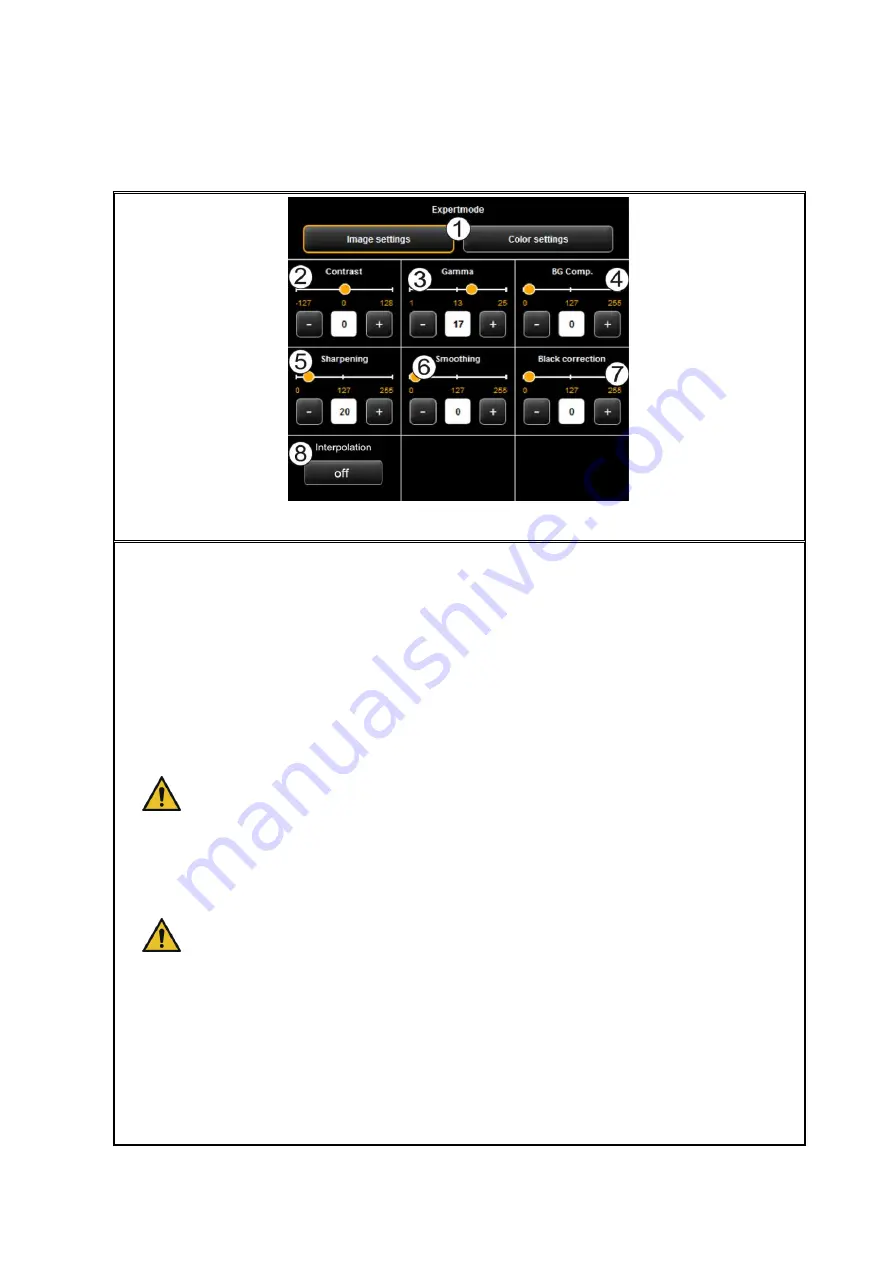
54
Figure 5.27: Expert mode - Image settings
1.
Image settings / Color settings
: If you switch to "Color settings", you access
another submenu (see Figure 5.28).
2.
Contrast
: Increase / reduce contrast (setting range -127...128, 0: neutral).
3.
Gamma
: Adjust the gamma curve (setting range 1...25, 17: neutral). This setting
should not be changed because the default value (17) perfectly matches the
scanner's color space.
4.
Background compensation
: This slide control is extremely useful if the
background of a scanned original is not really white. The white of paper does
normally not correspond to exact white in the RGB representation (setting range
0...255, 0: neutral).
In particular for photos you should set the background compensation carefully
in order not to lose any information (e.g. in color gradients). But also in
drawings with lines, information which is very bright can get lost. In case of
doubt, simply check the result in the Viewer.
5.
Sharpening
: By means of this slide control you can increase the sharpness of the
image (setting range 0...255, 0: neutral).
If you select a very high value, slight color fringes may occur at the edges of
the image.
6.
Smoothing
: By means of this slide control you can smooth angular structures in
the image (setting range 0...255, 0: neutral). In areas with fine structures,
information may be blurred.
7.
Black correction
: Similar to the brightening of the background on white you can
turn very dark areas into black if requested (setting range 0...255, 0: neutral).
8.
Interpolation
: If you want to use another resultion than that used for scanning,
you can set the requested output resolution, here. The image will then be
interpolated to this resolution.
Summary of Contents for Scan 600-20
Page 1: ...R O T H WE B E R G m b H ROWE Scan 600 Series O P E RA T I N G M A N UA L RE V I SI O N 1 4...
Page 55: ...56...
Page 70: ...71 5 14 4 Job Settings Figure 5 50 PrintMaster PRO Job settings...
Page 94: ...95...
Page 109: ...110 Figure 7 25 Cost Control Settings...
Page 128: ...129...
Page 133: ...134 Figure 9 1 WEEE symbol...
Page 135: ...136 D About this System Copyright 2003 2012 ROTH WEBER GmbH All rights reserved...
Page 140: ...141...






























