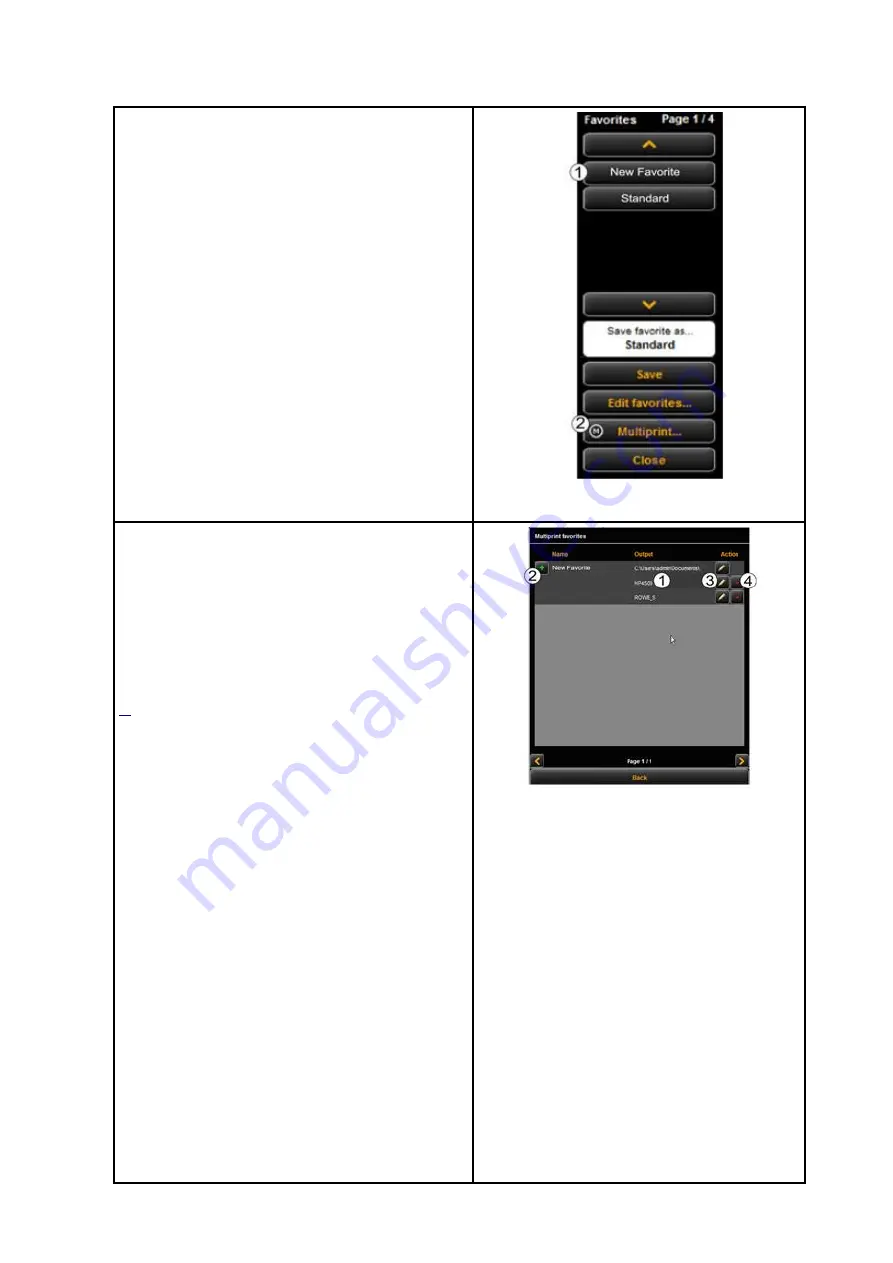
64
In the list of favorites (1) (click function
Favorites
),
a Multiprint favorite is marked with an (M).
In order to create a Multiprint favorite or to
extend a favorite by another output configuration,
make all requested settings in the ROWE
COPY/PRINT APP.
Afterwards, you have to add the respective
settings as additional output configuration to an
existing favorite. In this respect, it is irrelevant
whether this favorite already has several output
configurations (M) or not. Press the
Multiprint
(2)
button. Afterwards, the dialog depicted in Figure
72 pops up.
Figure 5.38: Favorites selection - Multiprint
In this dialog box, you can see how many output
configurations the favorite has and to which
output devices they refer (1) (for "Scan to File" the
target folder is indicated). In the shown example,
the favorite "New favorite" is a Multiprint favorite
with three output options: Scan to File on drive
\, copy/copies on printer HP5500 as well as
copy/copies on printer RCS6000. Now, you have
the following options:
Add new output configuration (2):
Another output configuration is added.
The new configuration includes the
parameters currently set in the ROWE
COPY/PRINT APP.
Edit output configuration (3)
: Here, you
can subsequently change the settings for
the respective configuration. When
pressing the button, you move
automatically to the ROWE COPY/PRINT
APP settings where you can make the
desired changes. At the top edge of the
Viewer an additional bar with the
buttons "Save" and "Cancel" is depicted.
Click "Save" after having effected all
Figure 5.39: Create / edit Multiprint favorites






























