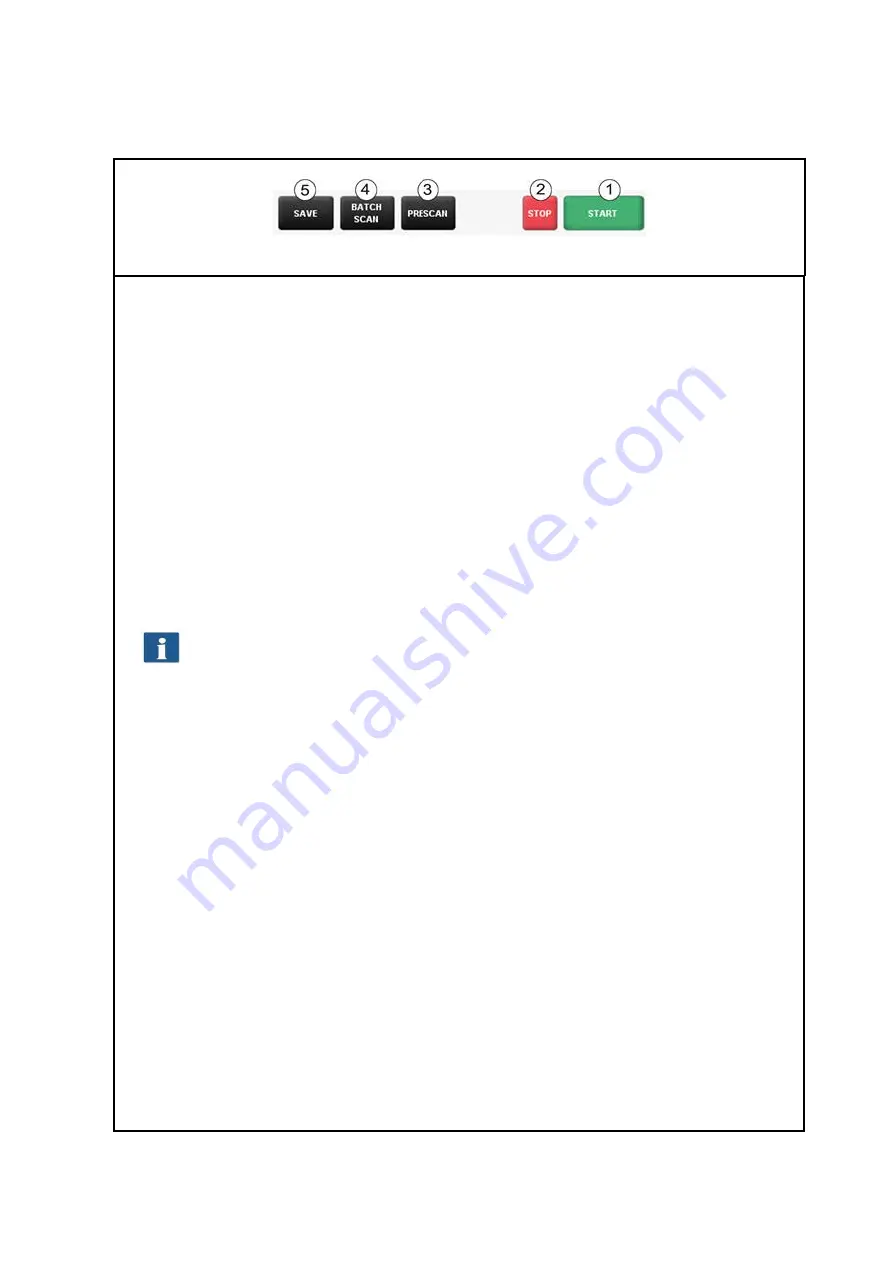
40
5.7
Action Keys
Figure 5.6: Toolbar with action keys
In the toolbar on the bottom right side of the ROWE SCAN APP, there are keys which are linked
to the most important functions required to use the ROWE Scan 450i. By means of these keys you
can start a scan job or print a document on a printer.
1.
Start
: By means of this key you initiate the action linked to the function – depending of
the selected function.
In the function "Scan" you therewith start the scan operation and subsequent
saving in a file.
In the function "Copy" you therewith start the scan operation and subsequent
printing.
2.
Stop
: By means of this key you can interrupt a scan in process. The scanner then stops
paper feed immediately.
Action keys
Start
and
Stop
have the same functions as the green and red key on the
scanner's control panel.
3.
Prescan
: Execution of a prescan. The prescan behavior can be affected by the
Settings
:
Normal prescan
: The scan is effected as in case of actuation of the start key.
However, there is
no output
. You are thereby given the opportunity to edit the
scanned image before output. After having effected the requested editing steps,
simply press action key (5) to start output on the basis of the selected settings.
Fast prescan: A fast scan with reduced resolution is effected and shown in the
viewer. Afterwards, the original is transported back and you are asked whether you
want to select a scan section. Afterwards, you can select with the mouse an area in
the preview the dimensions and position of which are set automatically as user-
defined format. When pressing the
Start
key afterwards, this selected area is
scanned and output, only.
4.
Batch scan
: The so-called batch scan function can be switched ON and OFF. If the batch
scan is activated, the scan starts automatically as soon as an original is positioned in the
paper feed of the scanner. Pressing the
Start
key is thus not required anymore. This
option is very useful when you want to scan/copy many documents with equal settings.






























