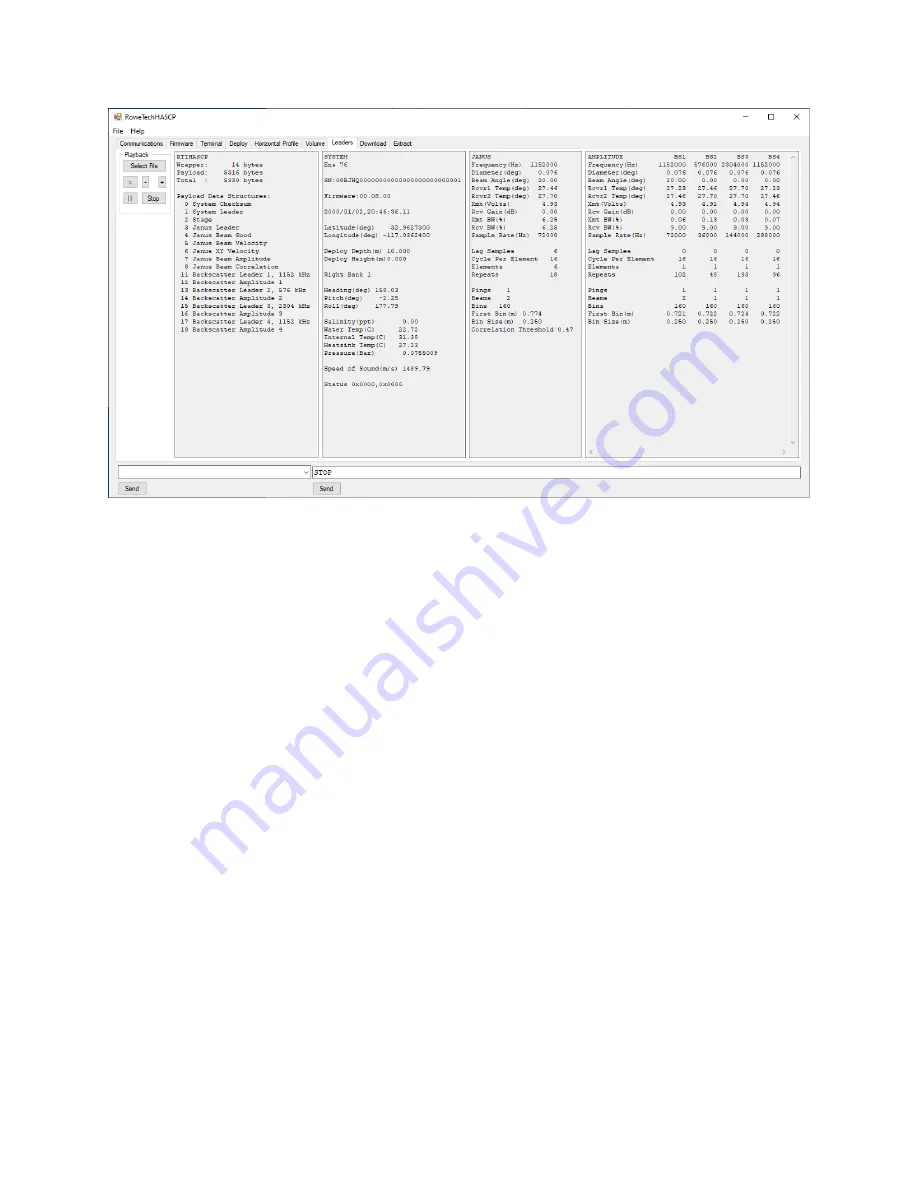
22
Figure 11. Leaders Tab in RTI HASCP software
3.10
Download
a.
Click the Download TAB near the top center of the software window. Refer to Figure 12
and Figure 13.
b.
Download Files
ii.
Get Directory
1.
Clicking Get Directory will send the command DSDIR to the HASCP
system via the serial port. The HASCP will respond with a list of all of
the files contained on its internal SD card. The software will screen the
file names and display only the HASCP data files starting with a “H” and
ending with “.bin” (H0000012.bin 2019/11/22 05:15:17 16.005). The
directory list is shown in the Upper Text Box. The complete directory list
can be viewed on the terminal TAB.
iii.
Start Download
1.
Clicking Start Download will cause all the “H” files contained on the SD
card to be downloaded to the PC.
iv.
Cancel Download
1.
The download can be Canceled by clicking on the Cancel Download
button.
v.
First File
1.
The name of the first file to download can be entered here. This is useful
if some of the data files have previously been downloaded.
vi.
sec
1.
Displays the elapsed second of the current file being downloaded.
vii.
%
1.
Displays the percentage of the current file that has been downloaded.
viii.
bps
Summary of Contents for HASCP
Page 26: ...26 Figure 15 Firmware Tab in the RTI HASCP software...
Page 68: ...68 8 Cable Wiring Diagrams This section outlines the HASCP communication cable wiring...
Page 73: ...73 10 Mechanical Drawings and Assembly Figure 23 Outline drawing of the HASCP unit MCBH 10M...
Page 74: ...74 Figure 24 Location of transducer beams in the HASCP unit...
Page 76: ...76 Figure 26 Exploded view of the HASCP unit showing the details of the hardware used...
Page 78: ...78 Figure 28 HASCP mounted on a pole used for internal testing at RTI...






























