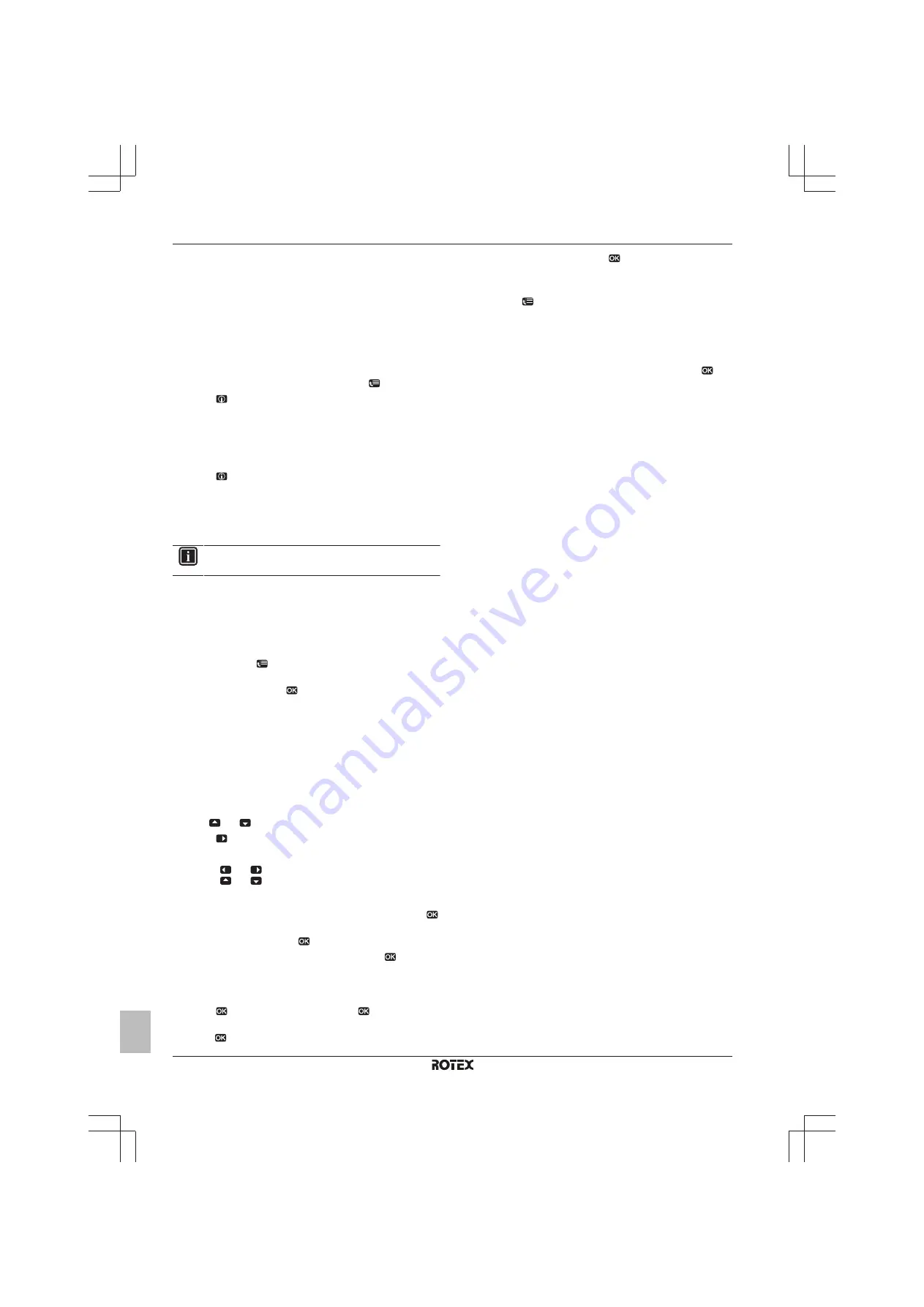
3 Operation
Operation manual
6
RHBH/X04~16CB
ROTEX HPSU low temperature Bi‑bloc
4P384967-1B – 2017.04
3.5
Advanced usage
3.5.1
About changing the user permission level
The amount of information you can read out in the menu structure
depends on your user permission level:
▪ End user (= default)
▪ Adv. end user: You can read out more information.
To set the user permission level to Advanced end user
1
Go to the main menu or any of its submenus:
.
2
Press
for more than 4 seconds.
Result:
The user permission level switches to Adv. end user.
Additional information is displayed and "+" is added to the menu title.
The user permission level will stay in Adv. end user until set
otherwise.
To set the user permission level to End user
1
Press
for more than 4 seconds.
Result:
The user permission level switches to End user. The user
interface will return to the default home screen.
3.6
Schedules: Example
INFORMATION
The procedures to program other schedules are similar.
In this example:
▪ Room temperature schedule in heating mode
▪ Monday = Tuesday = Wednesday = Thursday = Friday
▪ Saturday = Sunday
To program the schedule
1
Go to [7.3.1.1]:
> User settings > Set schedules > Room
temp. > Set heating schedule.
2
Select Empty and press
.
3
Program the schedule for Monday. See below for more details.
4
Copy from Monday to Tuesday, Wednesday, Thursday and
Friday. See below for more details.
5
Program the schedule for Saturday.
6
Copy from Saturday to Sunday.
7
Save the schedule and give it a name. See below for more
details.
To program the schedule for Monday
1
Use
and
to select Monday.
2
Press
to enter the schedule for Monday.
3
Program the schedule for Monday:
▪ Use
and
to select an entry.
▪ Use
and
to change the value of an entry.
To copy from one day to another
1
Select the day from which you want to copy and press
.
Example:
Monday.
2
Select Copy day and press
.
3
Set the days you want to copy to Yes and press
.
Example:
Tuesday = Yes, Wednesday = Yes, Thursday = Yes and Friday
= Yes.
To save the schedule
1
Press
, select Save schedule and press
.
2
Select User defined 1, User defined 2 or User defined 3 and
press
.
3
Change the name and press
. (Only applicable for room
temperature schedules).
Example:
MyWeekSchedule
To select which schedule you currently want to use
1
Go to [5]:
> Select schedules.
2
Select for which control you want to use a schedule.
Example:
[5.1] Room temperature.
3
Select for which operation mode you want to use a schedule.
Example:
[5.1.1] Heating .
4
Select a predefined or user‑defined schedule and press
.
Summary of Contents for RHBH04CB
Page 11: ......












