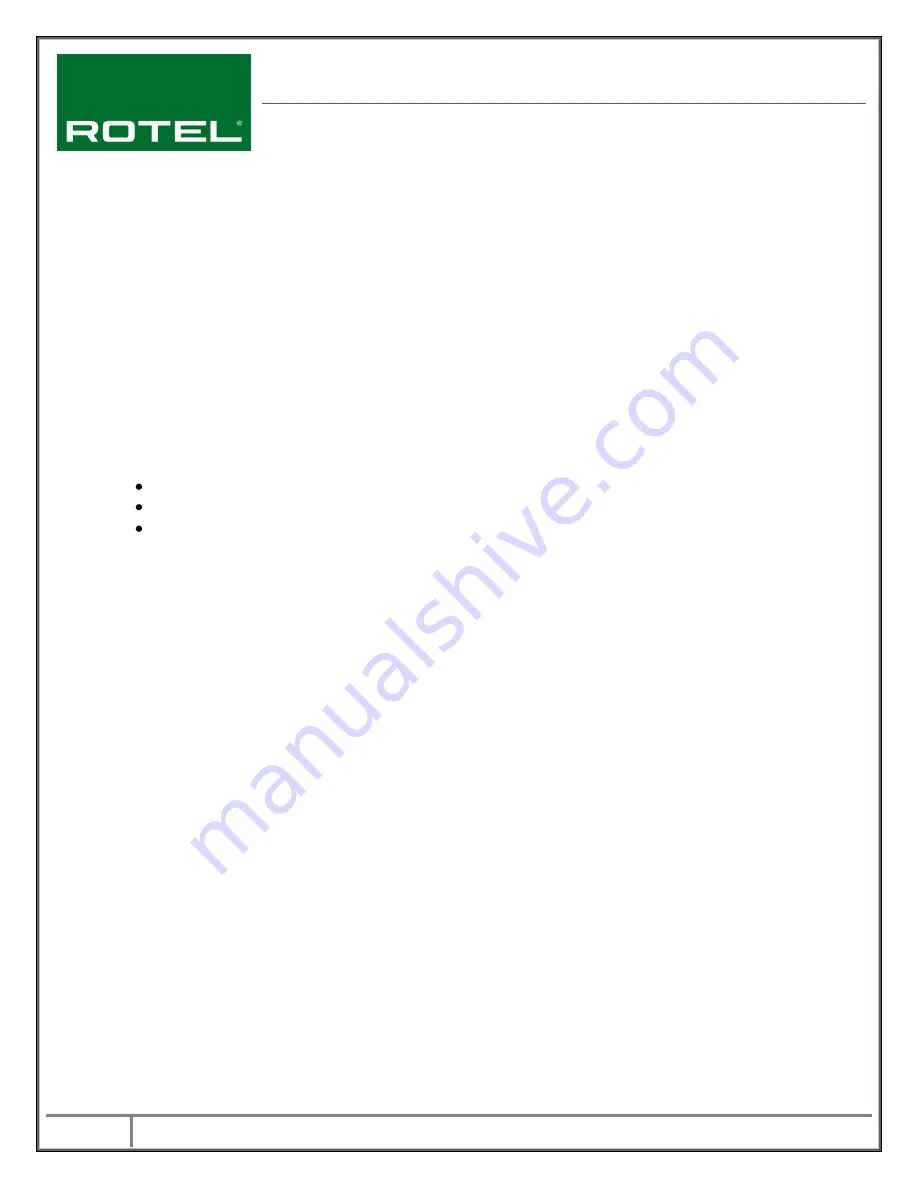
1
Rotel of America
– 54 Concord St – North Reading, MA 01864 – Ph: 978-664-2870 – Fax: 978-664-4109
Technical Information
DATE:
January 20, 2011
MODEL:
RSP-1570, RSX-1550,
RSX-1560
Audio Software Upgrade Instructions
The RSP-1570, RSX-1550 and RSX-1560 have three separate software
modules – main software, video scaler software and DSP audio software. The
instructions below detail the procedure to update the audio software.
The procedure to update the audio software is accomplished with the use of the
Rotel DSP Upgrade Manager computer communications program.
This software is only for the RSP-1570, RSX-1550 and RSX-1560. Rotel does not
take any responsibility for loss of information or problems resulting from a failed
download. Units that fail after a download may be returned to Rotel for attention
under warranty.
Items needed for upgrade:
Windows-compatible PC with serial port connection, or USB-to-serial adapter.
RS232 cable with DB-9 to RJ-45 terminations.
Upgrade software and NEC Flash Upgrade download program.
DSP Upgrade Manager Program Installation
1.
Download and save the audio update files from Rotel to a folder on the PC.
Make note of where the files are saved. (example: C:\Temp)
2.
From the Windows Start Menu, choose “Run…”
3.
When the run window opens, click Browse and locate the folder where the files
were saved. Select the file named “Rotel DSP Updater.exe”.
4.
Hit OK to run the setup program.
5.
Once setup is running, follow the prompts to install the program into the folder
of your choice.
6.
When installation is complete, please refer to the upgrade instructions on the
following page.







