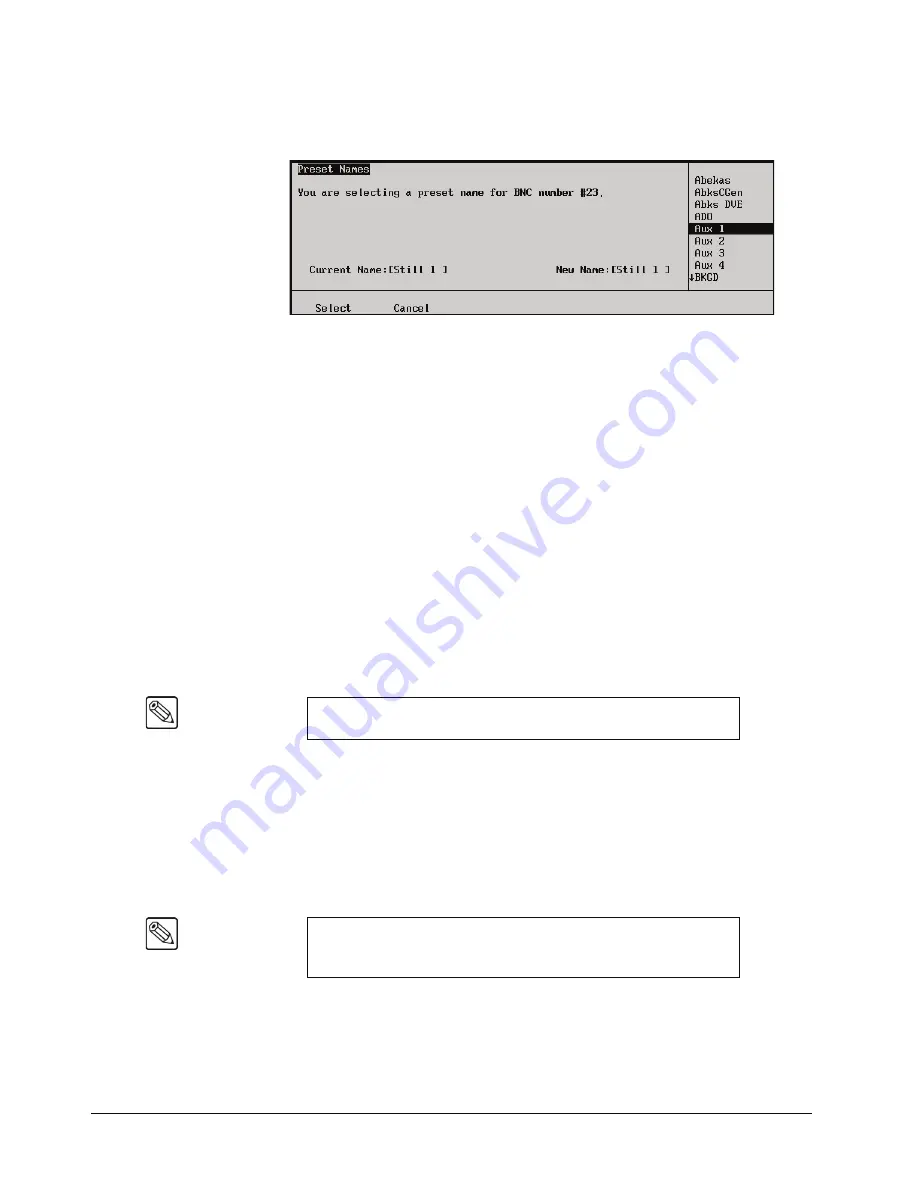
6–6 • BNC Configuration and Check
Synergy Series Installation Guide (v18)
5. To choose a
preset
name:
•
Press
Preset Names
to display the
Preset Names Menu
.
BNC — Preset Names Menu
•
Use the middle knob to scroll the list of preset names.
•
Press
Select
to accept the preset name, or press
Cancel
to return.
•
If you select a preset name, you automatically return to the
BNC Names Menu
,
where it appears in the
New Name Field
, with the cursor positioned
after
the name.
6. To name your input (or to add additional characters after a preset name), use the
Horizontal
and
Vertical
knobs to select the desired character. The highlighted position
in the
New Name Field
changes as you select each character. Please note:
•
The maximum number of characters allowed is eight.
•
Press
Space
to add a space at the current position. If a letter is in the active
position, it will be deleted.
•
Press
Prev Letter
to move the highlight one space to the left.
•
Press
Next Letter
to move the highlight one space to the right.
7. When the name entered is correct, press
Accept New Name
.
8. Repeat for each additional input that you want to name. It is recommended at this point
that you name
each input
to the switcher.
•
Press
Continue
to proceed without saving the changes you made to the name.
•
Press
Cancel
to return to the previous menu and accept the new name.
This completes the procedure to name your inputs.
Restoring Default BNC Names
The factory default format for
all BNC names
is: [
BNC
] [
space
] [
BNC number
]
Note
If you exit the installation menus without first pressing
Accept New
Name
, the a confirmation screen is displayed.
Note
When setting the BNC name to its default format, the change applies
only
to the selected BNC number. If you have more than one BNC
name to change, you must repeat the procedure.
Summary of Contents for Synergy 2 SD
Page 1: ...Ross Video Limited Installation Guide Volume I Software Issue 18...
Page 10: ......
Page 18: ...viii Contents Synergy Series Installation Guide v18...
Page 88: ...2 44 Installation Synergy Series Installation Guide v18...
Page 122: ...4 18 Preliminary Video Installation Synergy Series Installation Guide v18...
Page 132: ...5 10 Using the Menu System Synergy Series Installation Guide v18...
Page 156: ...6 24 BNC Configuration and Check Synergy Series Installation Guide v18...
Page 292: ...9 62 Additional Installation Setups Synergy Series Installation Guide v18...
Page 326: ...11 10 Still Stores Synergy Series Installation Guide v18...
Page 346: ...12 20 Editors OverDrive Synergy Series Installation Guide v18...
Page 394: ...GL 4 Glossary of Terms Synergy Series Installation Guide v18...






























