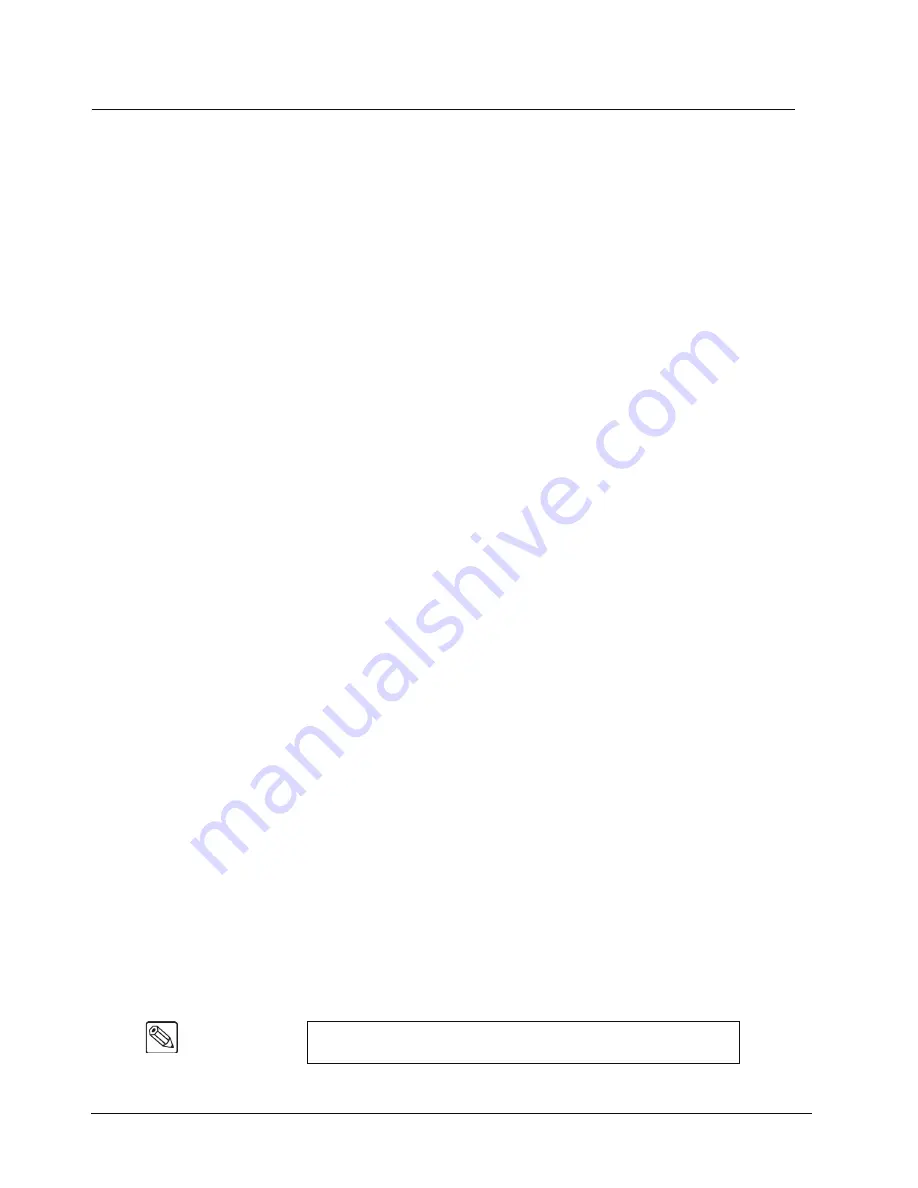
5–8 • Transitions
Synergy 100 MD Operator’s Manual (v7.2 MD-S100)
Performing Transitions
This section includes information on performing auto transitions, manual transitions, cuts, dissolves, a
transition limit effect, a Transition Preview, and a Preset Black transition. Information is also provided
for preparing and running a transition.
Eight Steps to a Flawless Transition
The following steps will help you prepare and run a transition of either the
PGM
/
PST
buses, or any of
the
Keys
:
1. Ensure that you have a
Preview
monitor
connected.
2. Look at your
Program
monitor
and determine which video elements you want to change
— the background, Effects Keys, or a
combination
of the elements.
3. Press the desired “next transition” button(s).
4. Look at your
Preview
monitor and confirm that the monitor shows the desired video
elements in the desired states (e.g., keys on, keys off, proper background video selected).
5. If one of the key elements is in the wrong state, press its associated “next transition”
button and re-confirm the new composite image on
Preview
.
6. If you are bringing on a
new key
, ensure that the correct key source is selected and that it
appears properly on
Preview
. If required, adjust the key source accordingly.
7. If the background image is wrong, select the correct image on the
PST
bus — or change
the state of the
BKGD
button.
8. Once you have confirmed that the next image is correct on
Preview
, perform the
transition — either manually with the
Fader
, or automatically using
CUT
or
AUTO
TRANS
. Remember that the “next transition” buttons stay lit after the transition is
complete.
Performing Auto Transitions
The
AUTO TRANS
button is used to run an automatic, timed, transition between the selected
Preview
and
Program
video signals. The following rules apply to Auto Transitions:
•
Auto Transition will perform a steady, timed transition from one video source to another.
•
Once started, an Auto Transition cannot be aborted back to the original video signal.
•
An Auto Transition can be completed by either pressing the
CUT
button, or moving the
fader from one limit to the other.
•
If the fader is moved during an Auto Transition, the transition will pause until one of the
following is done
~
The fader is moved to the opposite limit to complete the transition.
~
The fader is returned to the original limit without having taken control of the
transition and the
AUTO TRANS
button is pressed again.:
~
The
CUT
button is pressed.
Note
The
AUTO TRANS
button will remain lit until the transition has been
completed, or the fader takes control of the transition.
Summary of Contents for Synergy 100 MD
Page 1: ...Ross Video Limited Operator s Manual Software Issue 7 2 MD S100...
Page 10: ......
Page 50: ...2 10 Control Panel Introduction Synergy 100 MD Operator s Manual v7 2 MD S100...
Page 62: ...3 12 Using the Menu System Synergy 100 MD Operator s Manual v7 2 MD S100...
Page 80: ...4 18 Switcher Basics Synergy 100 MD Operator s Manual v7 2 MD S100...
Page 148: ...7 42 Keying Synergy 100 MD Operator s Manual v7 2 MD S100...
Page 182: ...10 12 Peripheral Control and More Synergy 100 MD Operator s Manual v7 2 MD S100...
Page 210: ...11 28 Global Store Synergy 100 MD Operator s Manual v7 2 MD S100...
Page 238: ...12 28 Squeeze Tease MD Basic Operation Synergy 100 MD Operator s Manual v7 2 MD S100...
Page 256: ...14 6 Advanced Positioning Synergy 100 MD Operator s Manual v7 2 MD S100...
Page 276: ...16 8 Preprocessor Effects Synergy 100 MD Operator s Manual v7 2 MD S100...
Page 316: ...17 40 Squeeze Tease MD Sequences and Wipes Synergy 100 MD Operator s Manual v7 2 MD S100...
Page 376: ...21 4 Appendix B Synergy Effects Synergy 100 MD Operator s Manual v7 2 MD S100...
Page 382: ...22 6 Appendix C Hotkeys Synergy 100 MD Operator s Manual v7 2 MD S100...
Page 386: ...GL 4 Glossary of Terms Synergy 100 MD Operator s Manual v7 2 MD S100...
Page 402: ...IX 16 Index Synergy 100 MD Operator s Manual v7 2 MD S100...






























