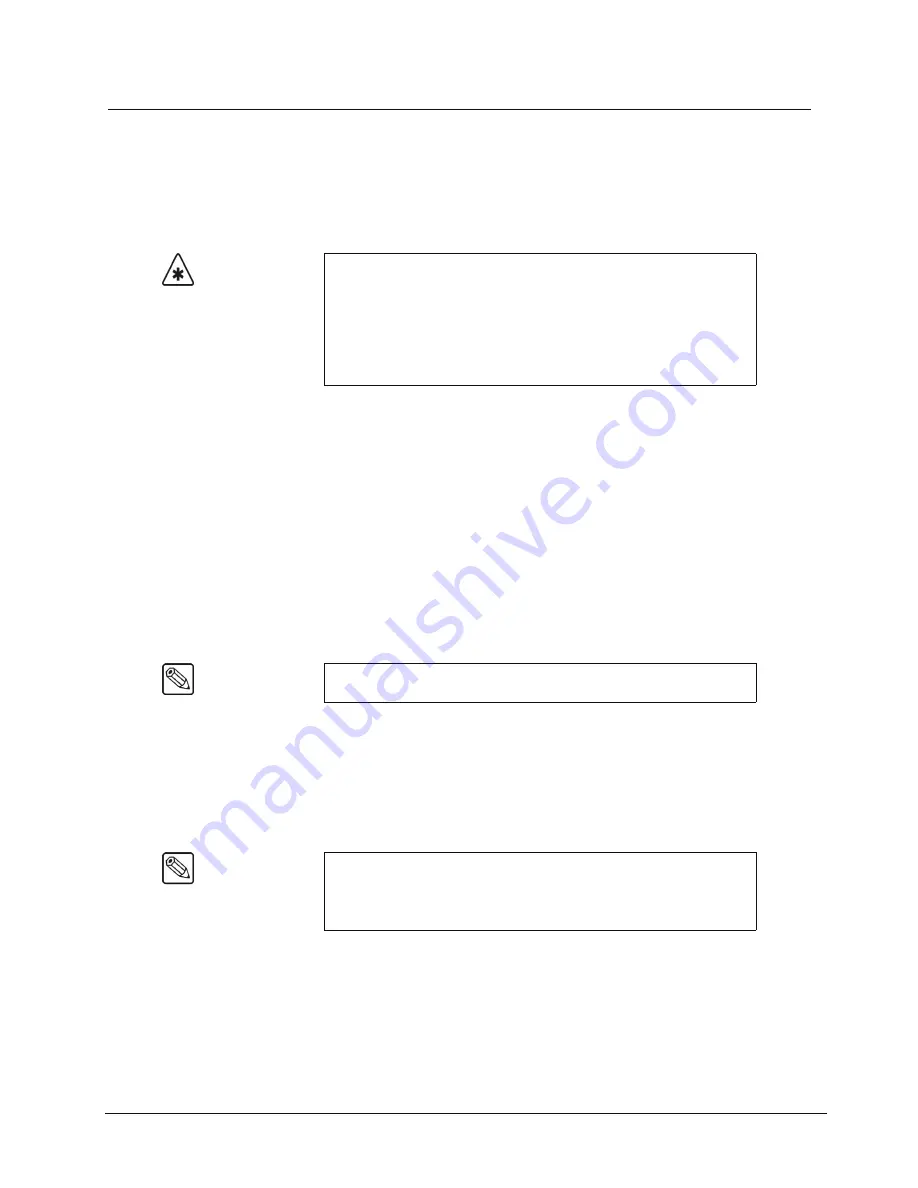
Synergy 100 MD Operator’s Manual (v7.2 MD-S100)
Global-Store • 11–7
Transferring Still Images and Animations
Copying images to and from your switcher is just like copying files and folders on your computer.
Once the WebDAV connection is established, you can drag and drop files and folders between your
computer and switcher. Any computer with the WebDAV connection to your switcher can be used to
drag and drop still images and animations.
Copying Still Images and Animations to your Switcher
Before copying images or animations to your switcher, ensure that you have named them properly.
Refer to the section “
” on page 11–3 for details.
Use the following procedure to copy still images and animations to your switcher:
1. Establish a WebDAV connection between your computer and switcher. Refer to the
Creating a Connection to Your Switcher
” on page 11–5 for details.
2. Open the connection to your switcher in a file-manager type window on your computer
(different operating systems have different file management systems).
3. If you wish to create a sub-directory to store your images, do so now. Consult your IT
department or operating system documentation if you need help creating directories.
4. Navigate to the sub-directory you wish to store your images in.
5. Open a second file-manager type window on your computer and navigate to the
directory where the images or animations you wish to copy are stored.
6. Drag the image and animation files from this window to the window showing the
contents of the destination directory on your switcher.
This completes the procedure for copying still images and animations to your switcher.
Important
You should only use the WebDAV connection to transfer files between
your switcher and computer. If you use the connection to rename,
move, or copy images between directories on your switcher, the
associated image properties will
not
be updated. Use the switcher
panel to rename or move images between directories. Refer to the
section “
” on page 11–11 and the section “
for information.
Note
You can only cascade
4
sub-directories from the root
/stills
directory.
Note
Some operating systems require you to press keys on your keyboard
while dragging files to indicate you are copying rather than moving
them. Consult your IT department or operating system documentation
for details on your installation.
Summary of Contents for Synergy 100 MD
Page 1: ...Ross Video Limited Operator s Manual Software Issue 7 2 MD S100...
Page 10: ......
Page 50: ...2 10 Control Panel Introduction Synergy 100 MD Operator s Manual v7 2 MD S100...
Page 62: ...3 12 Using the Menu System Synergy 100 MD Operator s Manual v7 2 MD S100...
Page 80: ...4 18 Switcher Basics Synergy 100 MD Operator s Manual v7 2 MD S100...
Page 148: ...7 42 Keying Synergy 100 MD Operator s Manual v7 2 MD S100...
Page 182: ...10 12 Peripheral Control and More Synergy 100 MD Operator s Manual v7 2 MD S100...
Page 210: ...11 28 Global Store Synergy 100 MD Operator s Manual v7 2 MD S100...
Page 238: ...12 28 Squeeze Tease MD Basic Operation Synergy 100 MD Operator s Manual v7 2 MD S100...
Page 256: ...14 6 Advanced Positioning Synergy 100 MD Operator s Manual v7 2 MD S100...
Page 276: ...16 8 Preprocessor Effects Synergy 100 MD Operator s Manual v7 2 MD S100...
Page 316: ...17 40 Squeeze Tease MD Sequences and Wipes Synergy 100 MD Operator s Manual v7 2 MD S100...
Page 376: ...21 4 Appendix B Synergy Effects Synergy 100 MD Operator s Manual v7 2 MD S100...
Page 382: ...22 6 Appendix C Hotkeys Synergy 100 MD Operator s Manual v7 2 MD S100...
Page 386: ...GL 4 Glossary of Terms Synergy 100 MD Operator s Manual v7 2 MD S100...
Page 402: ...IX 16 Index Synergy 100 MD Operator s Manual v7 2 MD S100...






























