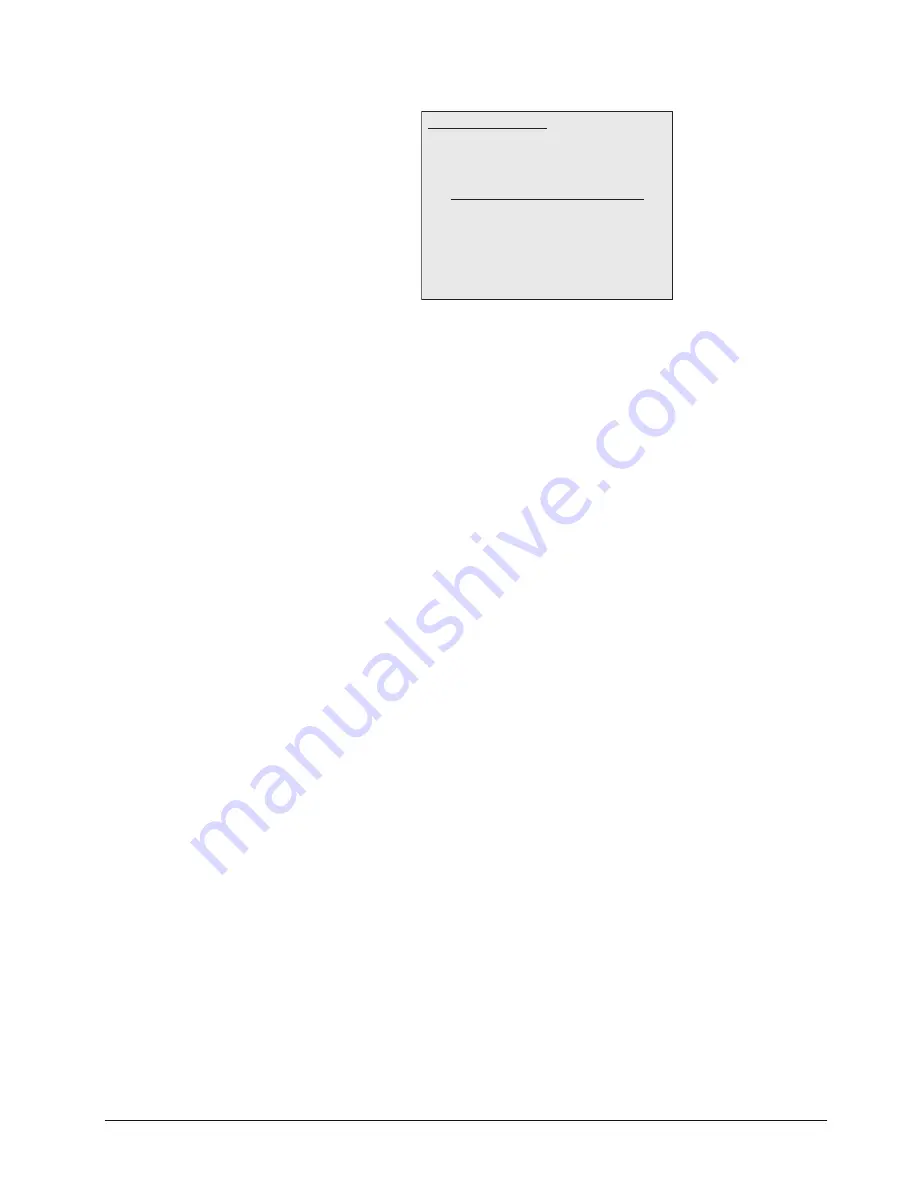
Synergy 100 MD Operator’s Manual (v7.2 MD-S100)
Keying • 7–19
UltraChrome Parameters — Edge Softness Menu
10. Add edge softening to the Foreground image as follows:
•
Edge Softness
— Use the
Hue
knob to adjust the amount of softness applied to
the Foreground image.
~
Increasing the softness value increases the amount of softness applied to the
Foreground edges.
~
Decreasing the softness value decreases the amount of softness applied to the
Foreground image. A value of 0.0% turns off Edge Softening.
11. Select any additional Key modifiers you want to use. You can select between the
following:
•
MATTE FILL
— Select this button to fill the hole cut by the Chroma Key with a
matte color.
•
KEY INVERT
— Select this button to invert the polarity of the Chroma Key.
•
MASK
— Select this button to activate the mask feature and mask out a rectangular
part of the Chroma Key.
•
FLY KEY
— Select this option to activate the
Squeeze & Tease MD
option.
12. Perform a
CUT
,
AUTO TRANS
, or move the fader from one limit to the other to take
your
UltraChrome Chroma Key
on-air.
This completes the procedure for creating and adjusting an UltraChrome Chroma Key in Basic Mode.
Performing an UltraChrome Chroma Key in Advanced Mode
An UltraChrome Chroma Key, when created in Advanced Mode, breaks the image into six elements,
four of which determine, or partially determine, which part of the image is keyed out (removed).
Those four elements are: Background, Shadows, Translucent Areas, and Transition Areas.
An UltraChrome Chroma Key, when created in Advanced Mode, enables you to adjust the following
parameters:
•
Background
— Background elements are those areas in the source video that are the
same color as the one you chose to key out. Note that the Shadow and Translucent Areas
are completely contained within the Background Area.
•
Foreground
— Foreground elements are those areas in the selected base color. These
areas will not be keyed out and will remain solid.
•
Shadow
— Shadow elements are those areas in the source video with colors that are
within the Background range but with lower luminance values. You modify the Shadow
Use positioner or Hue, Sat, Lum to modify
UltraChrome Parameters
0. Color Pick
1. Initialize Key
2. Background
3. Foreground Range
4. Spill Suppress
5. Softness
6. Color Map Off
Softness
Edge Softness: 0.0%
Summary of Contents for Synergy 100 MD
Page 1: ...Ross Video Limited Operator s Manual Software Issue 7 2 MD S100...
Page 10: ......
Page 50: ...2 10 Control Panel Introduction Synergy 100 MD Operator s Manual v7 2 MD S100...
Page 62: ...3 12 Using the Menu System Synergy 100 MD Operator s Manual v7 2 MD S100...
Page 80: ...4 18 Switcher Basics Synergy 100 MD Operator s Manual v7 2 MD S100...
Page 148: ...7 42 Keying Synergy 100 MD Operator s Manual v7 2 MD S100...
Page 182: ...10 12 Peripheral Control and More Synergy 100 MD Operator s Manual v7 2 MD S100...
Page 210: ...11 28 Global Store Synergy 100 MD Operator s Manual v7 2 MD S100...
Page 238: ...12 28 Squeeze Tease MD Basic Operation Synergy 100 MD Operator s Manual v7 2 MD S100...
Page 256: ...14 6 Advanced Positioning Synergy 100 MD Operator s Manual v7 2 MD S100...
Page 276: ...16 8 Preprocessor Effects Synergy 100 MD Operator s Manual v7 2 MD S100...
Page 316: ...17 40 Squeeze Tease MD Sequences and Wipes Synergy 100 MD Operator s Manual v7 2 MD S100...
Page 376: ...21 4 Appendix B Synergy Effects Synergy 100 MD Operator s Manual v7 2 MD S100...
Page 382: ...22 6 Appendix C Hotkeys Synergy 100 MD Operator s Manual v7 2 MD S100...
Page 386: ...GL 4 Glossary of Terms Synergy 100 MD Operator s Manual v7 2 MD S100...
Page 402: ...IX 16 Index Synergy 100 MD Operator s Manual v7 2 MD S100...






























