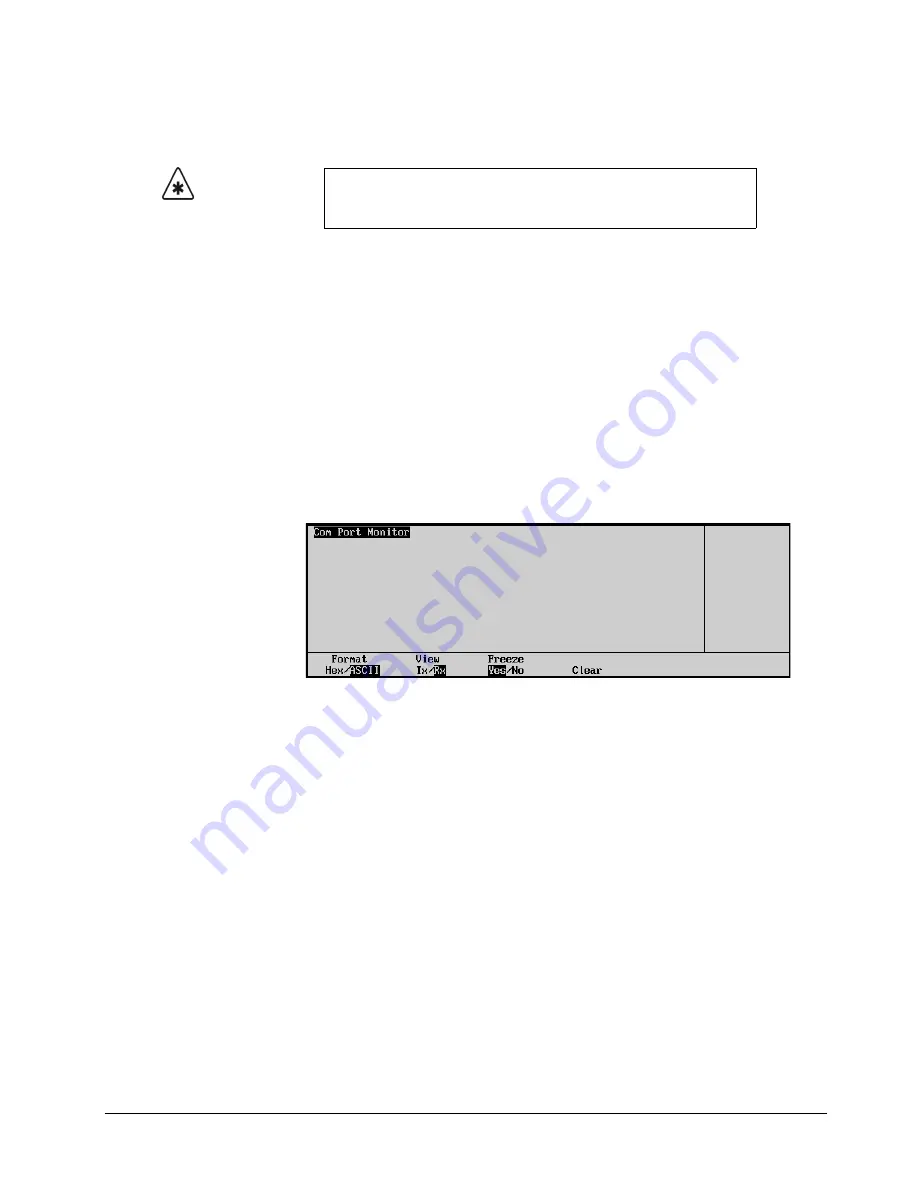
Synergy 1 and Synergy 100 Maintenance Guide (v16-S1)
Calibration and Diagnostics • 9–15
Monitoring Panel TX/RX Functions
You can also monitor the traffic on a selected communications port.
Use the following procedure to monitor the traffic on a selected communications port:
1. Navigate to the
Panel Diagnostics Menu 2-2
as follows:
•
Press
HOME
(to display
Main Menu 1-2
).
•
MORE
(to display
Main Menu 2-2
).
•
Setup
(to display the
Setup Menu
).
•
Panel Diagnostics
(to display
Panel Diagnostics Menu 1-2
).
•
MORE
(to display
Panel Diagnostics Menu 2-2
).
2. Press
TX/RX Test
to display the
Panel TX/RX Test Menu
.
3. Use the middle
Com Port
knob to select the port that you wish to monitor.
4. Press
Monitor
to display the
Comm Port Monitor Menu
. This menu monitors the
traffic on the port selected in step 3.
Com Port Monitor Menu
5. Toggle
Format
to change the way the information is displayed as follows:
•
Hex
— Use this option to display the raw data as Hexadecimal numbers.
•
ASCII
— Use this option to display the data as printed characters.
6. Toggle
View
to display the traffic type as follows:
•
Tx
— Use this option to display the traffic being
transmitted from
the panel.
•
Rx
— Use this option to display the traffic being
received by
the panel.
7. Toggle
Freeze
between
Yes
and
No
as follows:
•
Yes
— Use this option to freeze the current data on the display and ensure that new
traffic data is not recorded.
•
No
— Use this option to have the old traffic data is continuously cycled out to allow
space for the newest traffic data to be displayed.
8. Press
Clear
to clear all recorded data for the selected
Tx
or
Rx
traffic.
This completes the procedure to monitor the TX/RX functions of the Synergy 1 control panel. Repeat
this procedure for every communications port you wish to monitor.
Important
This option is used primarily for troubleshooting and diagnostic
purposes. You should not need to use this option unless advised by
Ross Video Technical Support.
Summary of Contents for Synergy 1
Page 1: ...Ross Video Limited Synergy 1 and Synergy 100 Maintenance Guide Software Version 16 S1...
Page 10: ......
Page 16: ...vi Contents Synergy 1 and Synergy 100 Maintenance Guide v16 S1...
Page 24: ...1 8 Introduction Synergy 1 and Synergy 100 Maintenance Guide v16 S1...
Page 70: ...3 24 Software Upgrades Synergy 1 and Synergy 100 Maintenance Guide v16 S1...
Page 108: ...5 12 Frame Processor CPU Board Synergy 1 and Synergy 100 Maintenance Guide v16 S1...
Page 122: ...6 14 Working with Installed Options Synergy 1 and Synergy 100 Maintenance Guide v16 S1...
Page 142: ...8 14 Power Supplies Synergy 1 and Synergy 100 Maintenance Guide v16 S1...
Page 172: ...9 30 Calibration and Diagnostics Synergy 1 and Synergy 100 Maintenance Guide v16 S1...
Page 186: ...10 14 Control Panel Boards Synergy 1 and Synergy 100 Maintenance Guide v16...
Page 230: ...13 20 Miscellaneous Options Synergy 1 and Synergy 100 Maintenance Guide v16 S1...
Page 240: ...IX 10 Index Synergy 1 and Synergy 100 Maintenance Guide v16 S1...






























