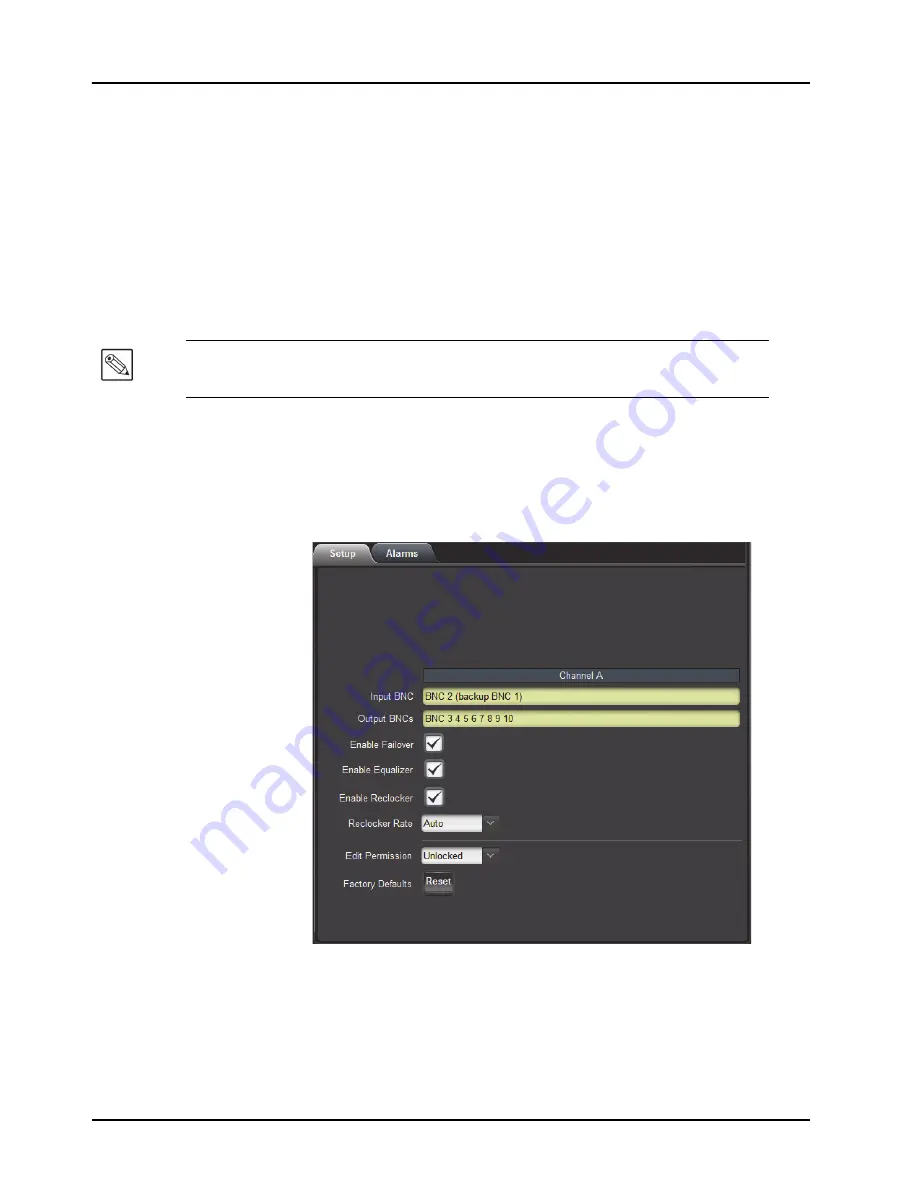
3–6 • Configuration
SRA-8802 User Manual (Iss. 04)
Configuring the SRA-8802
This section briefly outlines how to configure the SRA-8802 using the options available in
DashBoard.
Enabling the Failover Feature
The failover feature enables the SRA-8802 to use a backup input source when the primary input
source is lost and the backup input is stable for at least 3 seconds. Once the SRA-8802 determines
that the primary input source is stable for at least 3 seconds, it automatically switches back to the
primary source. The
Input
field on the
Signal
tab reports when the backup source is in use for
Channel A.
The source assignments are fixed for Channel A as follows:
• Channel A — SDI IN is the primary input source and BACKUP IN is the backup source.
To enable the failover feature
1.
From the
Device View
, select the
Setup
tab.
Setup Tab — Enabling the Failover Feature
2.
Select the
Enable
Failover
box. The box displays a check-mark.
Note
— The Failover Feature requires that the SRA-8802 be installed with an 8320AR-300, or
8320AR-306 Full Rear Module.






























