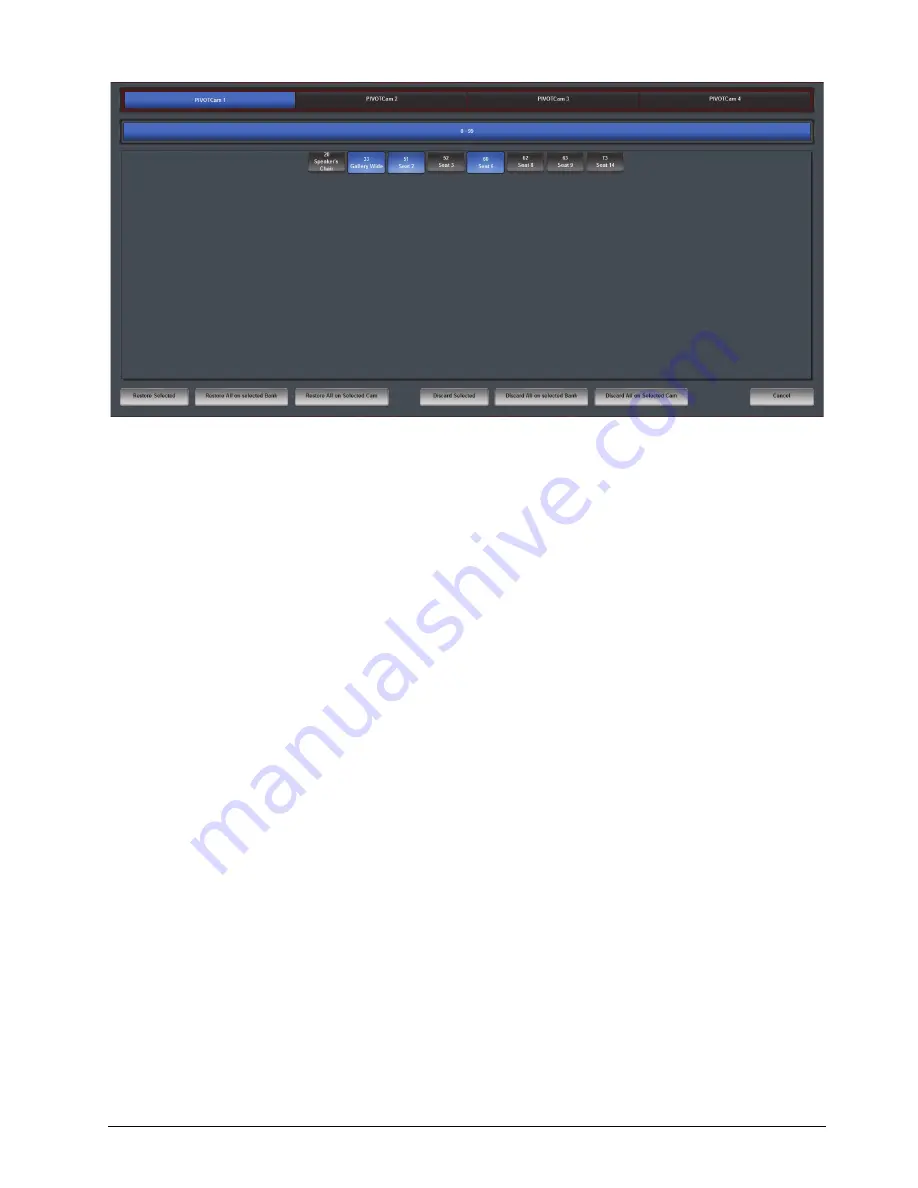
PIVOTCam Control Panel User Guide (1.2)
Using the PIVOTCam Control Panel • 4–17
Figure 4.13
- Discarding Deleted Shots
6.
If you want to discard individual shots:
a.
Tap the shot buttons for the shots you want to discard.
The shot buttons turn blue to indicate that the shots are selected.
Tip
: If you accidentally tapped the wrong shot button, tap it again to deselect it.
b.
Tap the
Discard Selected
button.
The shots are permanently discarded.
7.
If you want to discard all deleted shots for the selected shot bank, tap the
Discard All on Selected Bank
button.
All deleted shots in the selected shot bank are permanently discarded.
8.
If you want to discard all deleted shots for the selected camera, tap the
Discard All on Selected Cam
button.
All deleted shots for the camera are permanently discarded.
Adjusting Color Controls
You can set the white balance mode for a camera.
To adjust color controls:
1.
Tap the camera button for the camera you want to control.
Tip
: The selected camera button is highlighted blue.
2.
Tap the
Color Controls
tab.
3.
In the
White Balance
box, select a white balance mode:
• Auto
• Indoor
• Outdoor
•
One Push
— To calibrate white balance, tap the
One Push
button.
•
Manual
— Set the
Red Gain
and the
Blue Gain
as desired.
























