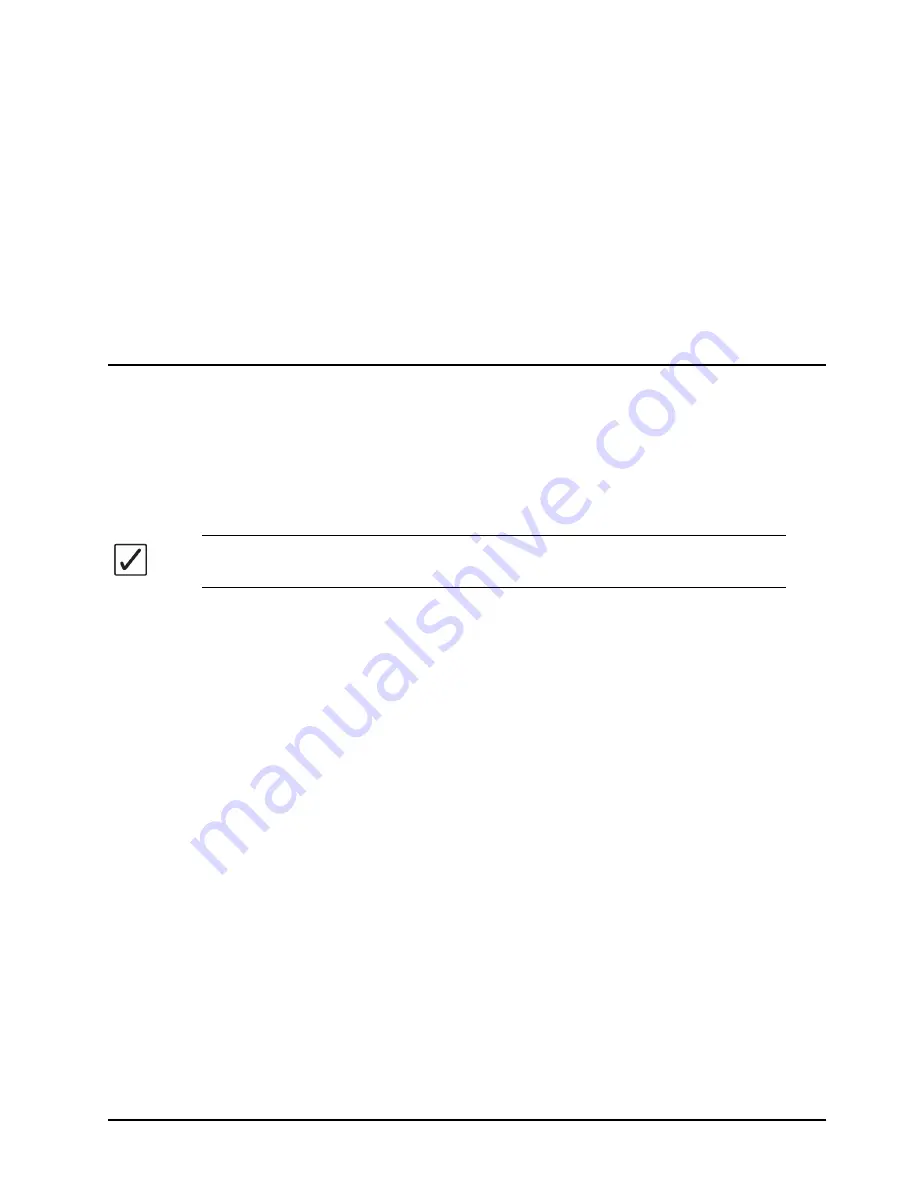
ADA-8402-B User Manual (Iss. 04)
DashBoard Menus • 4–1
DashBoard Menus
In This Chapter
This chapter provides a summary of the DashBoard menus available for the ADA-8402-B.
Parameters noted with an asterisk (*) are the default values.
The following topic is discussed:
Operating Tip
— Wait 30 seconds after the last setting change to ensure all
changes are saved to the non-volatile memory of the card.










































