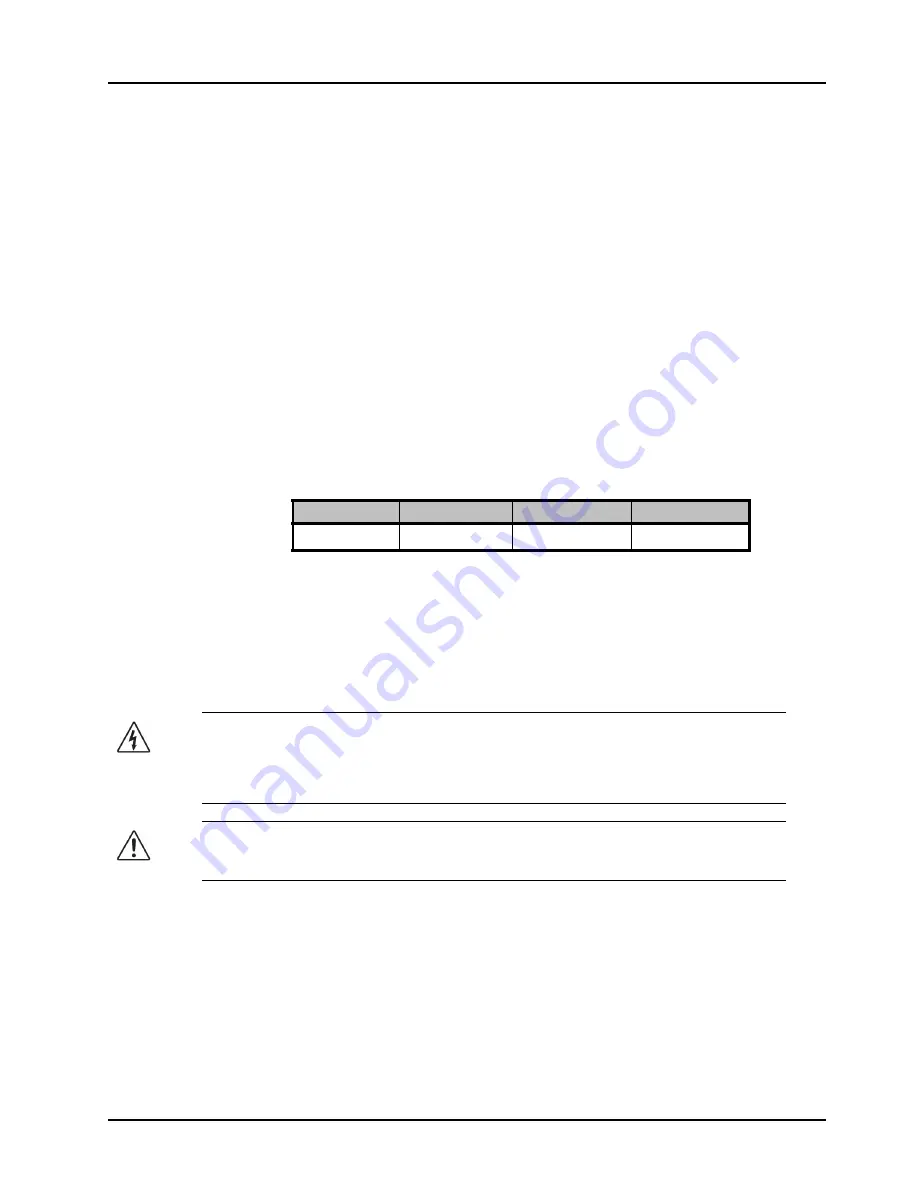
MB-650 User Manual (Iss. 01)
Installation • 2–5
Physical Installation
The MB-650 mounts in the rack frame by means of four rack screws fastened through the front
mounting ears. This should normally be sufficient to carry the load, including the weight of
accompanying cables.
Installation Requirements
Keep the following in mind when installing your MB-650:
• Install the MB-650 for maximum stability during operation and in such a way as to allow
adequate ventilation.
• The MB-650 cannot be sealed in a closed container and must be installed in free air space
where the ambient temperature is monitored and controlled to not exceed 40°C (104°F) at
the frame front door airflow intake.
• Ensure that adequate space exists in front and behind the MB-650 and on both sides of
the frame for airflow exhaust.
• The location of the MB-650 should be accessible, dry, and dust-free.
Note that the MB-650 installs in a standard 19” rack.
Power Supplies
The MB-650 comes standard with one power supply and one A/C power cable. A redundant
power supply is available as an option. The MB-650 power supply is a power factor corrected
supply, capable of working with all world AC standards (100-240V).
This section includes information for connecting the power cables for the MB-650.
To connect the power cables for the MB-650
1.
For each power cable, install the provided cable clamp (929-006R) and machine screw
(850-005R) to help retain the power cable connectors to the rear of the MB-650 chassis.
These clamps and screws are included in the shipping container with the MB-650.
2.
Connect the DC plug to the power jack located on the rear panel of the MB-650. Refer to
for power connection location.
3.
Connect the line cord to the power supply.
4.
Connect the AC cord to an AC outlet.
Table 2.1 Frame Dimensions
Rack Units
Height
Depth
Width
2 RU
3.5” (8.89cm)
8.5” (21.59cm)
19” (48.26cm)
Warning Hazardous Voltages
— The safe operation of this product’s external
power supply requires that a protective earth connection be provided. This protective
earth is provided by the grounding conductor in the equipment's supply cord. To reduce
the risk of electrical shock to operator and service personnel, this ground conductor must
be connected to an earthed ground.
Warning
— In some countries, it may be necessary to supply the correct mains supply
cord. Use only an approved IEC 320 C-13 type A/C line cord rated for a minimum 10A at
250V and certified for the country of use.
Summary of Contents for MB-650
Page 1: ...MB 650 Monitoring Bridge User Manual...
Page 8: ......
Page 28: ...3 8 Configuration MB 650 User Manual Iss 01...
Page 34: ...4 6 DashBoard Menus MB 650 User Manual Iss 01...






























