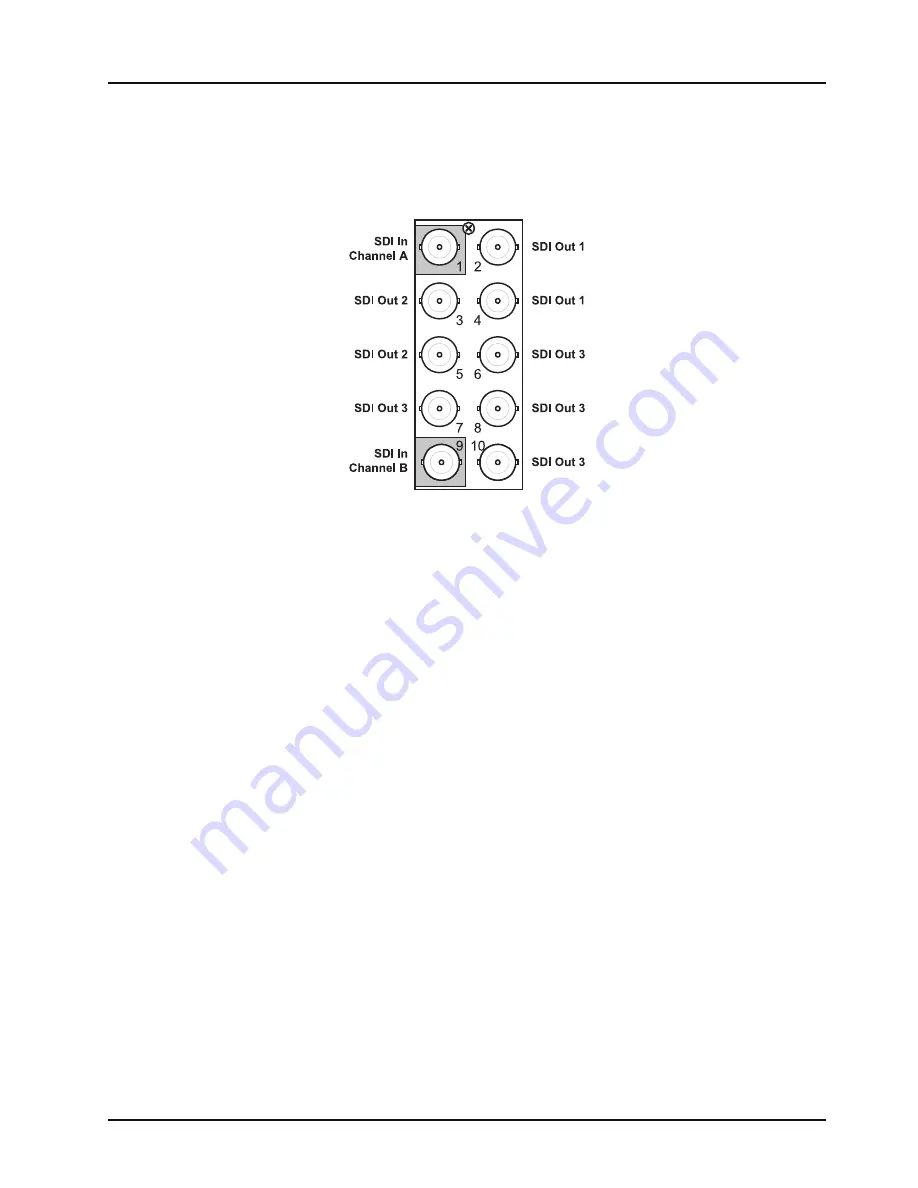
DRA-8204 User Manual (Iss. 05)
Installation • 2–5
Cabling for the DRA-8204
This section provides instructions for connecting cables to the installed Rear Modules on the
DFR-8300 series frame backplane. Connect the input and output cables according to the
following diagram. The inputs are internally terminated in 75 ohms. It is not necessary to
terminate unused outputs.
Figure 2.2
Cable Connections for the DRA-8204
The flexible assignment of Input Channels to Output BNCs via jumper selection is discussed in the
section “
Summary of Contents for DRA-8204
Page 1: ...Ross Video Limited DRA 8204 Dual MD SDI Reclocking Amplifier User Manual ...
Page 8: ...2 Contents DRA 8204 User Manual Iss 05 ...
Page 18: ...2 6 Installation DRA 8204 User Manual Iss 05 ...
Page 26: ...3 8 User Controls DRA 8204 User Manual Iss 05 ...
Page 32: ...4 6 Menus DRA 8204 User Manual Iss 05 ...
Page 38: ...6 4 Service Information DRA 8204 User Manual Iss 05 ...
Page 39: ...Notes ...






























