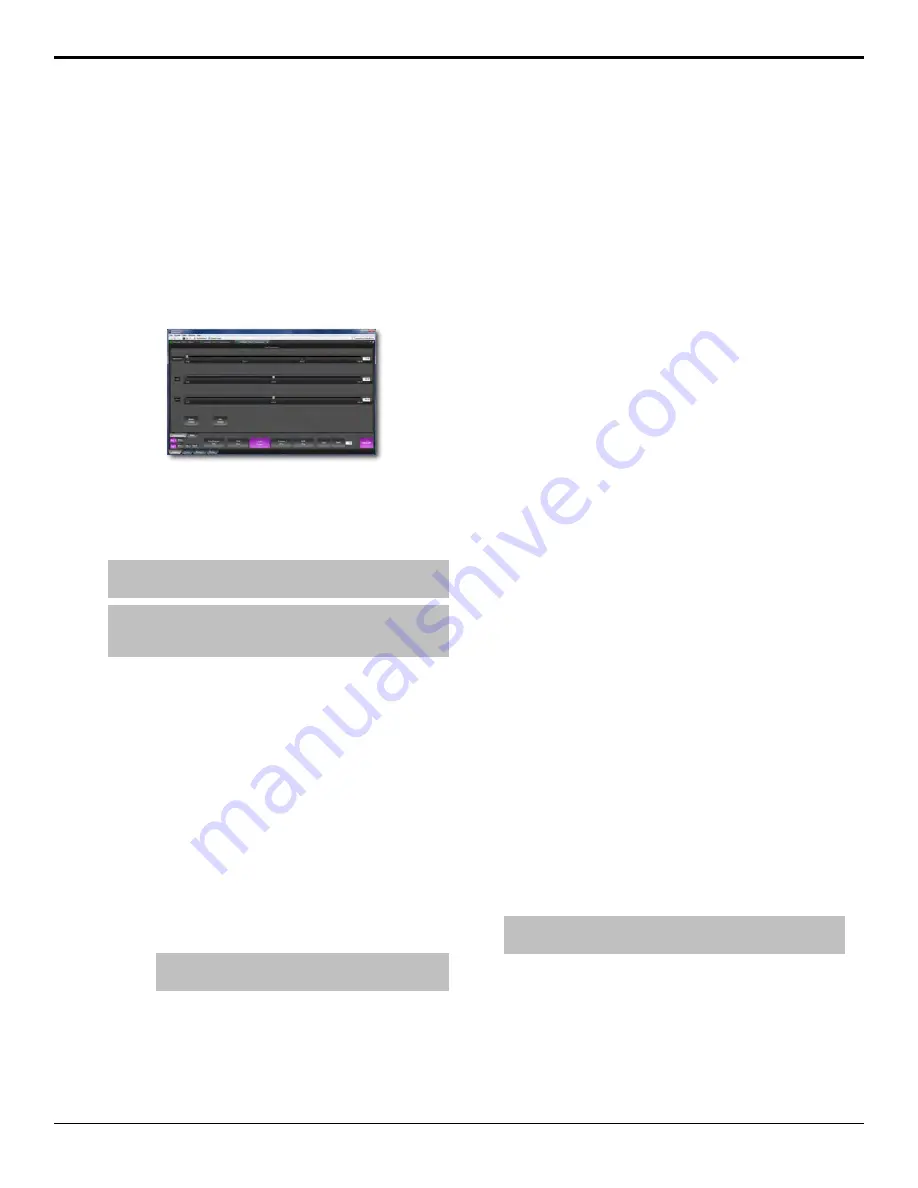
DashBoard
The DashBoard control system allows remote access to
multiple pieces of Ross Video equipment, including
openGear
®
cards, Carbonite production switchers, and
BlackStorm video servers. From the DashBoard client
you can control the various cards in your openGear
®
frame, load media into a channel on BlackStorm, or set
up a Chroma Key on Carbonite.
Download and install the latest version of DashBoard
from http://www.opengear.tv/. Review the documentation
that comes with DashBoard for information on installing
and launching DashBoard.
Note:
If you are using Carbonite eXtreme, you must use
DashBoard 6.0 BETA, or higher.
Tip:
For detailed instructions on using DashBoard with
Carbonite, navigate to the online help at
help.rossvideo.com/carbonite.
Connecting to the Switcher
You must manually connect DashBoard to the switcher
to establish communications. Once connected, DashBoard
will remember the connection until you remove it.
To Manually Connect to Carbonite from
DashBoard
You need the IP address of your switcher to connect to
it manually from DashBoard.
1.
Click
File
>
New
>
TCP/IP openGear
Frame
.
2.
In the
IP Address
field, enter the IP address of
the switcher frame.
Tip:
The IP address can be found by pressing MENU
> SYSTEM > NEXT > NEXT > IP Addr.
3.
In the
Display Name
field, enter the name you
want to appear in the
Tree View
.
4.
On the
Port
list, select
5253
.
5.
Click
Finish
.
The frame appears in the
Tree View
.
Status
The Status node provides a read only overview of the
state of a number of important switcher components and
equipment.
The following items are available on the
Status
node:
•
Software Version
— the current version of the
software running on the switcher
•
Serial Number
— the serial number of the frame
•
Video Mode
— the video format that the switcher
is operating in
•
Video Reference Source
— the source of video
reference to the switcher
•
External Reference
— the video format of the
external reference, if connected
•
Reference
— status of whether the switcher has
locked to the reference format
•
Field Dominance
— the switching field
•
Ancillary Mode
— how ancillary data is handled
(strip or pass)
•
Temperature
— status of the ambient temperature
in the frame
•
CPU Temperature (C)
— the temperature of the
frame CPU in degrees Celsius
•
FPGA Temperature (C)
— the temperature of
the frame FPGA in degrees Celsius
•
Fan #1
— status of fan 1 in the frame (left fan)
•
Fan #2
— status of fan 2 in the frame (right fan)
•
Timecode
— the current timecode being received
by the switcher
Configuration
The Configuration node provides a graphical interface
to switcher settings such as Reference, Inputs, Outputs,
and MultiViewer. You can switch between the different
by selecting the tabs at the bottom of the DashBoard
window.
Note:
Carbonite Configuration in DashBoard requires a screen
resolution of 1920×1080.
Live Assist
The Live Assist node provides a graphical interface to
functions such as keying, transition, and memory settings
of the switcher. You can switch between the different
settings by selecting the tabs at the bottom of the
DashBoard window.
20
• DashBoard — Carbonite Operation Manual (v10.1)






























