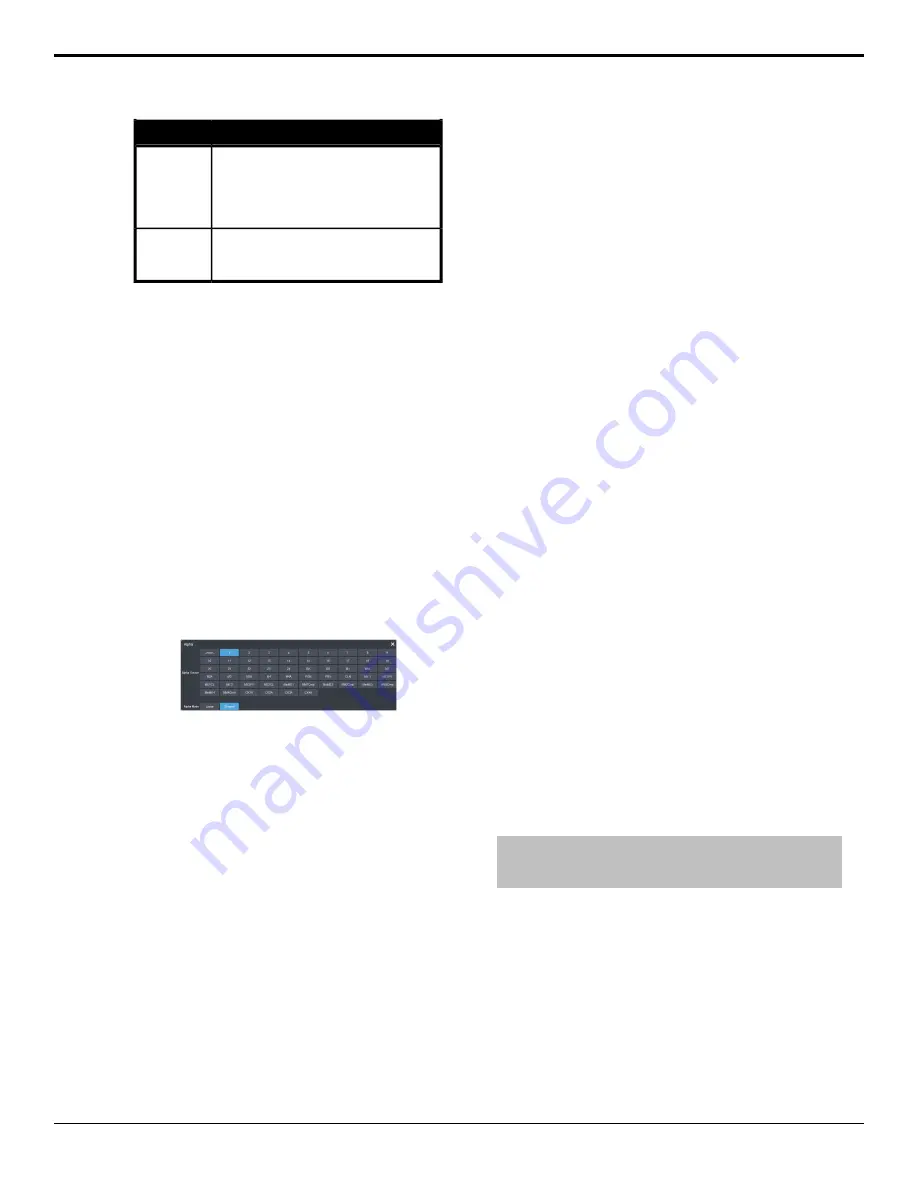
Description
Setting
Click a Color button to select the color
you want to apply to the mnemonic. The
color is applied either to the
background or the font, depending on
the Inverse setting.
Color
Click an Inverse button to have the
color applied to the background (No)
or the text (Yes).
Inverse
Auto Key Setup
An auto key allows you to associate a key alpha
with a key video source in the switcher. When
the video source is selected as a keyer, the key
alpha is automatically used.
To Set Up an Auto Key Association
As well as input sources, internally generated
sources, such as media-stores and color
backgrounds, can be set up as an auto key.
1.
Click
Navigation Menu
>
Configuration
>
Inputs
>
External
if you are setting up a
physical input, or
Internal
if you are setting
up an internal input.
2.
Click the
Alpha
button for the key video
source that you want to assign an alpha to.
3.
Click the
Alpha Source
button for the source
that you want to assign to the key video.
•
--none--
— no alpha
•
XX
— assign the source on the selected
input as a key alpha
•
BK
— assign internal black as a key alpha
•
BG
— assign the matte generator as a key
alpha
•
MX
— assign the video on Media-Store X
as a key alpha
•
MXA
— assign the alpha on Media-Store
X as a key alpha
•
PGM
— assign the main program output
as the key alpha
•
PRV
— assign the main preview output
as the key alpha
•
CLN
— assign the main clean feed output
as the key alpha
•
MEX
— assign the program output of ME
X as the key alpha
•
MEX PV
— assign the preview output of
ME X as the key alpha
•
MEX CL
— assign the clean feed output
of ME X as the key alpha
•
MiniMEX
— assign the output of MiniME
™
X as the key alpha
•
MMXCmb
— assign the combined alpha
of MiniME
™
X as the key alpha
•
CKXA
— assign the alpha output of
chroma key X as the key alpha
4.
Click an
Alpha Mode
button to select the
alpha mode for the key alpha.
•
Linear
— switcher performs a
multiplicative key. The key alpha cuts a
hole based on the gradient values of the
alpha. Shades of gray are translated into
transparency levels, giving the key a soft
edge. Unshaped key alphas can also be
considered true linear alphas.
•
Shaped
— switcher perform an additive
key. With shaped keys, the key alpha cuts
a hole based on the monochrome value
of the alpha. Shades of gray are
translated into either white or black,
giving the key a hard edge. Shaped Key
alphas are sometimes used with
Character Generators to cut very precise
holes for the fill.
GPI Device Control
You can assign a GPI output to a video source
for basic external device control. When a video
source is taken on-air, the switcher can be set
to trigger a GPI output, with a pre-delay. The
external device can be set up to cue a clip, or
load a page when it receives the GPI input
trigger.
Note:
The Next Button Secondary Function must be set to GPO
to be able to trigger a GPI output manually using the NEXT
button on the control panel.
Keep the following in mind:
Keep the following in mind when working with
GPI output triggers:
• The
Roll Clip
must be set to
On
to trigger a
GPI output with a transition.
• Edge triggered GPI outputs remain triggered
for the configured duration.
• Level triggered GPI outputs toggle between
high and low each time they are triggered.
78 • Video Inputs — Ultra User Manual (v6.6)
Summary of Contents for Carbonite Ultra Series
Page 1: ...Ultra User Manual v6 6...






























