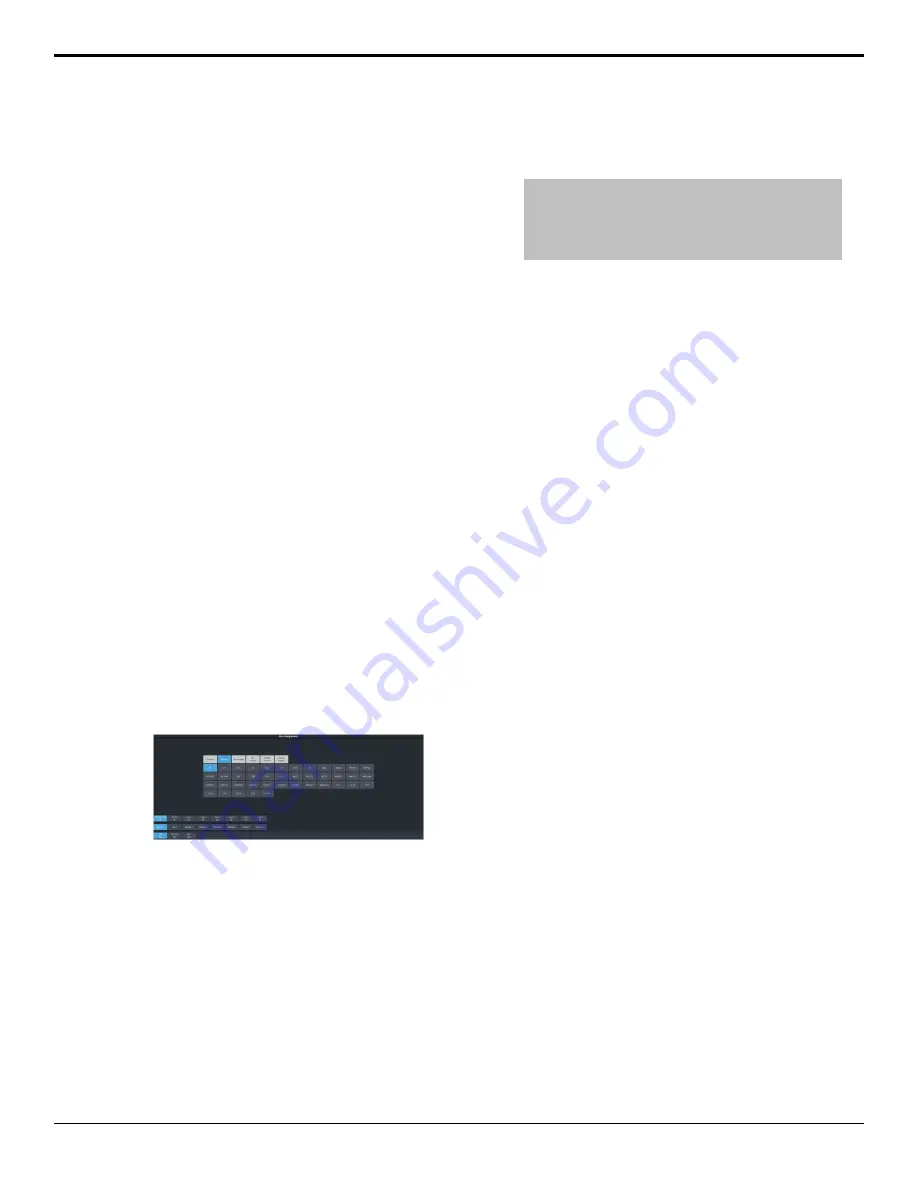
Video Sources
The switcher has access to three basic types of
video sources, external, internal, and follows.
All video sources can be assigned to video source
buttons. By pressing a video source button on
a bus, the video source assigned to that button
is selected on that bus.
• External — External video sources come
from cameras, video servers, character
generators, or other external devices into the
switcher.
• Internal — Internal video sources come from
internally generated video, such as Media
-Store channels, matte color, and black.
• Follows — Follow video sources allow you
to have one bus follow what is selected on
another bus. For example, you can assign an
Aux Bus to follow ME P/P Background so that
a source selected on the background bus of
ME P/P is also selected on the Aux Bus.
To Select a Source on a Bus from
DashBoard
To select a video source on a bus, you must
identify the ME, MiniME
™
, Aux, Canvas, or
chroma key and bus you want to assign a video
source to, and then press the source button you
want to select on that bus.
1.
Click
Navigation Menu
>
Live Assist
>
Buses
.
2.
Click
ME Bus
,
Chr Key Bus
, or
Aux Bus
to
select the area that you want to select a
source on. As you select different areas, the
buses for that area are listed on the row
above.
3.
Click
MEX
,
MiniMEX
,
CanvasX
,
CKX
, or
AuxX
to select the specific bus or area you want
to select a source on. With an ME, MiniME
™
,
or Canvas there is an additional selection of
the keyer, background, or preset bus that
you want to select a source on. The chroma
key and aux buses do not have these
selections.
4.
Select the background, preset, or keyer bus
that you want to select a source on. (ME,
MiniME
™
, and Canvas only)
Note:
Ensure that the source selected on the bus you want
to enter onto the ME, MiniME
™
, chroma key, Canvas, aux
or keyer is valid for that destination. If the source is not
valid, you will not be able to select the bus on the ME,
MiniME
™
, Aux, chroma key, or keyer.
5.
Select the type of source you want to assign
to the bus and then select the source.
•
Physical
— the sources on the physical
input BNCs.
•
Internal
— internally generated sources,
including re-entries.
•
Aux Follows
— use the source that is
active on selected aux bus.
•
ME Follows
— use the source that is
active on selected ME bus.
•
MiniME Follows
— use the source that is
active on selected MiniME
™
bus.
•
Canvas Follows
— use the source that is
active on selected Canvas bus.
22 • Video Sources — Ultra User Manual (v6.6)
Summary of Contents for Carbonite Ultra Series
Page 1: ...Ultra User Manual v6 6...






























