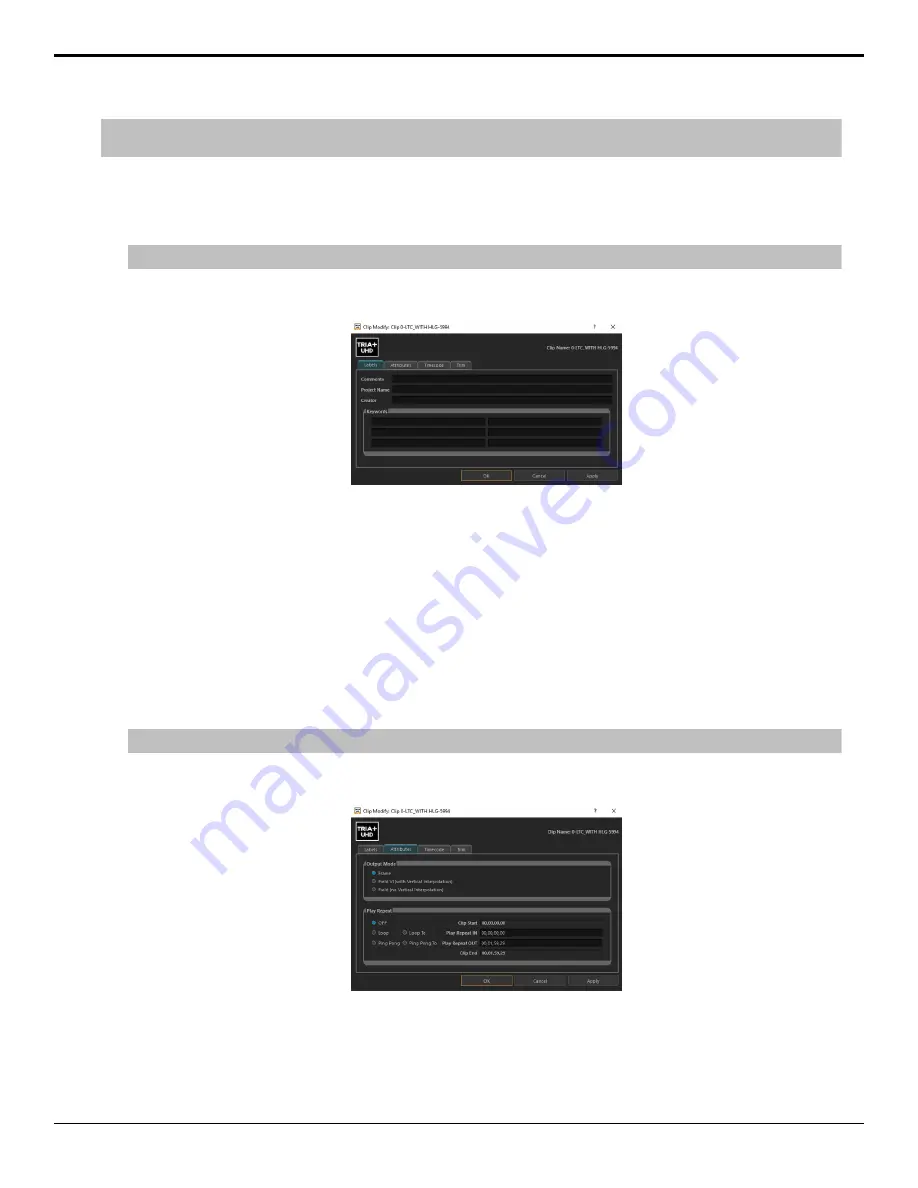
Tip:
Most metadata shown in the Clip Library can be edited directly by double-clicking on the cell in the table and either entering the new
data or selecting it from a drop-down list.
To Edit the Label Metadata of a Clip
The label metadata is shown in the Clip Library and is used to sort and identify clips.
1.
Select the clip in the Clip Library you want to edit the metadata for.
Note:
You cannot edit the metadata of a clip if it is locked.
2.
Click
Clip Library
>
Modify...
.
3.
Click on the
Labels
tab.
4.
Edit the metadata item you want to change.
•
Comments
— a 255-character free form field.
•
Project Name
— a 255-character free form field.
•
Creator
— a 255-character free form field.
•
Keywords
— 6 independent 35-character searchable words. A keyword can only be a single word or
conjunction without spaces.
5.
Click
OK
.
To Edit the Attributes Metadata of a Clip
The attributes metadata sets the default output mode for the clip, as well as the repeat function.
1.
Select the clip in the Clip Library you want to edit the metadata for.
Note:
You cannot edit the metadata of a clip if it is locked.
2.
Click
Clip Library
>
Modify...
.
3.
Click on the
Attributes
tab.
4.
In the
Output Mode
area, select the output video mode that you want to clip to play out in.
•
Frame
— select this option if the clip was shot in a progressive video format.
•
Field VI
— select this option if the clip was shot in an interlaced video format and you want to apply vertical
interpolation (VI) to it. This mode is useful for clips that will be played out in slow motion or will be frequently
30
• Clip Library — Tria+ UHD User Manual






























