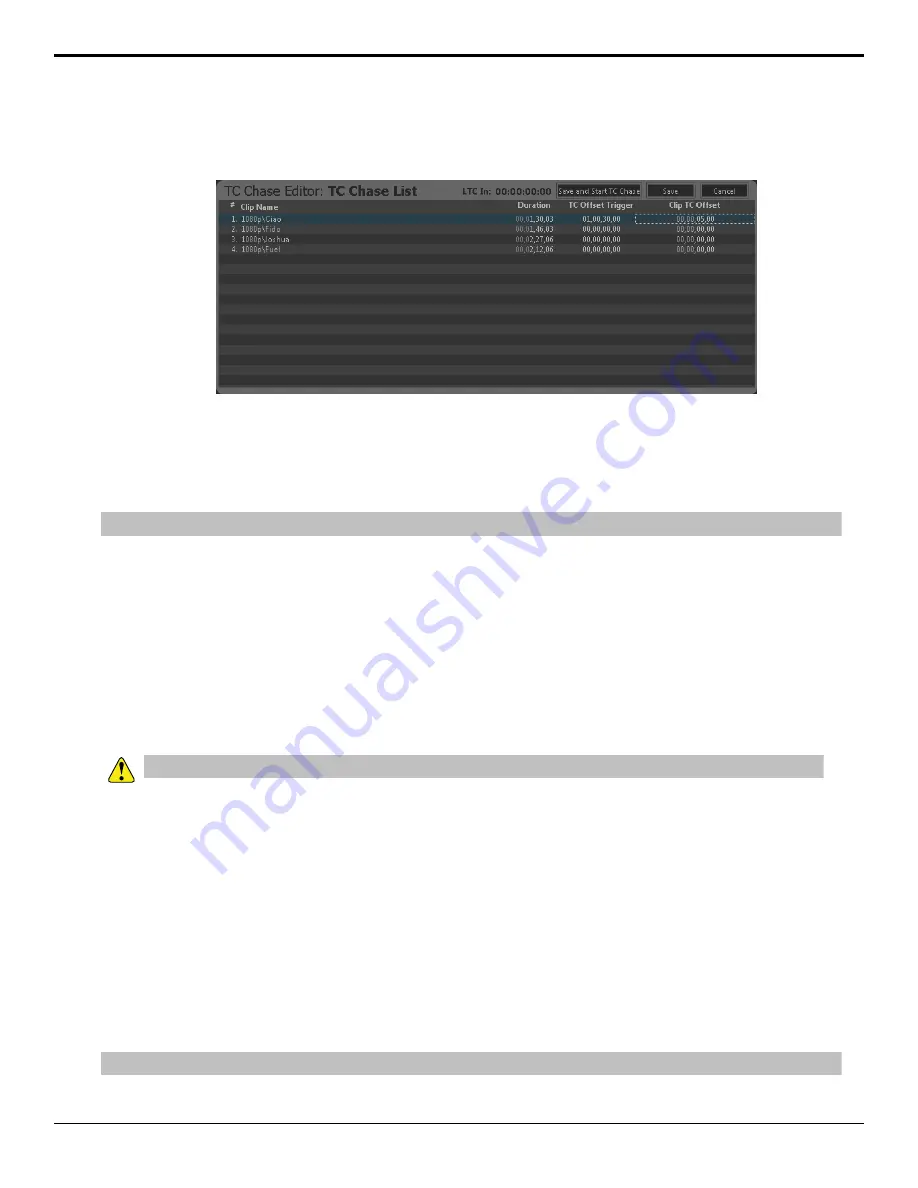
6.
If required, double-click on the time in the
Clip TC Offset
column for the clip and enter the point in the clip at
which you want it to start. This is an offset from the in point of the clip. For example, if you want the clip to start
playing 5 seconds into the clip, enter
00,00,05,00
.
7.
Repeat these steps for every clip in the TC Chase List.
8.
Click
Save
.
To Air a TC Chase List
Take the TC Chase List on-air to play each clip in order at the specified timecode values.
Note:
A TC Chase List has no mix transition and only used a single channel transport.
1.
Double-click on the TC Chase List you want to air in the Clip Library.
2.
Select the channel transport that you want to play the TC Chase List on.
3.
Click
START TC Chase
on the
TC Chase Editor
window.
The
TC Chase Editor
window changes to the
TC Chase ON-AIR
window. As the timecode reaches the point for
each clip, the clip is highlighted red and plays out on the channel transport. The channel transport outputs black if no
clip is scheduled to play during the current timecode.
Folders
Clips are stored on the media drive in the server, or on external servers connected to the server you are using. You can
organise the clips into folders on the media drive either from Windows
®
Explorer or from the Clip Library.
Important:
You cannot delete a folder from the Clip Library. You can only delete a folder from Windows
®
.
• To create a folder, right-click on an empty line in the Clip Library and click
New Folder
.
• You can type in a name for the new folder and drag and drop clips into it.
Clip Library Columns
You can set up the Clip Library to show or hide specific columns. Any column, with the exception of the clip name
column, can be shown or hidden.
• To change the columns, click
Clip Library
>
Select Columns...
.
• Select which columns you want to show, or deselect the columns you want to hide, and click
OK
.
Clip Metadata
Clip metadata includes information like the name of the clip, the repeat mode, timecode source, and trim points. This
information is stored with the clip and is copied to other servers with the clip.
Note:
You cannot edit the metadata of a clip (Abekas
®
.CLIP) if it is locked. You must unlock the clip before you can edit the metadata.
Tria+ UHD User Manual — Clip Library •
29






























