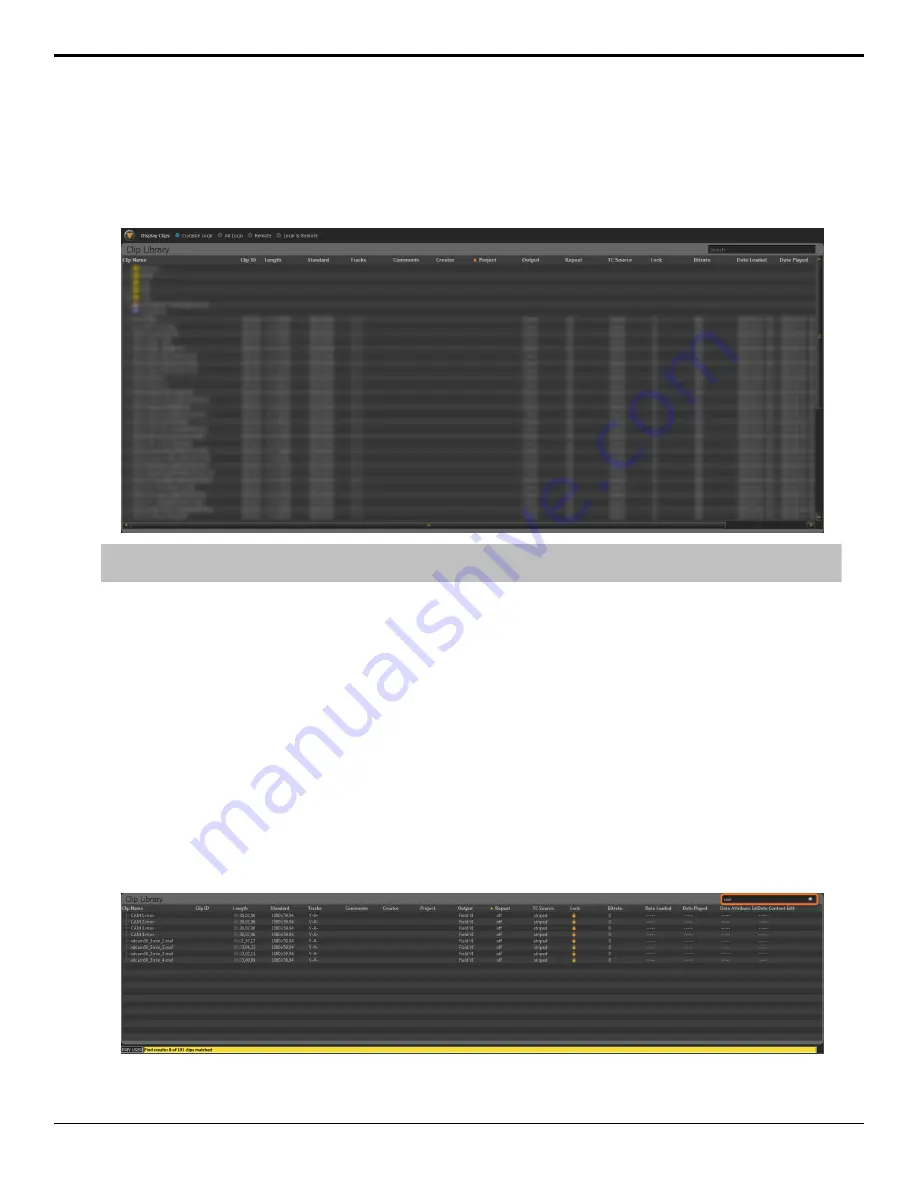
Clip Library
The Clip Library appears on the bottom half of the
Tria Explorer
window and shows all the media file clips that are
currently available to the server. These clips can be located on the internal media drive of the Tria+ UHD or on the
media drive of a separate Tria+ UHD . The list can be filtered using the
Display Clips
selection at the top of the list.
Tip:
You can change the width and position of each column in the list, as well as sort the list based on the information in any column.
You can select which columns are shown from the
Clip Library
>
Select Columns
.
•
Cueable Local
— show only those clips that are in the same video format that the server is operating in and are
stored on the local media drive.
•
All Local
— show all clips that are stored on the local media drive. Clips that are not in the same video format that
the server is operating in are displayed, but cannot be loaded.
•
Remote
— show only those clips that are located on a remote server. You can only load the clips from a remote
server that is on the same network and operating in the same video format. Remote servers appear as folders in the
Clip Library.
•
Local & Remote
— show all clips that are stored on the local media drive and on remote servers. See above for
restrictions on remote servers.
Search
You can search the Clip Library for clip names that contain a specific word.
Enter the name of a clip you want to find in the
search
field located to the right of the Clip Library title bar. The Clip
Library will only show those clips that match your search criteria and the number of clips shown is indicated in yellow at
the bottom.
24
• Clip Library — Tria+ UHD User Manual






























