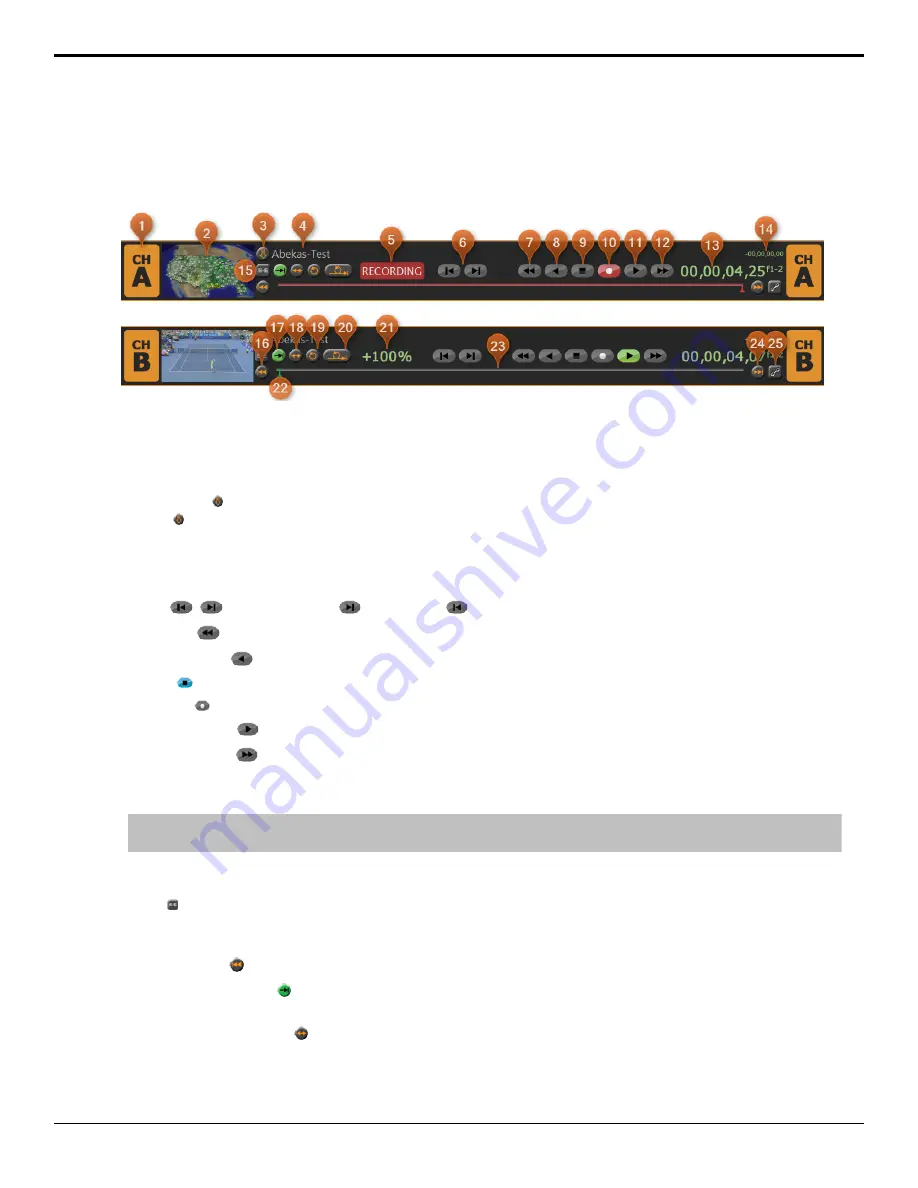
Channel Transport Control
Each channel in the server has a dedicated channel transport in
Tria Explorer
that is used to load, play, record, and seek
within clips. Clips are loaded into the channel transport from the Clip Library.
1.
Active Channel
— The channel transport that is currently selected. Keyboard commands and clip selections are
applied to this channel.
2.
Video Window
— Shows the full-motion video output of the channel. This can be the clip that is currently playing
or the live video input to the channel when EE is on.
3.
Load Clip
( ) — Load the selected clip in the Clip Library into this channel. Press and hold the
Shift
button and
press to eject the clip.
4.
Clip Name
— The name of the clip currently loaded into the channel transport.
5.
Activity Indicator
— Shows the current activity of the channel transport.
RECORDING
when the channel
transport is actively recording, and
EXPORTING
when the channel transport is actively exporting.
6.
Jog
(
) — Jog forward (
) or reverse (
) by one frame/field in the active clip.
7.
Rewind
(
) — Rewind the current clip at 30-times normal speed.
8.
Play Reverse
(
) — Play the current clip in reverse at 1-times normal speed.
9.
Stop
( ) — Stops playback or recording on the current channel transport.
10.
Record
( ) — Opens the
Record Setup
dialog to assist in recording a clip.
11.
Play Forward
(
) — Play the current clip forward at 1-times normal speed.
12.
Fast Forward
(
) — Fast-Forward the current clip at 30-times normal speed.
13.
Timecode
— Shows the timecode value of the current position in the clip. An
f1
or
f2
at the end of the timecode
indicates Field playback (interlaced), and an
f1-2
indicates Frame playback (progressive).
Tip:
Double-click on the timecode to enter a new timecode value manually. The channel transport immediately seeks to that
timecode in the clip once you press
Enter
.
14.
Count-Down Timer
— Shows the time remaining in the current clip. When the clip reaches the end the timer will
show
00.00.00.00
.
15.
EE
( ) — Turns EE (Electronic to Electronic) mode On/Off for the selected channel transport. Also called bypass
mode where the video signal coming into the video channel is routed directly to the output without being stored and
read from disk.
16.
Seek to Start
( ) — Seek to the first frame of the clip.
17.
Play Repeat Normal
( ) — Normal play mode where the clip plays to the end and stops. Only one play repeat
mode can be active at one time.
18.
Play Repeat Ping-Pong
( ) — Ping-pong repeat mode where the clip plays back and forth between the in and out
points stored in the clip.
14
• Channel Transport Control — Tria+ UHD User Manual





























