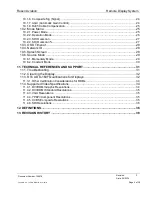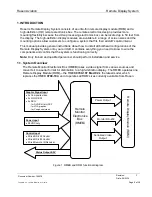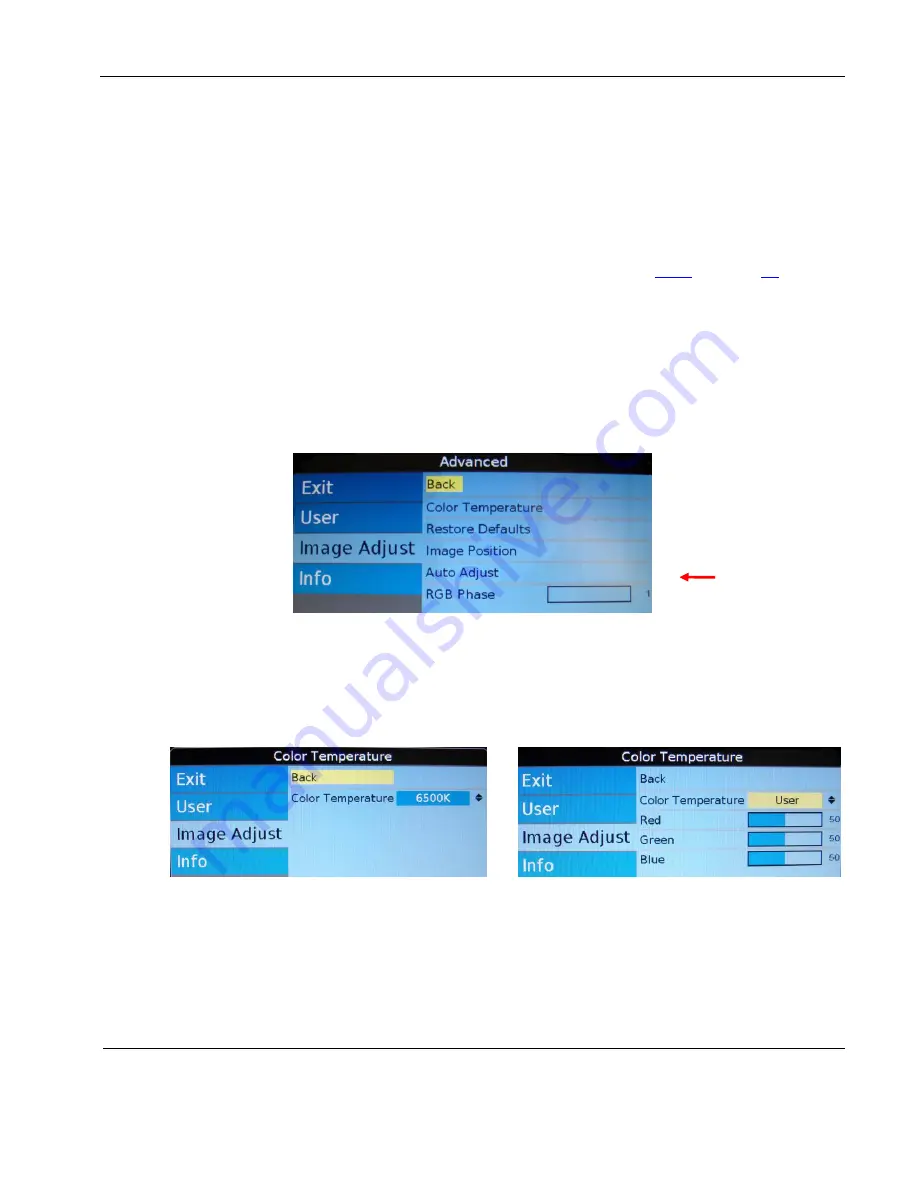
Rosen Aviation
Remote Display System
Document Number: 105478
Revision: F
Date: 06/23/14
Template: 4.4.1.6FM2; Revision A; 12/06/12
Page 18 of 38
9.3.3. Reset Scheme
Restores the values of the current scheme to their default settings, and it affects only the
current source. Use Reset Scheme to revert to the default screen colors if the other
Image Adjust options did not correct the screen quality.
Select
Image Adjust
Reset Scheme
and then press
ENTER
.
Press
EXIT
to close the OSD.
For information about the different scheme modes, see Section
9.3.4. Image Adjust Advanced (Submenu)
Use the Image Adjust Advanced submenu options, as shown below, to fine-tune the
primary screen colors and to restore the display’s factory screen settings. Press the
MENU
button and the ▼ arrow to select
Image
Adjust
Advanced
, and then press
ENTER
to open the menu.
To close the menu, select the
Back
option and press
ENTER
, or press
EXIT
to close the
OSD.
Figure 15 Advanced submenu options
9.3.4.1. Color Temperature
Use the Color Temperature options to change the warmth of the picture in all
sources. When you select Color Temperature, the screen changes, and a toggle
appears to switch between User and 6500K, as shown below.
Figure 16 Color Temperature options
Select the
User
setting and then press
ENTER
.
Press ▼ to access the individual colors.
}
RGB options
only