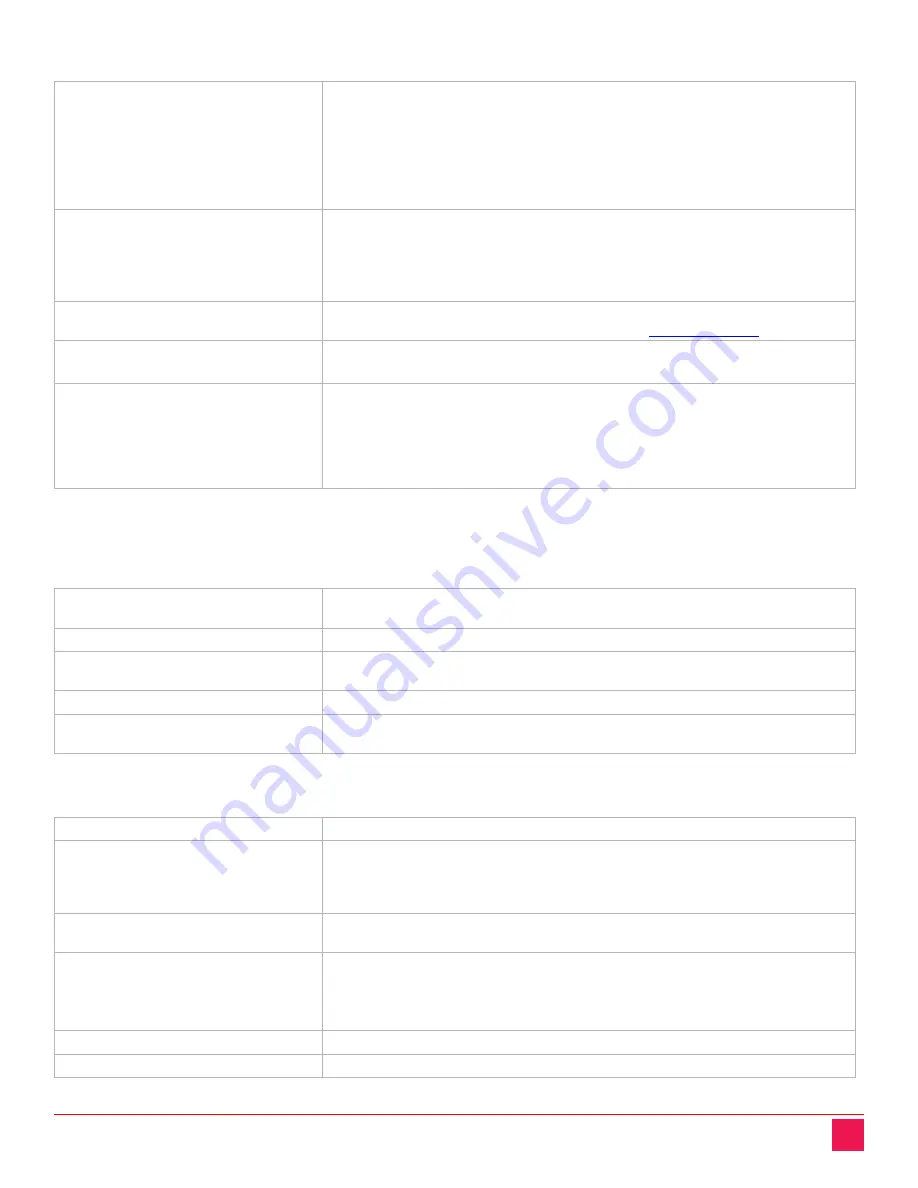
UltraLink E-Series Manual
26
Monitor settings
Optimize video mode
compatibility with monitors
When enabled, the receiver examines the monitor’s display modes listed in
its EDID and only allows modes that are part of the EDID.
If the source system is sending a video resolution that’s not part of the
monitor’s EDID, then the receiver will use the closest match and/or scale
the resolution.
This is a safety mechanism that prevents a user from accidently applying a
mode that the monitor cannot support and end up with no video.
Enable advanced display modes
Enable this option to support the following display modes:
1× 3840x2160@60Hz and 1× 1920x1080@60Hz
1× 3840x1440@60Hz and 1× 1920x1080@60Hz
4× 2560x1600@60Hz
4× 1920x1200@60Hz
Stabilize display output
Enable this option to reduce flickering in video output. This option is
disabled by default. For more information, see
Allow monitors to enter
power saving mode
Enable this option to turn off the display after X minutes of inactivity.
Configure monitor behavior on
transmitter inputs
Select a
Monitor
(1, 2, 3, or 4) to apply a fixed EDID to that output. If a
monitor is currently connected, click
Update
to apply the EDID settings of
that monitor. If using a 4K resolution, make sure the transmitter reports
only the monitor (output) supported. In this case, your transmitter must
report the other monitors as disconnected (no monitor). To report those
monitors as disconnected, click
No monitor
.
Table 12. Receiver: monitor settings
RS232 settings
To modify the RS232 settings, click
Edit RS232
. This opens a dialog box. To enable RS232, click the
Enable RS232
option, edit the RS232 settings, and then click
Apply.
Baud rate
The byte transmission speed, in bits per seconds, used for the RS232
connection. The default is 115200.
Data bits
The number of bits per byte of data transmitted. The default is 8.
Parity
The type of parity bits used for the data transmitted (
None, Odd
, or
Even
). The default is
None
.
Stop bits
The number of bits used to identify the end of a data block. The default is 1
Flow control
The signal type (
None
or
RTS/CTS
) used to pause and resume data
transmission. The default is
None
.
Table 13. Receiver: RS232 settings
Additional OSD options
OSD access
Assign a keyboard shortcut for accessing the on-screen display (OSD).
Enable link redundancy
Enable this option to ensure network uptime. In case of network failure,
your device will automatically switch to a secondary network path. If you
need to disable the
Enable link redundancy
option, make sure to
disconnect the secondary network cable.
Disable shutdown using power
button
To disable the power button on your device, enable
Disable power
button
.
Power recovery policy
Never start
– Never start your device after a power loss.
Always start
– Always start your device after a power loss.
Restore last state
– Always start and restore the last state of your device
after a power loss.
Reboot transmitter
Click this to reboot your Transmitter.
Reboot receiver
Click this to reboot your Receiver.
Table 14. Receiver: more options
Summary of Contents for UltraLink E Series
Page 7: ......






























