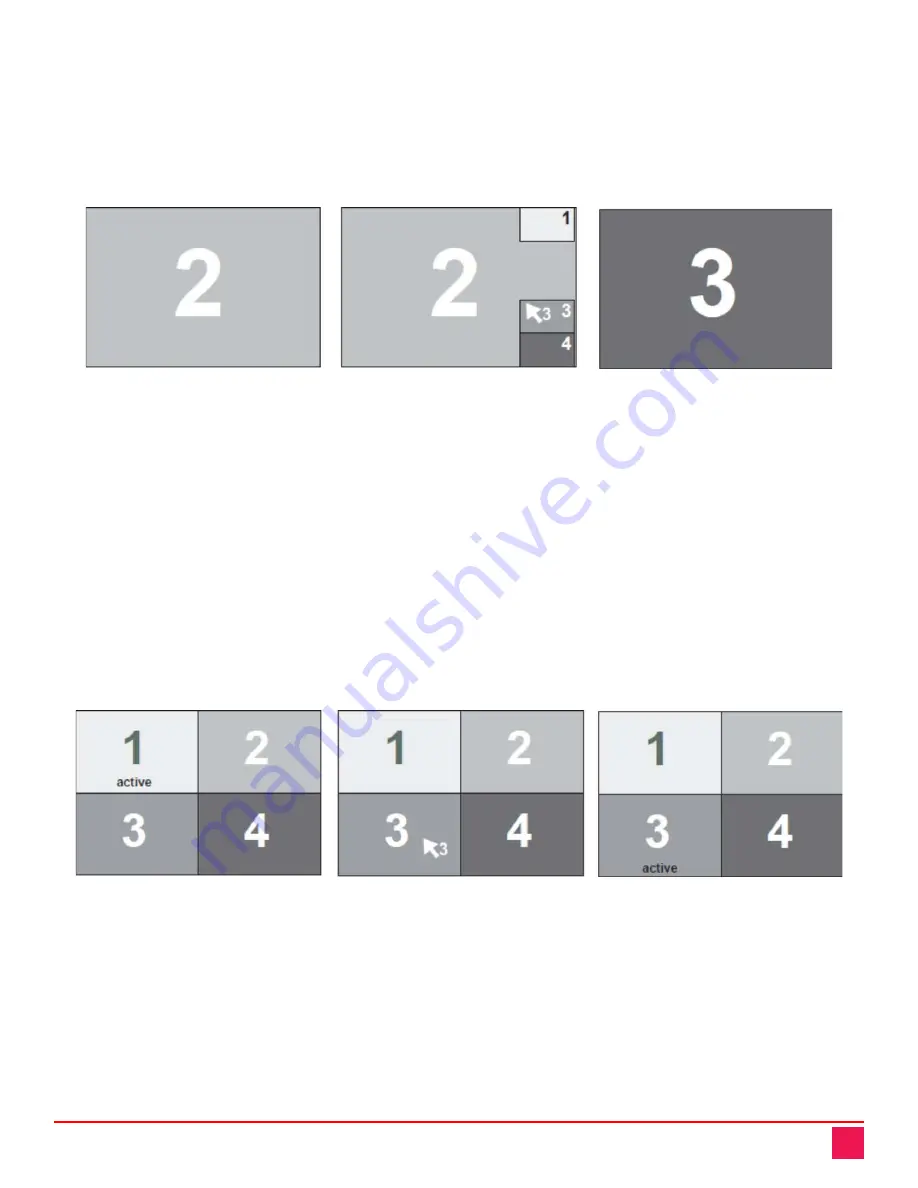
QuadraVista QF Manual
67
Hotmouse Cursor in Fullscreen Mode
When the hotmouse cursor is activated in Fullscreen Mode, PiP images of the other channels are temporarily
displayed to allow switching to a different channel. To do so, move the hotmouse cursor over the PiP image of
the channel to be activated, and click the left mouse button.
An example of switching from one Fullscreen channel to another using hotmouse is displayed below.
Channel 2 is active
Channel 3 is selected
Channel 3 is active
in Fullscreen Mode
using hotmouse cursor
in Fullscreen Mode
Figure 89. Using the Hotmouse to Change the Active Channel in Fullscreen Mode
Hotmouse Cursor in Quad Mode
Once the hotmouse cursor has been activated, the active channel (switching mouse and keyboard) can be
changed by clicking in the desired quadrant.
Note:
As the hotmouse cursor moves across quadrants, the channel number on the hotmouse cursor changes to
reflect the channel the cursor is hovering over.
An example of switching the active channel from channel 1 to channel 3 using hotmouse in Quad Mode is
displayed below.
Channel 1 is active
Channel 3 is selected
Channel 3 is active
in Quad Mode
using hotmouse cursor
in Quad Mode
Figure 90. Using the Hotmouse to Change the Active Channel in Quad Mode






























