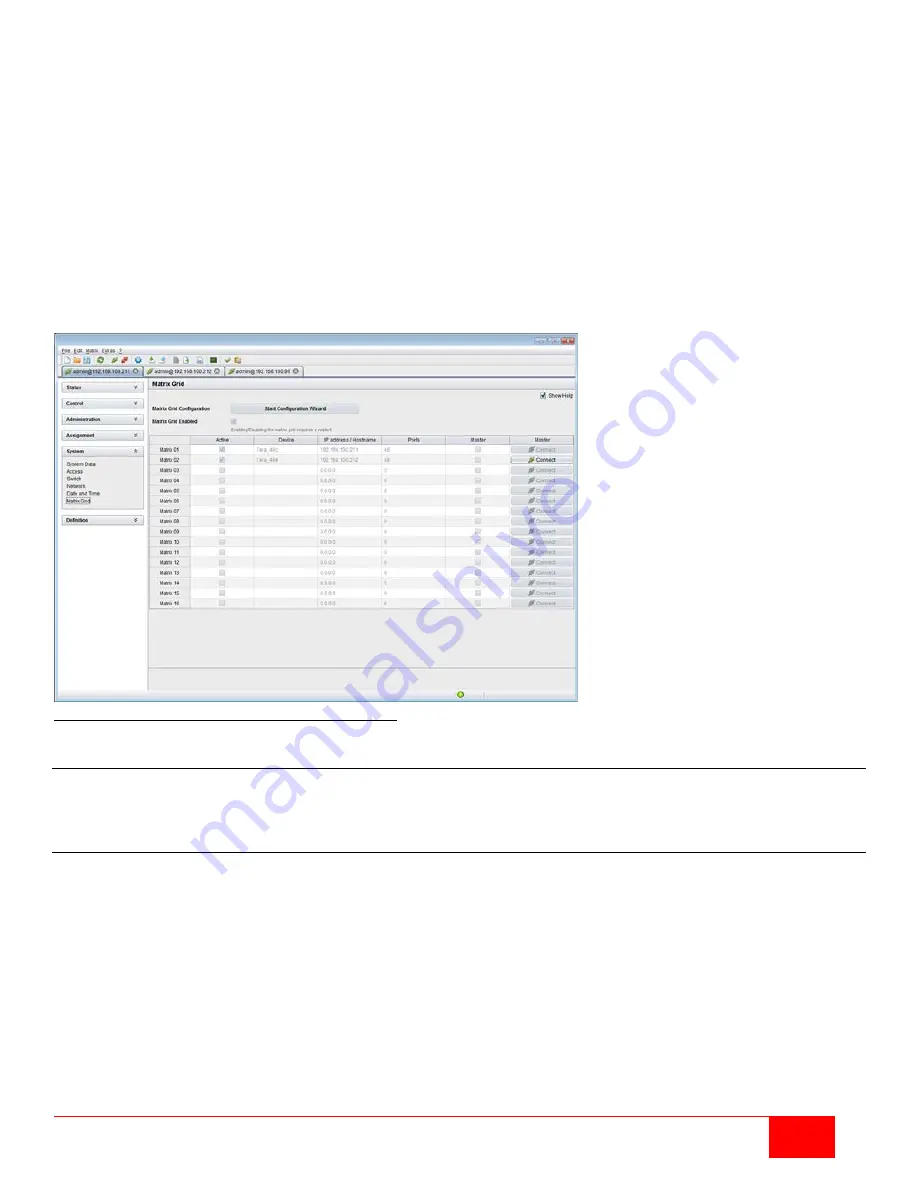
Orion XC Installation and Operation Manual
77
5. Activate the
Enable Matrix Grid
function.
6. Enter the device names of each matrix in the Grid into the Matrix Grid list, starting in the left column. A Grid
Master will be automatically selected for the Matrix Grid. The closer a matrix is to the top of the list, the
more likely it is to be considered in the selection process, if certain criteria like system availability are met.
7. Activate each matrix in the Matrix Grid list by changing its setting in the
Active
column to
Y
.
8. Enter the number of chassis ports for each matrix (
8
,
16
,
32
,
48
,
64
or
80
).
9. Select Okay to confirm, and restart all matrix switches, beginning with the master matrix.
The Matrix Grid is now available, and offers the option of cross-matrix switching of CON Devices to CPU
Devices.
Setting Up a Matrix Grid through the Java Tool
To set up the Matrix Grid in the Java Tool, execute the configuration wizard in the
System > Matrix Grid
screen. It will guide the user through the configuration of Matrix Grids.
Figure 79. Setting Up a Matrix Grid through the Java Tool
Firmware Update
This topic includes updating the firmware on the Orion XC matrix and the extenders connected to it. Firmware
update is only available through the Java Tool.
Matrix Update
The firmware of the Orion XC can be updated in this screen. Matrix Update can only be performed through the
Java Tool.
Notes:
Only use stand-alone computers that are not connected as CPU devices to the matrix to update the
matrix firmware.
Ensure that the computer used for the update cannot go into standby mode or sleep mode during the
update.
Ensure that the current configuration has been saved externally before the update is started.
For reasons of network stability, firmware update via WLAN is not recommended.






























