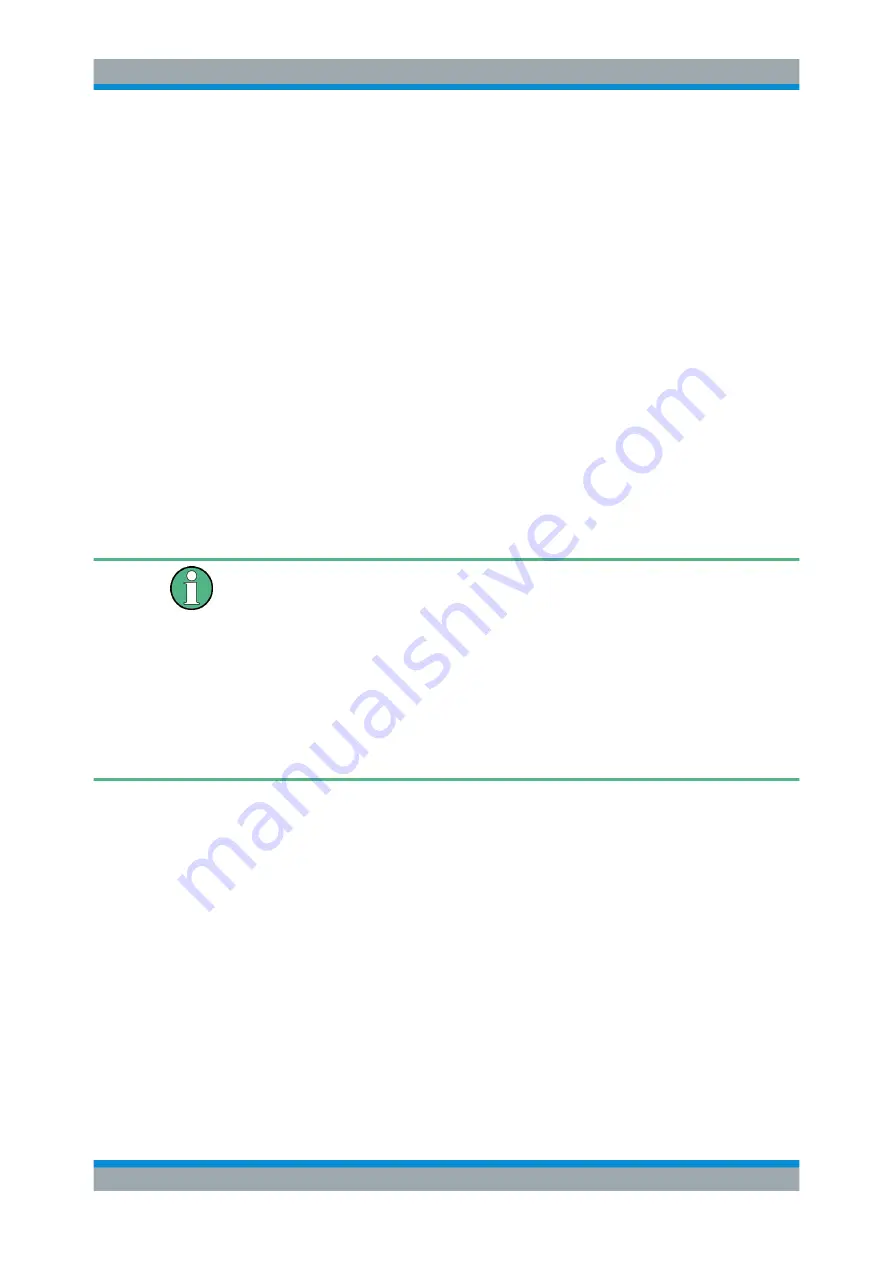
Getting Started
R&S
®
FPL1000
25
User Manual 1178.3370.02 ─ 09
However, you can also connect foreign language keyboards; currently the following
languages are supported for the R&S
FPL1000:
●
German
●
Swiss
●
French
●
Russian
To configure the keyboard language
1. To access the Windows operating system, press the Windows key on the external
keyboard.
2. Select "Start > Settings > Time & language > Region & language > Add a lan-
guage" .
5.1.9
Connecting an External Monitor
You can connect an external monitor (or projector) to the "DVI" connector on the rear
panel of the R&S
FPL1000 (see also
Screen resolution and format
The touchscreen of the R&S
FPL1000 is calibrated for a 16:10 format. If you connect a
monitor or projector using a different format (e.g. 4:3), the calibration is not correct and
the screen does not react to your touch actions properly.
The touchscreen has a screen resolution of 1280x800 pixels. Most external monitors
have a higher screen resolution. If the screen resolution of the monitor is set higher
than the instrument's resolution, the application window uses an area of 1280x800 pix-
els on the monitor display. For full screen display, adjust the monitor's screen resolu-
tion.
The R&S
FPL1000 supports a minimum resolution of 1280x768 pixels.
1. Connect the external monitor to the R&S
FPL1000.
2. Press the [Setup] key.
3. Press the "Display" softkey.
4. Select the "Configure Monitor" tab in the "Display" dialog box.
The standard Windows "Screen Resolution" dialog box is displayed.
Preparing for Use






























