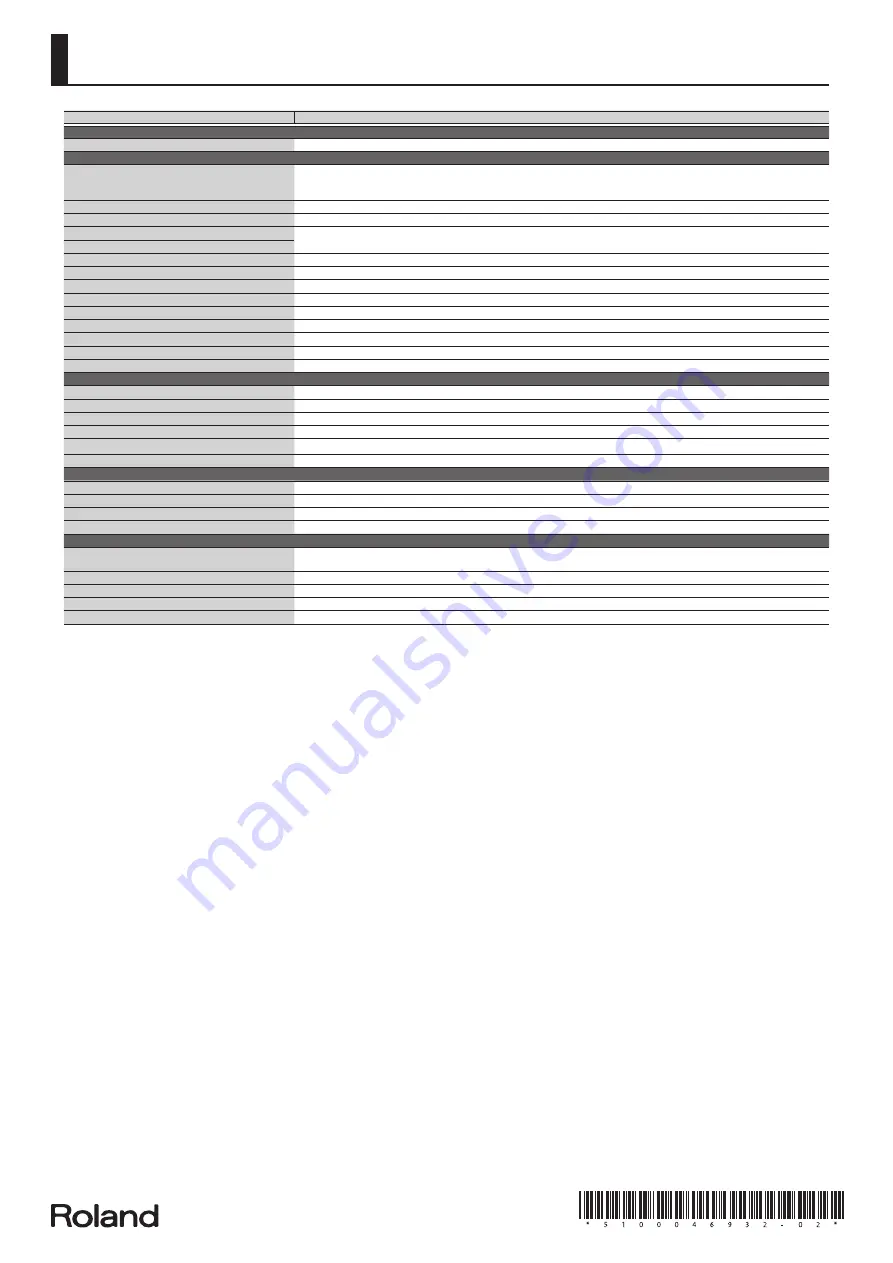
Shortcut List
Shortcut
Explanation
MODE
[SAMPLE IMPORT] + [DAW CONTROL]
Displays the EDIT MENU screen.
Common section
[SHIFT] + [SELECT]
All three SELECT indicators (
K
) that indicate the control knob function will light, allowing you to use the four control knobs to adjust the
volume of each part. Perform the same operation once again to return to the previous knob function.
* For details, refer to “Parameter Guide (English)” (PDF).
[SHIFT] + [VOCODER/AUTO PITCH]
Displays the MIC IN SETTINGS screen. There you can specify the effect applied to the mic.
[SHIFT] + [–] [+]
Makes the value change in larger steps.
[SHIFT] + [
J
]
Moves between tabs in setting screens such as system or edit.
[SHIFT] + [
K
]
[SHIFT] + [NUMERIC]
Previews the sound of the currently selected part.
[SHIFT] + [FAVORITE]
Displays the FAVORITE UTILITY screen. (Check/Delete Favorite)
[SHIFT] + [0]
Displays the PATCH EDIT screen. When a drum kit is selected, displays the DRUM KIT EDIT screen.
[SHIFT] + [1]
In Performance mode, this allows you to make MFX settings for the currently selected part. (Effect Edit)
[SHIFT] + [2]
Allows you to make chorus settings. (Effect Edit)
[SHIFT] + [3]
Allows you to make reverb settings. (Effect Edit)
[SHIFT] + [9] ([SAMPLE])
Displays the SAMPLE EDIT screen.
[SHIFT] + [EXIT]
Turns off the display backlight.
[SHIFT] + [ENTER]
Turns on the display backlight.
KEYBOARD
[SPLIT] + keyboard
Specifies the split point (if Split is on).
[SPLIT] + [DUAL]
In split/dual, exchanges the upper (part 1) and lower (part 2) patches.
[SHIFT] + [ARPEGGIO]
Displays the Arp Hold (OFF, ON) and ARPEGGIO screen. If the Arpeggio Switch is Off, the Arpeggio Switch is turned On.
[SHIFT] + [KEY TOUCH]
Fixes the key touch.
[KEY TOUCH] + [TRANSPOSE]
Displays the USER SCALE screen.
[SHIFT] + [PATCH/PERFORM]
Adjusts the volume of each part. (Part Edit)
PHRASE PAD (Audio Player)
[SHIFT] + Pad [1]
Move to the beginning the audio file selected by the pad.
[SHIFT] + Pad [2]
Rewinds the audio file selected by the pad.
[SHIFT] + Pad [3]
Fast-forwards the rhythm pattern or the audio file selected by the pad.
[SHIFT] + [LOOP]
Specifies the loop point (Start and End) of the currently-playing audio file.
PHRASE PAD (Pattern Sequencer)
[SHIFT] + [LOOP]
During pattern recording, when recording has reached the specified length of measures, this setting specifies whether to change from
recording to playback (LOOP REC OFF) or to continue recording (LOOP REC ON).
[SHIFT] + [ERASE]
Displays the PATTERN ERASE screen.
[SHIFT] + [PATTERN SEQUENCER]
Displays the PATTERN UTILITY MENU screen.
[SHIFT] + [TEMPO]
Turns the metronome on/off.
[MUTE] + [ERASE]
Erases data other than notes using the realtime erase function of the pattern sequencer.
Summary of Contents for XPS-30
Page 22: ...22 MEMO...
Page 23: ...23...















