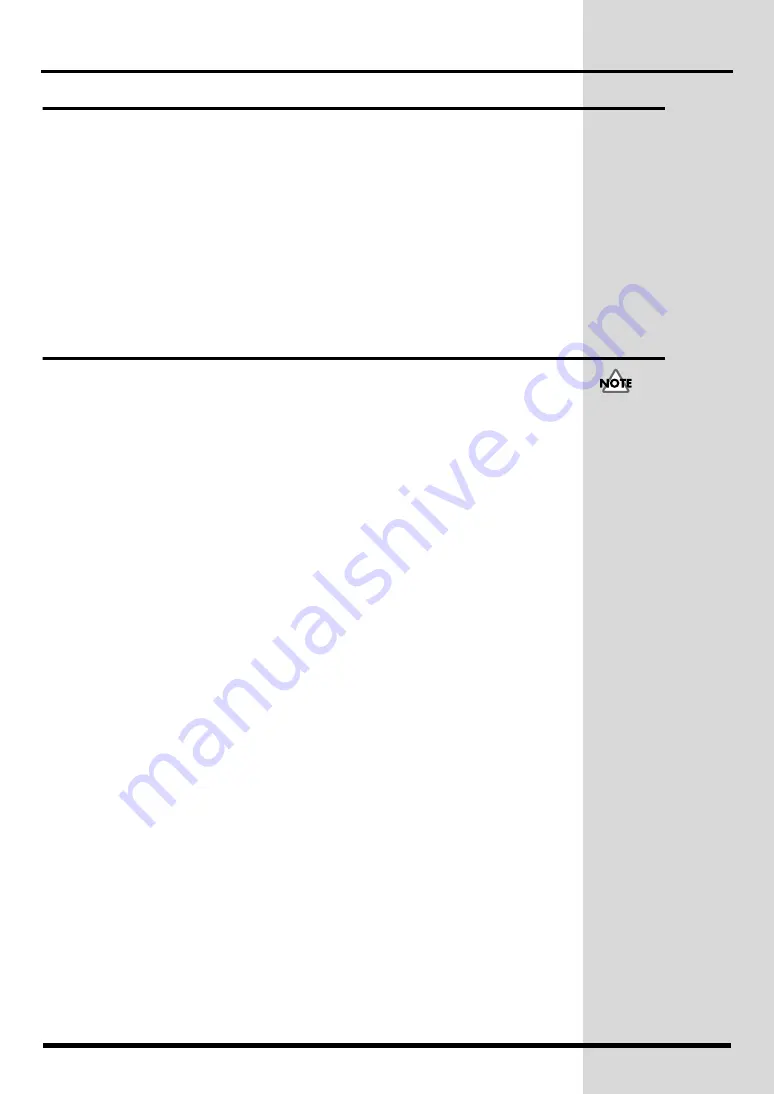
16
Re-installing your plug-ins
If you initialize (format) the hard disk of your VS series unit, the VS plug-in programs on
the hard disk will be lost, leaving you unable to use the VS plug-in programs even if the
VS8F-3 is installed. By re-installing the VS plug-in programs you will again be able to use
them.
1.
Perform Steps 1~5 of
The “Re-Install?” popup will appear.
2.
To begin the re-installation process, press [ENTER/YES].
The “Really, Sure?” popup will appear.
3.
To confirm the re-installation process, press [ENTER/YES].
If you press [ENTER/YES], VS plug-in programs will be installed to the hard disk.
4.
When installation is completed, remove the CD.
The CD-RW menu screen will appear.
Uninstalling a plug-in
Here's how to delete an installed VS plug-in program. This lets you delete a trial version
of a VS plug-in program, or obtain more free space on your hard disk if it becomes full.
1.
Press [CD-RW].
The CD-RW menu screen will appear.
2.
Select Page 2 “PLUG-IN UnIns,” and press [ENTER/YES].
The PLUG-IN UNINSTALL screen will appear. This lists the VS plug-in programs that are
installed on the hard disk.
3.
Use the cursor to select the plug-in that you want to delete, and press [F5 (UNINST)].
The “Uninstall?” popup will appear.
4.
To start the uninstall process, press [ENTER/YES].
The “Really, Sure?” popup will appear.
5.
To confirm the uninstallation process, press [ENTER/YES].
If you press [ENTER/YES], the selected VS plug-in program(s) will be deleted.
If you uninstall an
authorized version of a VS
plug-in program, the user
patches will also be
deleted. The deleted data
cannot be recovered.
Summary of Contents for VS8F-3
Page 34: ...34 Memo ...






























