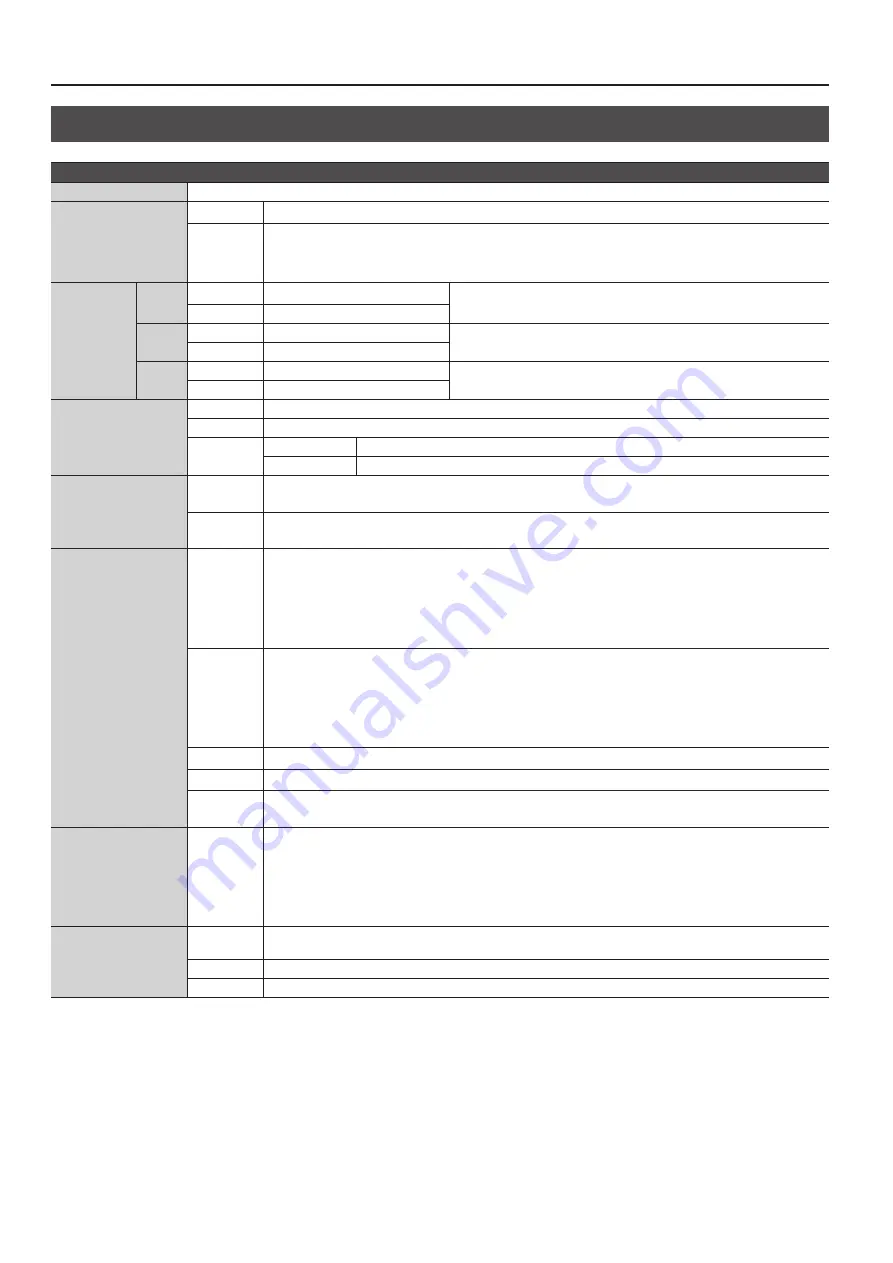
Appendices
34
Main Specifications
Video
Video processing
4:4:4 (Y/Pb/Pr), 10-bit
Input Connectors
HDMI
Type A (19 pins) x 8 (INPUT 1–8) * HDCP Supported
RGB/
Component/
Composite/S-
Video
HD DB-15 type x 8 (INPUT 1–8)
Output
Connectors
XS-82H
HDMI
Type A (19 pins) x 2 (OUTPUT1–2)
* HDCP Supported
HDBaseT
RJ-45 x 2(OUTPUT1–2)
XS-83H
HDMI
Type A (19 pins) x 3 (OUTPUT1–3)
* HDCP Supported
HDBaseT
RJ-45 x 3(OUTPUT1–3)
XS-84H
HDMI
Type A (19 pins) x 4 (OUTPUT1–4)
* HDCP Supported
HDBaseT
RJ-45 x 4 (OUTPUT1–4)
Input Level and Impedance
Analog RGB
0.7 Vp-p 75 ohms (H, V: 5 VTTL)
Analog HD
1.0 Vp-p 75 ohms (Sync-Signal: Bi-Level/Tri-Level)
Composite/
S-Video
Signal Level
1.0 Vp-p (luminance), 0.286 Vp-p (chroma(NTSC)), 0.3 Vp-p (chroma(PAL))
Impedance
75 ohms
Scan Convertor
INPUT
Aspect ratio control, Image adjustment function (Brightness, Contrast, Color adjustment, Display position, Size, Flip vertical)
* Settings can be saved in memory for each input.
OUTPUT
Image adjustment function(Brightness, Contrast, Color adjustment, Display position, Size, Flip horizontal, Crop)
* Settings can be saved in memory for each output.
Input formats
HDMI
480/59.94i, 576/50i, 480/59.94p, 576/50p, 720/59.94p, 720/50p, 1080/59.94i, 1080/50i, 1080/59.94p, 1080/50p,
640 x 480/60 Hz, 800 x 600/60 Hz, 1024 x 768/60 Hz, 1280 x 768/60 Hz, 1280 x 1024/60 Hz, 1366 x 768/60 Hz,
1400 x 1050/60 Hz, 1600 x 1200/60 Hz, 1920 x 1080/60 Hz, 1920 x 1200/60 Hz
* The video signal frame rate must match with the unit’s frame rate setting.
* Conforms to VESA DMT Version 1.0 Revision 11.
* 1920 x 1200/60Hz : Reduced blanking
RGB/
Component
480/59.94i, 576/50i, 480/59.94p, 576/50p, 720/59.94p, 720/50p, 1080/59.94i, 1080/50i, 1080/59.94p, 1080/50p,
640 x 480/60 Hz, 800 x 600/60 Hz, 1024 x 768/60 Hz, 1280 x 768/60 Hz, 1280 x 1024/60 Hz, 1366 x 768/60 Hz,
1400 x 1050/60 Hz, 1600 x 1200/60 Hz, 1920 x 1080/60 Hz, 1920 x 1200/60 Hz
* The video signal frame rate must match with the unit’s frame rate setting.
* Conforms to VESA DMT Version 1.0 Revision 11.
* 1920 x 1200/60Hz : Reduced blanking
Composite
480i/59.94, 576i/50
S-Video
480i/59.94, 576i/50
Still Image
Windows Bitmap File (.bmp)
* Maximum 1920 x 1200 pixels, 24-bit per pixel, uncompressed. It can be stored up to 4 files in the internal memory.
Output formats
HDMI/
HDBaseT
480/59.94i, 576/50i, 480/59.94p, 576/50p, 720/59.94p, 720/50p, 1080/59.94i, 1080/50i, 1080/59.94p, 1080/50p,
640 x 480/60 Hz, 800 x 600/60 Hz, 1024 x 768/60 Hz, 1280 x 768/60 Hz, 1280 x 1024/60 Hz, 1366 x 768/60 Hz,
1600 x 1200/60 Hz, 1920 x 1200/60 Hz
* The output refresh rates of 640 x 480–1366 x 768 are 75 Hz when the unit’s frame rate setting is 50 Hz.
* Conforms to VESA DMT Version 1.0 Revision 11.
* 1920 x 1200/60Hz : Reduced blanking
Video effects
Transition
Seamless switching (Seamless fade through black transition effects are available to enhance presentations by eliminating
distractions during switching.)
Mode
Matrix, Multi (Up to 4 Windows),Span, Left and right 90 degrees rotation, 4K
Others
Flip vertical, Flip horizontal, Output fade, Test pattern output (Colorbar, Hatch,etc)
Summary of Contents for VS-82H
Page 36: ...Appendices 36 Dimensions 372 353 7 481 430 88 Unit mm...
Page 37: ...37 MEMO...
Page 39: ...39 For EU Countries For China...
Page 40: ...5 1 0 0 0 4 2 6 0 6 0 3...







































