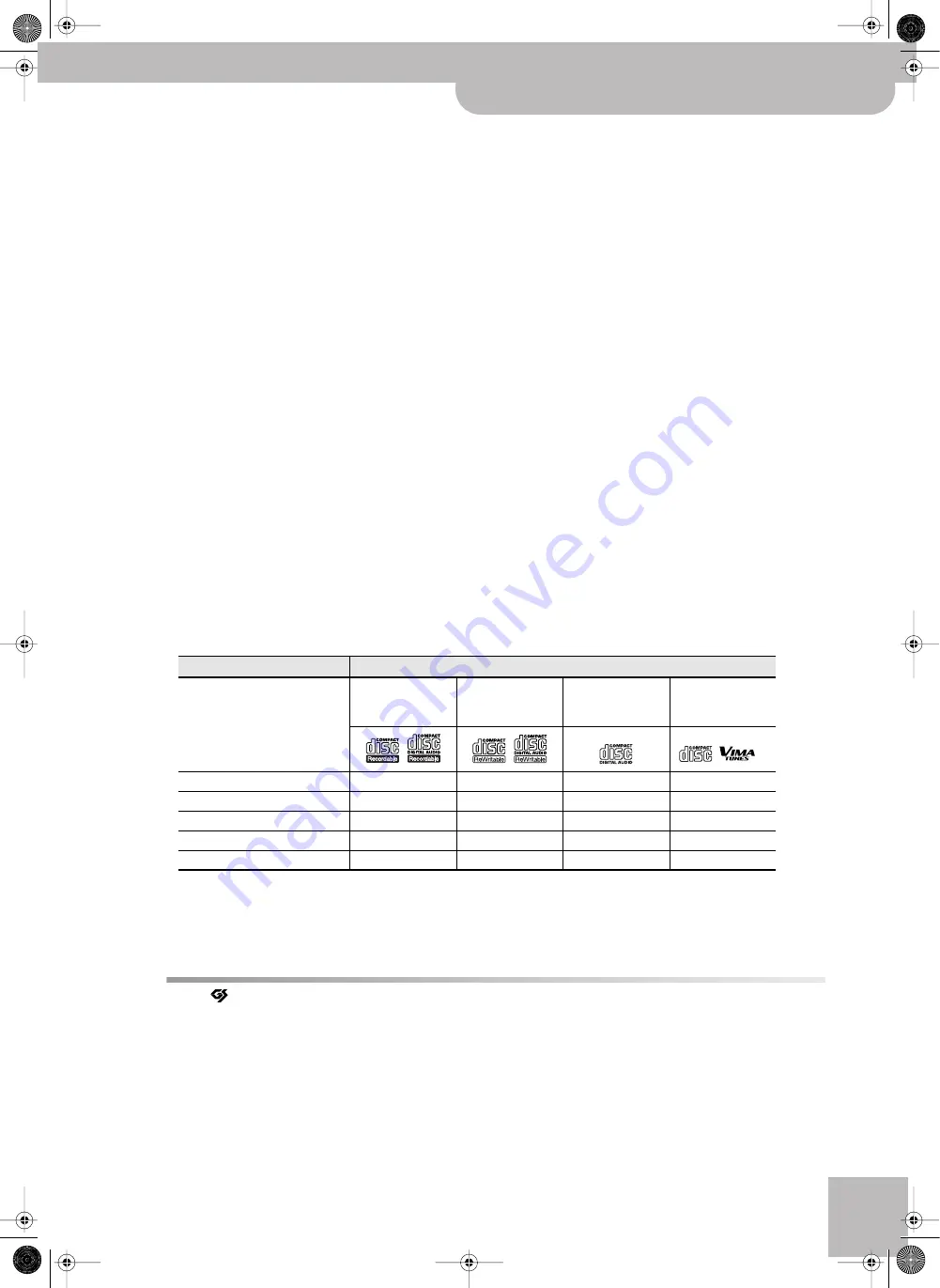
Important notes
VIMA JM-8
r
9
Electromagnetic radiations
• Electromagnetic radiations may cause a deterioration of audio
performances. Such possible deterioration consists in an audio sig-
nal being emitted. On ceasing the electromagnetic noise, the emis-
sion of the audio signal will simultaneously stop.
Liability and copyright
• The law prohibits the unauthorized recording, public performance,
broadcast, sale, distribution, etc., of a work (musical works, visual
works, broadcasts, live performances, etc.) whose copyright is
owned by a third party. This product does not implement SCMS.
This design decision was made with the intent that SCMS should
not restrict the creation of original compositions which do not
violate copyright law. Roland assumes no responsibility for any
infringement of copyright that you may commit using the JM-8.
• The JM-8’s CD-writing functionality and its copy functionality are
designed to allow you to reproduce material to which you have
copyright, or material which the copyright owner has granted you
permission to copy. Accordingly, the reproduction of music CDs or
other copyrighted material without permission of the copyright
owner avoiding technical prohibiting features of second-genera-
tion and later copying, like SCMS or other solutions, constitutes
copyright infringement and may incur penalties even in case such
reproduction is for your own personal use and enjoyment (private
use).
Consult a copyright specialist or specialized publications for more
detailed information on obtaining such permission from the copy-
right holders.
About supported picture files
• Picture files of the following formats can be loaded by the JM-8:
• JPG files with a maximum size of 3MB
• Max. width: 5120 pixels, max. height: 3840 pixels. All pictures
are temporarily resized to fit the JM-8’s display. Using either
800 x 480 pixels or exact multiples (such as 1600 x 960 or 3200
x 1920 pixels) is highly recommended.
• Do
not
save your pictures as “Progressive” JPG files if you want
to use them with the JM-8. Select the “Baseline” format.
• If pictures of different dimensions are displayed during a slide-
show, some transition effects may lead to poor results.
About audio files
• Audio files in the following formats can be played back:
• WAV format
• 16-bit linear
• Sampling rate of 44.1kHz
• Stereo/mono
• mp3 files:
• MPEG-1 Audio Layer 3
• Sampling frequency: 8/11.025/12/16/22.05/24/32/44.1/48kHz
• Bit rate: 32/40/48/56/64/80/96/112/128/160/192/224/256/
320kbps, VBR (variable bit rate)
Supported Standard MIDI Files
• Format 0/1
CD media usable for recording and playback
The JM-8 supports the following media. The table below also show which functions are available for the various media types.
• We cannot guarantee that a music CD created with the JM-8 will play on all CD players. Depending on your CD player’s support for CD-R/RW discs,
music CDs you create may or may not play correctly.
• The JM-8 does not allow you to cancel a CD-R/RW.
Function
Media
CD-R discs
8x speed Read
4x speed Write
CD-RW discs
8x speed Read
4x speed Write
Music CD
CD-ROM/VIMA
8x speed read
Recording
✔
✔
Playback
✔
✔
✔
Create an original music CD
✔
✔
Backup an original music CD
✔
✔
Read a data CD
✔
✔
✔
• GS (
) is a registered trademark of Roland Corporation.
• Microsoft and Windows are registered trademarks of Microsoft Corporation.
• The screen shots in this document are used in compliance with the guidelines of the Microsoft Corporation.
• Apple and Macintosh are registered trademarks of Apple Inc.
• Mac OS is a trademark of Apple Inc.
• All product names mentioned in this document are trademarks or registered trademarks of their respective owners.
• MPEG Layer-3 audio compression technology is licensed from Fraunhofer IIS Corporation and THOMSON Multimedia Corporation.
• This product uses certain software of the “Independent JPEG Group”.
• Copyright © 2003 by Bitstream, Inc. All rights reserved. Bitstream Vera is a trademark of Bitstream, Inc.
JM-8_OM_GB.book Page 9 Wednesday, July 29, 2009 4:43 PM
Summary of Contents for VIMA JM-8
Page 1: ...r Owner s Manual JM 8_OM_GB book Page 1 Wednesday July 29 2009 4 43 PM ...
Page 174: ...174 rVIMA JM 8 JM 8_OM_GB book Page 174 Wednesday July 29 2009 4 43 PM ...
Page 175: ...For EU Countries For China For China JM 8_OM_GB book Page 175 Wednesday July 29 2009 4 43 PM ...
Page 176: ...R 602 00 0323 01 RES 736 09 JM 8 OM E JM 8 Cov 3 4 GB Page 176 Thursday July 30 2009 10 30 AM ...
























