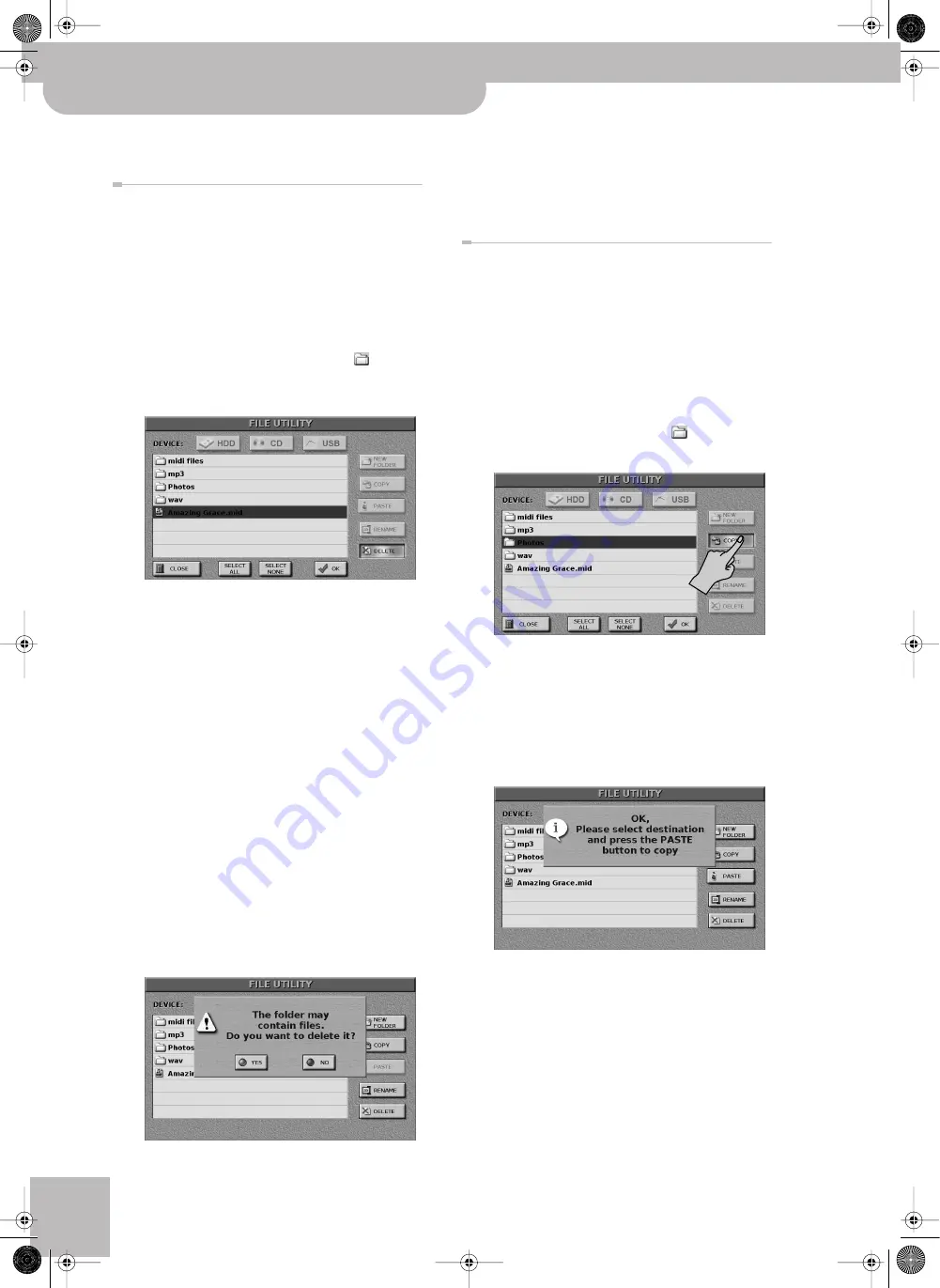
Managing files on the JM-8
76
r
VIMA JM-8
(7) Press the [EXIT] button repeatedly until it stops
flashing to return to the main page.
Delete
Use this function to delete the selected file from the
internal memory or the selected USB storage device.
WARNING
: If you delete a song that is used in a Playlist,
a “File not found” error message appears for a step for
which there is no song file.
(1) Select the “FILE UTILITY” page and the storage
(2) If the file or folder you want to delete resides
inside a folder, press that folder’s icon (
) to open
it.
(3) Press the
[DELETE]
display button.
Note:
If you selected the “DELETE” page by accident, press
[CLOSE]
(or
[DELETE]
again). This takes you back to the pre-
viously selected page.
(4) Select the files and/or folders you want to delete:
(a) If a scroll bar is displayed to the right of the list
window, use the dial to scroll through the list.
(b) Press the name of the file or folder you wish to
delete.
(c) You can select several files or folders by pressing
their names. To speed up multiple file selection,
press the
[SELECT¥ALL]
display button. To deselect
all files or folders selected so far, press the
[SELECT¥NONE]
display button.
(5) Check again whether you really selected the file(s)
or folder(s) you wanted to delete.
Do not continue if you have the slightest doubt
about your selection. Deleted files cannot be
restored.
(6) Press the
[OK]
display button.
If you selected one or several folders, the following
message appears:
Note:
This operation cannot be undone.
Press
[YES]
to delete both the folder and all the files it
contains. Press
[NO]
to abort the Delete operation.
(7) Press the [EXIT] button repeatedly until it stops
flashing to return to the main page.
Copy
You can copy one, several or all files from one device to
another. You can even copy folders, in which case all
files they contain (also files of different data types) are
copied.
Note:
The JM-8 can copy up to 10,000 files at a time. If you
need to copy more files, please do so in several passes.
(1) Select the “FILE UTILITY” page and the storage
(2) If the file or folder you want to copy resides inside
a folder, press that folder’s icon (
) to open it.
(3) Press the
[COPY]
display button.
(4) Press the name of the file or folder you want to
copy.
If you need to copy all files you see, press the
[SELECT¥ALL]
display button. (To cancel all selections
you have made so far, press
[SELECT¥NONE]
.)
(5) Press the
[OK]
display button.
The display now responds with:
The message disappears and the
[PASTE]
display but-
ton becomes active.
(6) Select the target device.
(7) If necessary, select the folder that should contain
the copied files and/or folders.
You can also create a new folder on the target device
by pressing the
[NEW¥FOLDER]
display button and
entering a name for it.
(8) Press the
[PASTE]
display button.
JM-8_OM_GB.book Page 76 Wednesday, July 29, 2009 4:43 PM
Summary of Contents for VIMA JM-8
Page 1: ...r Owner s Manual JM 8_OM_GB book Page 1 Wednesday July 29 2009 4 43 PM ...
Page 174: ...174 rVIMA JM 8 JM 8_OM_GB book Page 174 Wednesday July 29 2009 4 43 PM ...
Page 175: ...For EU Countries For China For China JM 8_OM_GB book Page 175 Wednesday July 29 2009 4 43 PM ...
Page 176: ...R 602 00 0323 01 RES 736 09 JM 8 OM E JM 8 Cov 3 4 GB Page 176 Thursday July 30 2009 10 30 AM ...






























