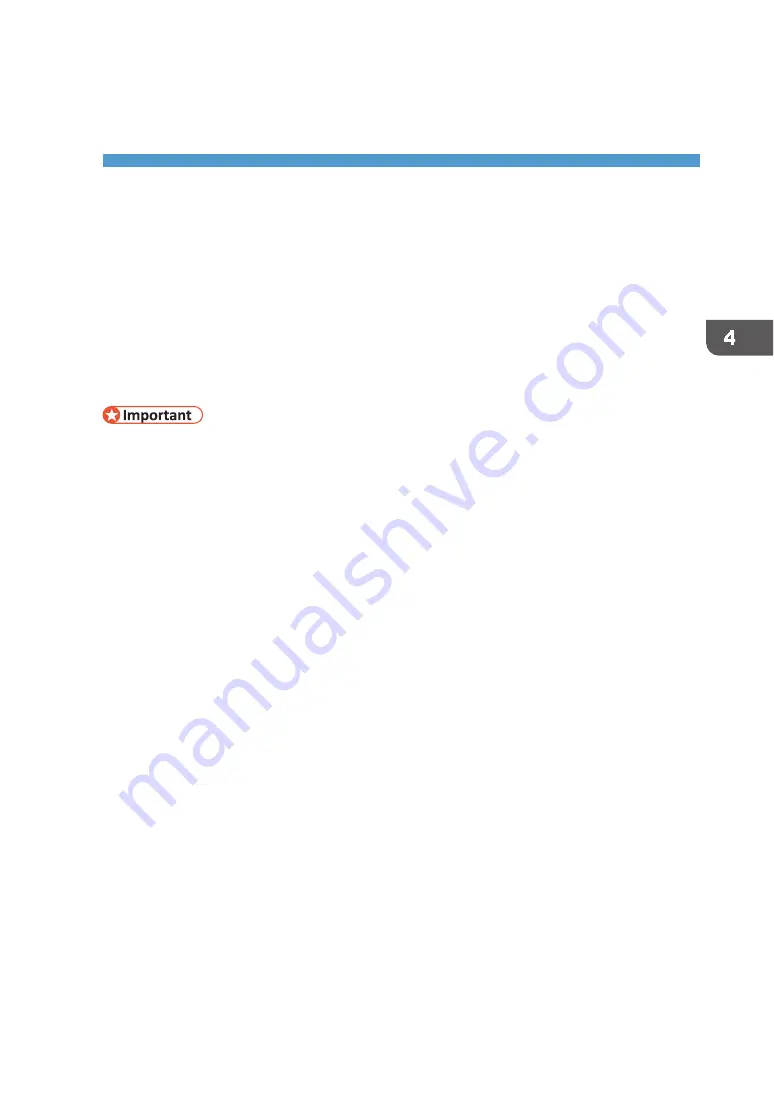
83
4. Printing via the Printer Driver
This chapter explains the printer driver setting screen and basic printing procedures using an
application other than the Design Software.
This guide uses Windows 7/10 procedures for its examples. Procedures and screens might vary
depending on the operating system you are using.
For printing procedures using the T‐shirts Designer, see page 69 "
Setting the Accessories Tab on the Printer
Driver
•
Only administrators can set this. Log on as a member of the Administrators group.
1.
From the [Start] menu, click [Devices and Printers].
•
For Windows 10: Right‐click the [Start] button, and then click [Control Panel]. Once the
[Control Panel] window is displayed, click [View devices and printers].
2.
Right‐click the machine icon, and then click [Printer properties].
3.
Click the [Accessories] tab.
4.
Click [Adjust Color Density...].
5.
Adjust the color density within the range of 1 to 9.
The bigger the number, the darker the color.
The number can be directly input in the entry field or changed by clicking the up and down
pointing triangles.
6.
Click [OK].
7.
Click [OK] to close the [Printer Properties] dialog box.
Summary of Contents for VersaStudio BT-12
Page 2: ......
Page 35: ...33 Installing the Ink Cartridges 6 Close the right front cover DYX013...
Page 70: ...68 2 Preparing for Printing...
Page 84: ...82 3 Printing on T shirts...
Page 90: ...88 4 Printing via the Printer Driver...
Page 148: ...146 6 Monitoring and Configuring the Machine...
Page 160: ...158 7 Using the Machine with a Macintosh...
Page 218: ...216 9 Troubleshooting...
Page 231: ...229 MEMO...
Page 232: ...230 EN EN EN J089 7022...
Page 233: ......
Page 234: ...GB US AU 2018 Roland DG Corporation EN EN EN J089 7022 R1 181105 FA01403...






























