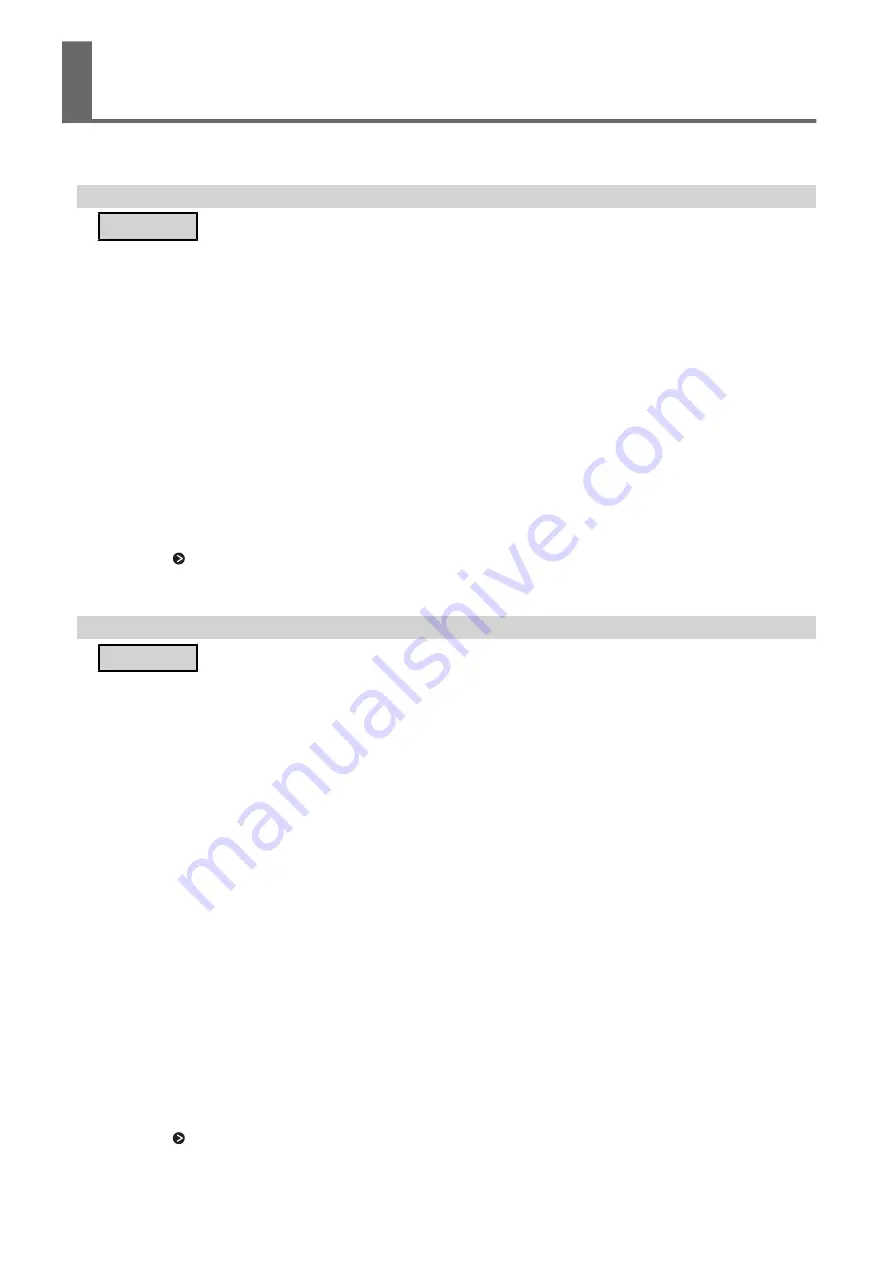
If installation quits partway through, or if the wizard does not appear when you make the connection
with a USB cable, take action as follows.
Windows 10
Procedure
1.
If the [Found New Hardware] appears, click [Cancel] to close it.
2.
Right-click the Start menu, and then click [Device Manager].
The [User Account Control] appears, click [Continue]. The [Device Manager] appears.
3.
At the [View] menu, click [Show hidden devices].
4.
In the list, find [Printers] or [Other devices], then double-click it. When the model name you are us-
ing or [Unknown device] appears below the item you selected, click it to choose it.
5.
Go to the [Action] menu, and click [Uninstall].
6.
In [Confirm Device Uninstall] window, click [OK]. Close the [Device Manager].
7.
Disconnect the USB cable from the computer, and then restart Windows.
8.
Uninstall the driver. Carry out the steps from step 3 in "Uninstalling the Driver Windows 10" to unin-
stall the driver.
P. 99 "Uninstalling the Driver"
9.
Install the driver again according to "Preparation Before Use.”
Windows 8.1
Procedure
1.
Use a USB cable to connect the machine and the PC, and then turn the machine on.
2.
If the [Found New Hardware] wizard appears, click [Settings] to close it.
Disconnect any USB cables for printers other than this machine.
3.
Click [Desk top].
4.
Move the mouse to the lower right corner to display Charm and click [Settings] .
5.
Click [PC Info].
6.
Click [Device Manager] . When the [User Account Control] screen appears, click [Continue].
The [Device Manager] appears.
7.
Click [Show hidden devices] on the [View] menu.
8.
Double-click [Printers] or [Other devices] in the list. Click the model name or [Unknown device],
whichever appears below the item you selected.
9.
Click [Uninstall] on the [Action] menu.
10.
In the [Confirm Device Uninstall] dialog box, click [OK] to close [Device Manager].
11.
Disconnect the USB cable that is connected to the printer, and then restart Windows.
12.
Uninstall the driver.
Carry out the steps from step 3 in “Uninstall the Driver Windows 8.1” to uninstall the driver.
P. 99 "Uninstalling the Driver"
Installation is impossible
Driver Problems
97
Summary of Contents for VersaSTUDIO BN-20A
Page 6: ...The Basics 5...
Page 27: ...Printing 26 Basic Operations...
Page 37: ...Fully Utilizing the Machine 36...
Page 57: ...Maintenance 56...
Page 80: ...Troubleshooting Methods 79...
Page 109: ...Appendix 108...
Page 117: ...Unit mm Dimensional Drawing 116 Main Specifications...
Page 120: ......






























