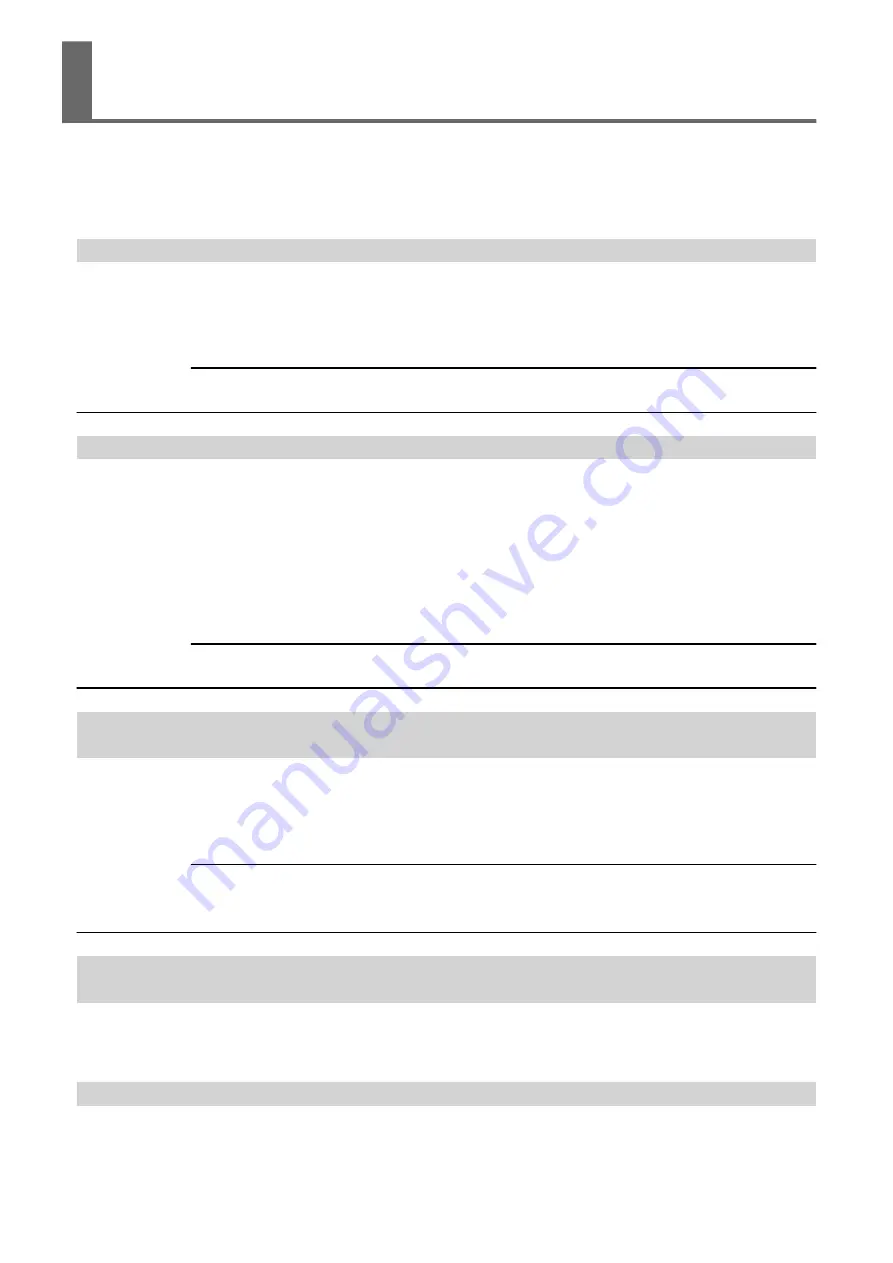
This topic describes some of the error messages that may appear in the Utility window, and how to
take action to remedy the problem. In addition to the messages described below, the Utility window
shows the causes of errors and troubleshooting information. If the troubleshooting information dis-
played in the Utility window or action described here does not correct the problem, or if an error mes-
sage not described here appears, contact your authorized Roland DG Corp. dealer.
[The pinch roller position is incorrect.]
The media size is not acceptable for this machine, and thus the position of the pinch roller is not cor-
rect.
If the pinch roller position is incorrect, the media cannot be secured properly. Specific media sizes can
be positioned properly with the pinch roller on this machine.
RELATED LINKS
[Crop marks could not be printed. Output will be canceled.]
The size of the data including the crop marks is larger than the printing or cutting area of the loaded
media.
Make the printing or cutting area wider, such as by replacing the media with a larger piece of media or
by changing the positions of the pinch rollers, then send the data again.
The size of the data being output is too small.
Set the size of the data in the new scanning value (direction in which the print heads move) to at least
65 mm (2.6 in.). Change the size of the data, then send the data again. There is no limitation in the
size of the data in the new feeding direction.
RELATED LINKS
P. 46 "Performing Printing and Cutting Separately"
[Crop mark detection could not be started.] / [Crop marks were not found.
Output will be canceled.]
Automatic detection of crop marks could not be accomplished.
Load the media at the correct position and perform detection of crop marks again. If repeating auto-
matic crop-mark detection results in an error again, then change the type of media. Depending on the
media, it may not be possible to detect crop marks automatically.
RELATED LINKS
P. 46 "Performing Printing and Cutting Separately"
[The operation has been stopped to prevent the print heads from drying out.
Turn the printer off.]
The print heads were forced to standby position to prevent them from drying out.
Operation cannot be continued. Switch the sub power off, then back on. Opening the front cover while
printing is in progress causes an emergency stop. Never allow the print heads to remain in this state.
[Motor error]
A motor error occurred.
Error Messages
Handling Messages and Error Messages
105
Summary of Contents for VersaSTUDIO BN-20A
Page 6: ...The Basics 5...
Page 27: ...Printing 26 Basic Operations...
Page 37: ...Fully Utilizing the Machine 36...
Page 57: ...Maintenance 56...
Page 80: ...Troubleshooting Methods 79...
Page 109: ...Appendix 108...
Page 117: ...Unit mm Dimensional Drawing 116 Main Specifications...
Page 120: ......





























